Import skill categories
You can import skill categories to an organization library only if you have not imported them earlier to the same library.
If the Show categories toggle is enabled, then you can import entire skill categories.
To import one or more skill categories:
- Click the Import categories tab.
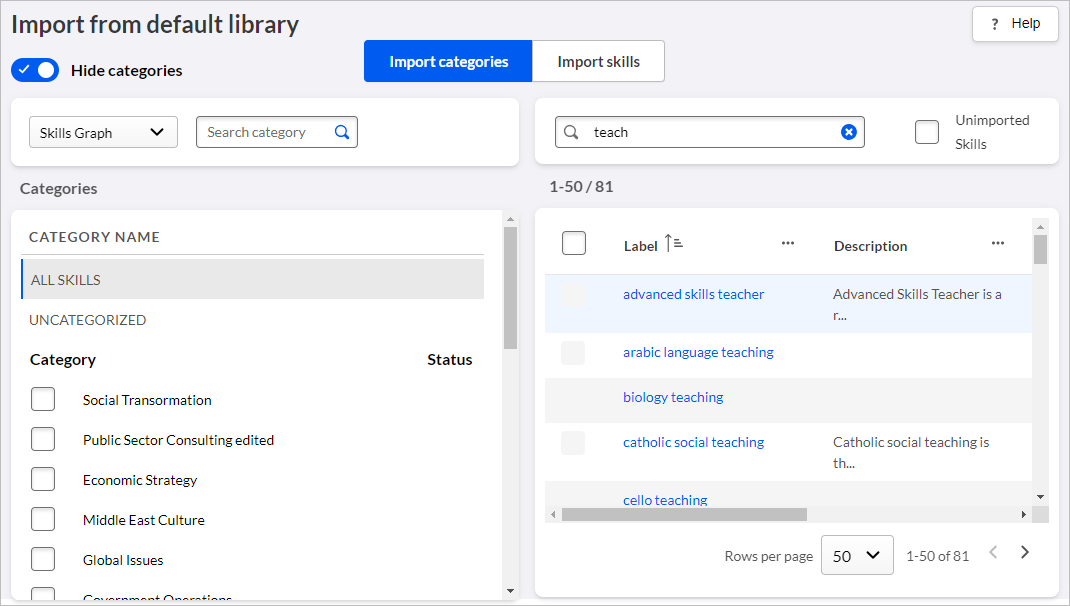
- In the left panel, select the category source from the dropdown list.
- Browse for the required category using the category hierarchy or search for it using the finder.
- If a category contains child categories, then expand the parent category to view
and select them.Note: To view skills in a category, click the category name. The skills in that category are displayed in the right panel.
- In the left panel, select the checkboxes next to the categories or
sub-categories you want to import. The number of selected categories is
displayed.
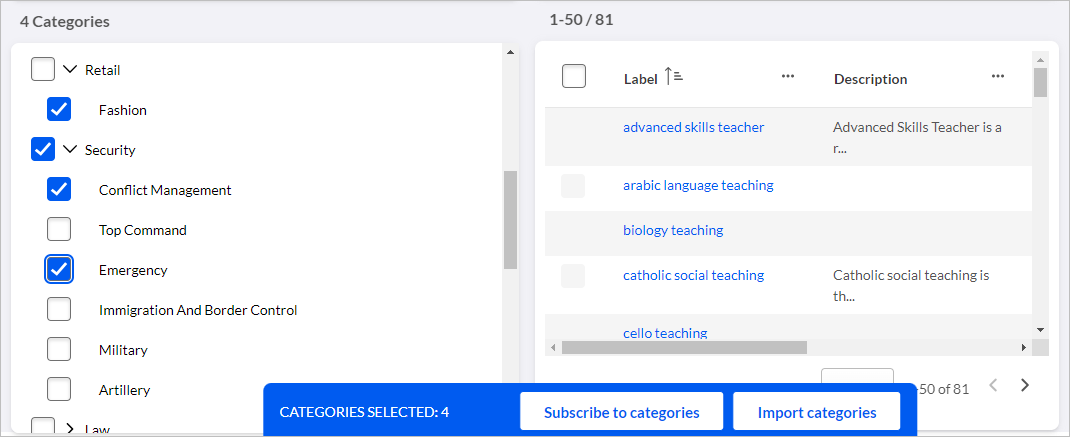
- Click Import categories. The Import to organization library popup
page opens.
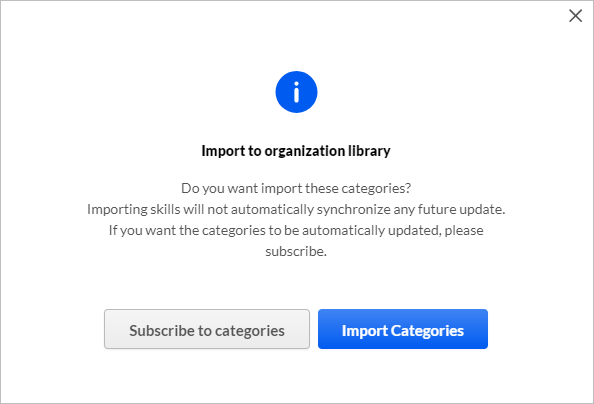
- Click Import Categories. The status of the categories changes to Imported
and you cannot select skills in those categories to import to the same
organization library.Note: Importing a category does not import its child categories automatically. Only skills associated directly with the selected categories are imported. The skills associated with their child categories are not imported, until you select those specific child categories while importing.
