Snapshot - Leaderboard
A user may receive points for completing training. Also, a user may be awarded a badge by completing training or receiving positive feedback from another user. When a user receives a badge, they are also awarded any points that are associated with the badge.
The Leaderboard page enables users to view their total number of points, their overall points ranking within their organizational unit, and the top 10 users who have the most points. Note: Total number of points is calculated by adding their training points (points earned from completing trainings) and their badge points (both learning badges and feedback badges).
If multiple users have the same number of points, then they are ranked alphabetically by first name. Also, if the user is not in the top 10 ranking, then the user is displayed at the bottom of the page with the user who ranks above them and the user who ranks below them.
This page can be filtered by organizational unit (OU) and by time frame.
To access the Leaderboard page, click the Leaderboard widget on the Universal Profile - Snapshot page.
| PERMISSION NAME | PERMISSION DESCRIPTION | CATEGORY |
| Snapshot Main - View | Enables user to view the Snapshot page for users within their permission constraints. This permission can be constrained by Employee Relationship, OU, User's OU, User Self and Subordinates, User, User's Self, User's Manager, User's Superiors, User's Subordinates, and User's Direct Reports. Best Practice: For most users, this permission should be constrained by User Self and Subordinates. | Universal Profile |
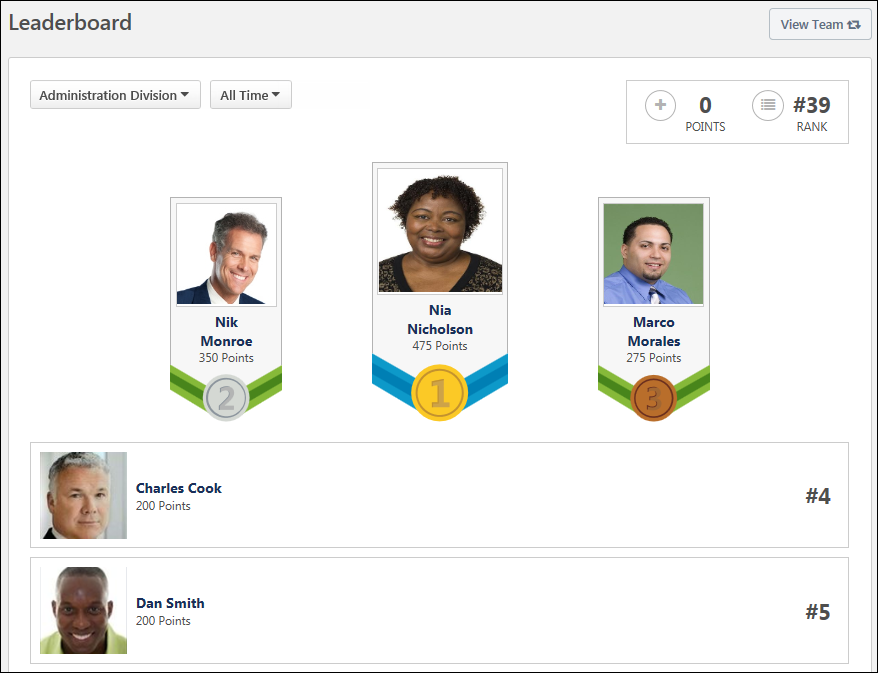
View Team
The View Team flyout allows managers
The button displays if enabled in the portal.
See Universal Profile - View Team Flyout.
Filter by User's OUs
By default, the Leaderboard includes all users within the user's division. However, the user can also filter the Leaderboard by their Position, Location, or custom OU type. This enables the user to see how they rank within each of these OUs. Note: Only the user's OUs are available in the drop-down. The user cannot select an OU to which they do not belong. Also, the administrator can configure which filter options are available within Badge & Points Preferences. See Badge & Point Preferences - Points.
To filter the Leaderboard by a particular OU, select the appropriate OU type from the drop-down menu.
Filter by Time
By default, the Leaderboard includes points that have been awarded within the calendar month. For example, on April 15, this only includes points that have been awarded from April 1 through April 15. However, the user can filter the Leaderboard by calendar year or include all historical points. This enables the user to see how they rank over different periods of time. Note: The time filter follows UTC (Coordinated Universal Time).
To filter the Leaderboard by a particular time frame, select the appropriate option from the drop-down menu.
Overall Points and Rank
In the upper-right corner of the page, the user's total number of points and their overall ranking is displayed based on the selected time and OU filter.
Top 10 Ranking
The top 10 users who have the most amount of points are displayed based on the selected time and OU filter. Also, the top three users are displayed more prominently at the top of the list. If multiple users have the same number of points, then they are ranked alphabetically by first name.
The user whose Snapshot is being viewed is always displayed in the Leaderboard. If the user is not in the top 10 ranking, then the user is displayed below the top 10 with the user who ranks above them and the user who ranks below them.
Users can click another user's photo or name within the Leaderboard to view the user's Universal Profile: Bio page.