A user may receive points for completing training. Also, when a user receives a badge, they are also awarded any points that are associated with the badge. Depending on the portal configuration, users may be able to view their points and a points leaderboard via a widget on the Universal Profile - Snapshot page.
The Points tab of the Badge & Point Preferences page enables administrators to configure the Leaderboard page that exists within Universal Profile: Snapshot.
To manage Badges and Points:
- Go to .
- Go to .
| PERMISSION NAME | PERMISSION DESCRIPTION | CATEGORY |
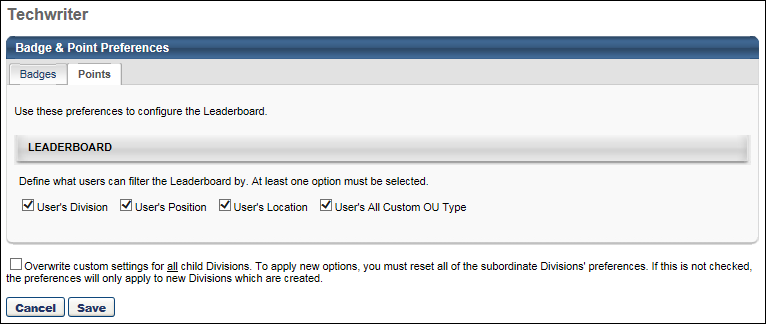
Leaderboard
This section enables administrators to define which filter options are available to the user when viewing the Leaderboard. When an option is selected, the corresponding filter option is able to select on the Leaderboard page. The various organizational unit (OU) filter options enable the user to compare their points totals with other users from the same OU. The following options are available:
- User's Division
- User's Position
- User's Location
- User's All Custom OU Type - If a user has more than one custom OU type configured for their user record, then all applicable custom OU types are available in the filter.
By default, User's Division is selected, and all other options are not selected. At least one option must be selected.
Overwrite Settings
Select this option to overwrite custom settings for child division OUs. If you overwrite custom settings for child division OUs, the selected settings are applied to both new and existing child OUs. Any previously customized child OUs are updated with the selected settings.
- If there are no customizations to the child OU, then the parent OU customizations are applied to all child OUs.
- Overwrite custom settings checkbox setting
- If this option is selected, all child OU customizations are deleted from the database, which means the parent OU customizations will be applied to new and existing child OUs.
- If this option is unselected, all existing child OU customizations will remain unchanged, and any new child OUs will inherit the parent OU customizations by default.
- If a child OU has been customized to display any widgets, then regardless of the parent OU customizations, the child OU customizations are applied.
- If a child OU has been customized to hide all widgets, then parent OU customizations will take precedence and will be applied.
Note: This option only applies to the Points tab.
Save/Cancel
Click to commit any unsaved changes. Or, click to discard any unsaved changes.