Users who are identified in Admin > Recruit > Requisition Requests as requisition request approvers can approve/deny requisition requests.
To view approval requests, go to . Then, click the Requests tab.
| PERMISSION NAME | PERMISSION DESCRIPTION | CATEGORY |
| Request Items - View | Allows user to access the Requests tab on the Universal Profile > Actions tab. This permission cannot be constrained. | Universal Profile |
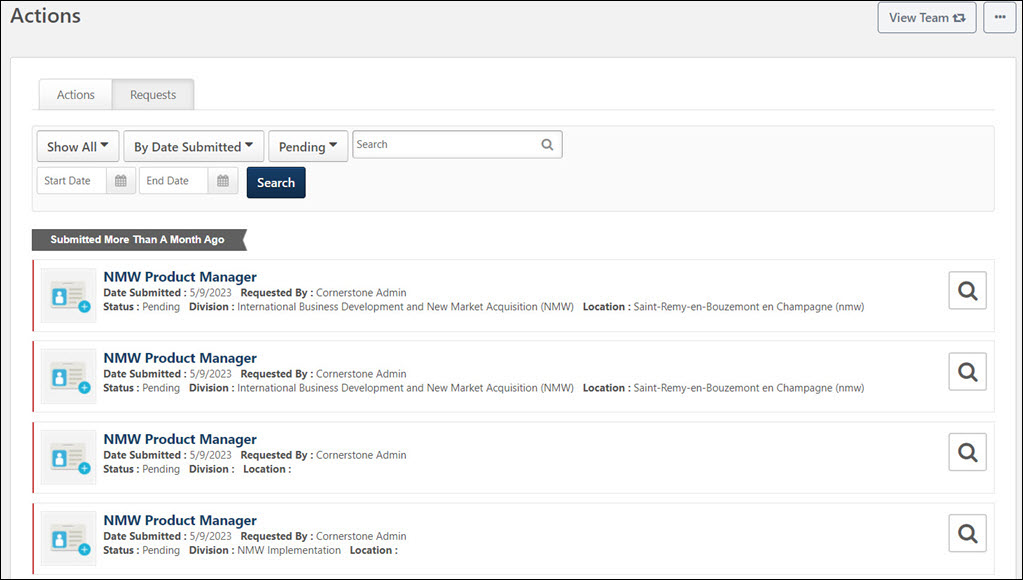
View Pending Items
The following information displays for pending requisition request approval items:
- Icon - An icon displays for each pending approval item. The icon displays a blue plus sign for Requisition Request Approvals.
- Color Strip - A color strip displays on the left side of the item. The following colors display:
- Title - The title of the item is clickable. Click the title to open the Requisition Request page, which allows you to review the details of the request prior to making a decision. In addition, visibility of custom fields on the requisition are dependent upon how the availability for the custom field is configured by the administrator in Custom Field Administration.
- Date Submitted - This displays the date on which the item was submitted.
- Primary Owner - This displays the primary owner of the item.
- Requested By - This displays the name of the person who submitted the requisition request.
- Status - This displays the approval status of the item. The statuses that display are dependent upon the approval status options for requisition requests.
- Division - The division associated with the requisition request.
- Location - The location associated with the requisition request.
View/Deny/ApproveRequisition Request
Click the Review Requisition Request button ![]() to open the View Requisition Request page. This allows you to view a read-only version of the requisition request.
to open the View Requisition Request page. This allows you to view a read-only version of the requisition request.
As with existing functionality, you can decline or approve the request from the View Requisition Request page. Approval of a request involves creating the requisition by clicking the button. Once you have submitted your approval decision, the pending action item is removed from the list.
For more information about declining/creating requisition requests, see the Review/Decline/Accept Requisition Request topic in Online Help.
View Direct Reports' Universal Profile
When viewing the Actions > Requests page for another user's Universal Profile via the option, there are no clickable options for the requisition request. You can view the general details of the request, such as the date submitted and requester, but you cannot take action on the request.