Use the Summary section of a performance review to view a review summary once the reviewee and managers complete their tasks. This contains the section names, the step ratings along with the maximum rating, and the weight for each section if visible. If the overall review score is affected by auto-score functionality, this is noted below the overall rating at the top of the Summary section.
Scores for peers or direct reports are averaged across all users who submit a response. Each user's section score is calculated independently, based on the questions to which they responded. The peer or direct report section score is then averaged evenly across all respondents within the group. The step score is calculated based on the scores and weights of each section.
The Summary task is not visible to peer or direct report reviewers.
| PERMISSION NAME | PERMISSION DESCRIPTION | CATEGORY |
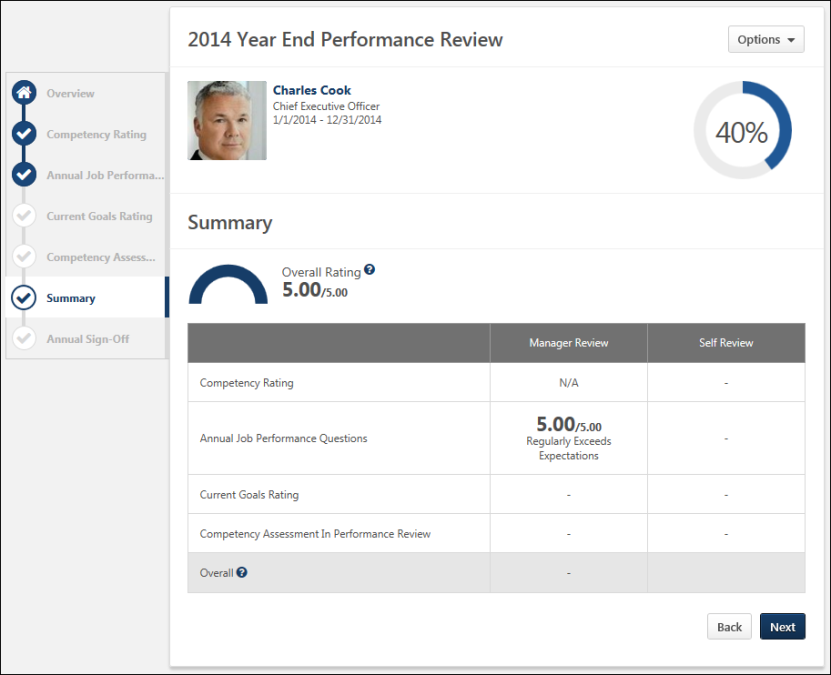
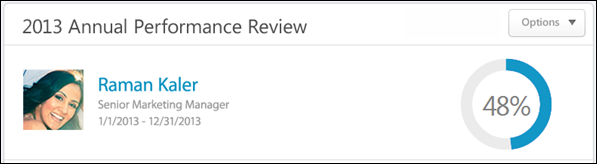
At the top of the performance review, the following performance review details are displayed:
- Performance Review Title - Title of the review. It is configured by the administrator when the review is created.
- Reviewee Photograph, Name, and Title - Reviewee's photograph, name, and position. Click the user's name or photograph to open their Universal Profile in a separate window. See Universal Profile - Bio Overview.
- Review Period - Time period of this review.
- Step Progress - Percentage complete. As review step sections are completed, the step progress is updated to reflect the correct percentage. Sections that require you to enter data complete once all required fields in the section are completed. When a reviewer views a section that does not require any information, the section is considered complete when the reviewer views the section. Note: The Overview page is not included in the completion percentage.
Options
Based on the configuration of the performance review and the reviewer's permissions, options may be available from the Options drop-down menu. See Performance Review - Options Drop-down .
Performance Review Sections
On the left side of the performance review, the navigation menu displays all sections along with their completion status. Reviewers can click a section tab to access the section. See Performance Review - Review Sections.
Overall Rating
Overall Rating is the normalized rating for all sections compared to the maximum rating of the task. The Overall Rating appears as either a numeric or a text rating depending on the performance review task configuration. If the overall rating is displayed as a text rating, the half-circle gauge does not appear.
When the overall rating scale is configured to display, the overall rating scale is available by clicking the Question Mark icon ![]() to the right of overall rating.
to the right of overall rating.
on the Summary page within the performance review task. When enabled, this icon is available to the right of the overall rating and in the Overall row of the ratings table.
Summary Table
Displays each section in the performance review and the section rating from each review step. If there are steps that are not visible in the table, a horizontal scroll bar appears at the bottom of the table and can be used to scroll left and right within the table.
- If the section is optional or if the rating is hidden, then a dash appears for the score.
- If the performance review task is configured to display weights on the Review Summary step, then weights are displayed in the summary table below the rating.
When the overall rating scale is configured to display, the overall rating scale is available by clicking the Question Mark icon ![]() in the Overall row of the ratings table.
in the Overall row of the ratings table.
Summary Section Completion
The Summary section becomes completed once the user has completed all required sections that are included in the summary table.
Navigation Buttons
The following buttons are available at the bottom of the page:
- - Takes users to the previous step of the performance review. This button is not available on the first page of the performance review.
- - Takes users to the next step of the performance review.
- - Saves the reviewer's progress and exits the performance review.
- - Submits the performance review. This button is only available when all sections of the performance review are complete. Once the task is submitted, you cannot modify the review task unless multiple submissions are allowed for the review task.
When in read-only mode, the available buttons are , , and .