This page is only available when accessed via the Manage Transactions page. When accessed via My Account, the redesigned Order Details page is opened. See My Account - Orders - Order Details (Redesigned).
The Order History Details page displays all of the details for the order, including transaction date, transaction ID, payment method, reference number, order status, and the details of each item purchased.
Note: The Reference Number field only displays if the payment method selected during checkout is Purchase Order. The field is read only and displays even if the user does not enter a purchase order number in the Reference Number: field during checkout. See Checkout - Payment - Send Bill/Purchase Order.
Administrators also have the ability to modify a Payment Pending status, adjust prices, issue refunds, and enter comments.
| PERMISSION NAME | PERMISSION DESCRIPTION | CATEGORY |
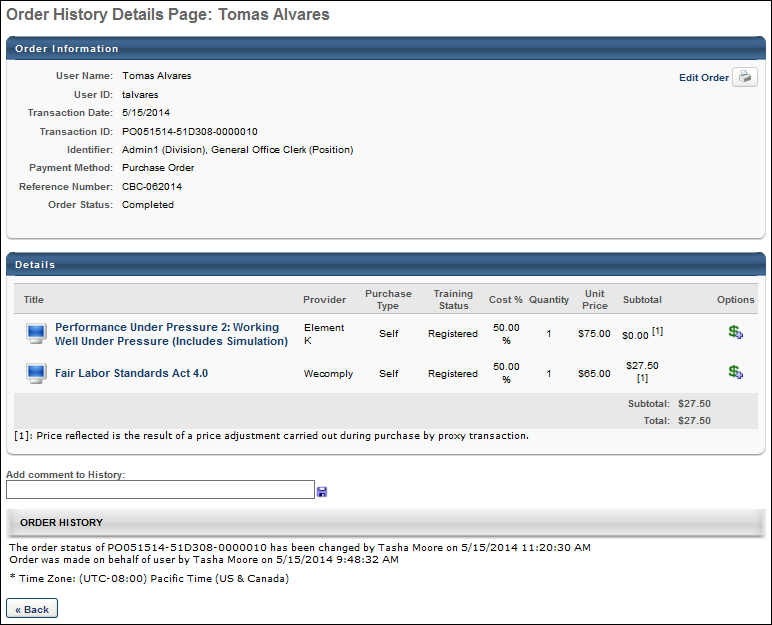
Custom Invoices
For transactions using a custom invoice, the following changes are applied:
- The Transaction ID field is renamed Tax Invoice.
- The ABN field is available. This displays the Australian business number that is specified for the custom invoice in Invoice Preferences. If the Australian business number is not provided, then this field is empty.
- If tax is being collected, tax is renamed GST.
- The Subtotal column is renamed Amount Payable in the Details table.
- The Total row is renamed Amount Payable in the Details table.
Purchase by Proxy Price Override
When creating a purchase by proxy, administrators with the appropriate permission can override the price for a training item on the Shopping Cart page. Adjustments to the unit price of a training item are reflected in the Subtotal column on the Order History Details page. The adjustment is represented by a superscript [1] to the right of the unit price. The adjustment details display at the bottom of the Details panel to indicate that the unit price was adjusted during a purchase by proxy transaction.
When printing the transaction, the printed version includes the adjustment explanation text.
Note: The Discount field displays cart-level price adjustments, such as coupon discounts. This field does not reflect unit price adjustments for purchase by proxy transactions.
Reference Number
If the user paid by Purchase Order, a read-only Reference Number field displays, showing the purchase order number. The field only displays if a user selects Purchase Order in the Payment Method field during the checkout process and the Show Reference number input box field is checked in User Payment Preferences. If the user is not required to enter a purchase order number and leaves the field blank, the Reference Number field still displays.
Edit Order Status and Comments
If the order status is Pending Payment, the administrator can reconcile the payment and change the payment status. To edit the order status, next to the Pending Payment status, click the Edit icon ![]() . The available status options are Pending Payment, Complete, and Denied. Select the appropriate option and click the Save icon.
. The available status options are Pending Payment, Complete, and Denied. Select the appropriate option and click the Save icon.
- When an order status is changed to Completed, the option to edit the status is no longer available.
Comments can be entered in the Add comment to History box. The field displays for all payment methods and accepts up to 200 characters. Clicking the Save icon commits the comments and displays them in the Price Adjustment History section. Comments are only visible to the administrator. An unlimited number of comments can be added, but they cannot be edited or deleted once saved.
Refunds and Price Adjustments
On the Order History Details page for the transaction, the administrator is able to initiate refunds and adjust prices. Note: Refunds are not available if the item was purchased entirely by the user's cost center. See My Account - Order History Details (Old) - Refunds/Price Adjustments.
Edit Order Information
To edit the order information, click the Edit Order Information link in the upper-right corner of the Order Information section. See My Account - Order History Details (Legacy) - Edit Order Information.