My Account - Orders - Order Details (Redesigned)
The Order Details page displays all of the details for the order, including transaction date, transaction ID, payment method, order status, and the details of each item purchased.
To access My Account:
- Select the Settings icon
 in the screen's upper-right corner and select the My Account link.
in the screen's upper-right corner and select the My Account link. - Select the Navigation icon in the screen's upper-right corner and select the My Account link.
Select the Orders tab on the left. Then, select the Transaction ID for a page to view the Order Details page for the order.
Note: When accessing the order history from the Manage Transactions page, the Order Details page is not renamed and the UI is not updated. This only applies to accessing order history from My Account.
| PERMISSION NAME | PERMISSION DESCRIPTION | CATEGORY |
| Order History Details - View | Grants access to Order History Details page of My Account, which displays all of the details for orders, including transaction date, transaction ID, payment method, reference number, order status, and the details of each item purchased. This permission cannot be constrained. This is an end user permission. | eCommerce |
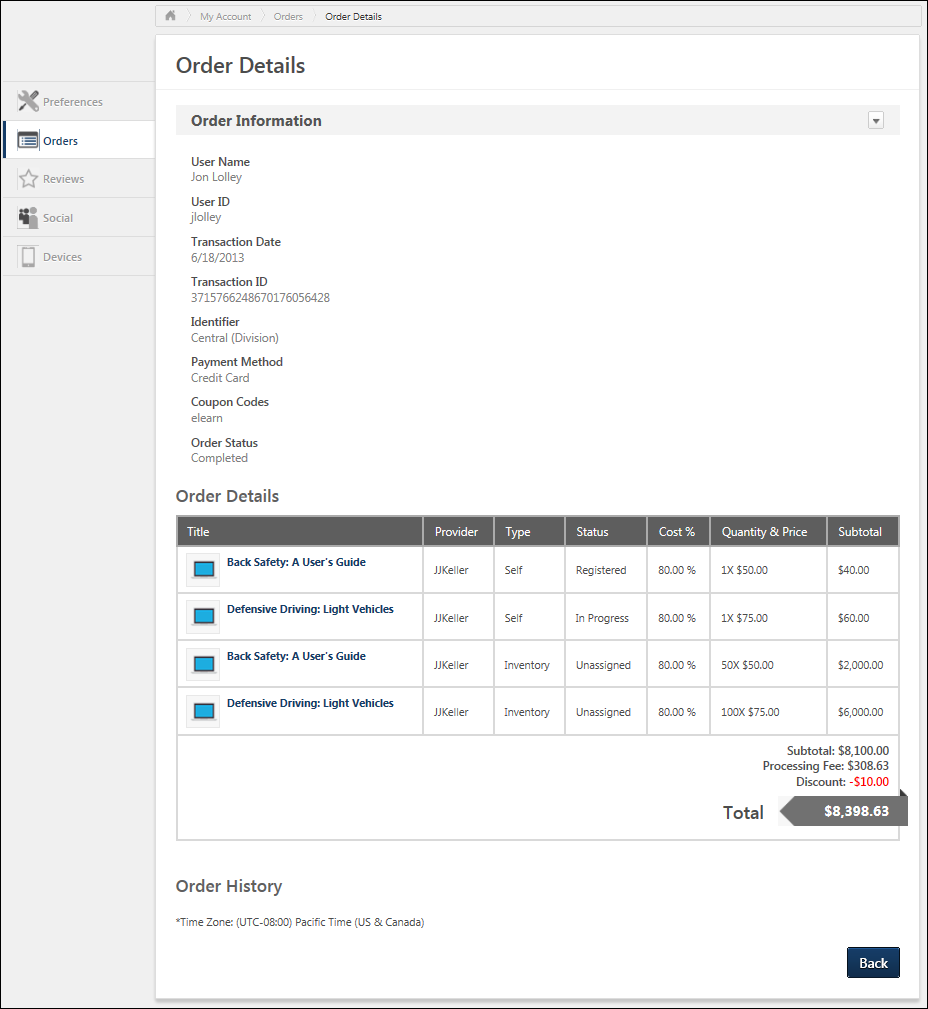
Edit
The Edit option in the Options drop-down in the upper-right corner of the page allows users to edit the secondary address information. Selecting Edit opens the secondary address fields in edit mode. Enter the changes, and then click . Note: The secondary address fields are only available if enabled by the administrator. See My Account - Orders - Order Details - Edit Information (Redesigned).
The Print option in the Options drop-down in the upper-right corner of the page allows users to print the details of the order. There are no functionality changes to the print feature.
Order Information
The Order Information section displays the overall information for the order.
Note: The Reference Number field only displays if the payment method selected during checkout is Purchase Order. The field is read only and displays even if the user does not enter a purchase order number in the Reference Number field during checkout. See Checkout - Payment - Send Bill/Purchase Order.
Subscriptions Training Note: For transactions that are part of a Subscription, a Subscription field displays. This field displays the name of the subscription.
Custom Transaction Fields
Custom transaction fields may display below the system fields if they have been configured by the administrator.
- Administrators may set the visibility and availability settings for custom Transaction fields in the Transaction Details section when configuring the fields. See Custom Transaction Field - Add.
- The fields display below the system fields in the Order Information section in the order in which they are configured on the Set Field Order page. See Custom Transaction Field - Set Field Order.
If the administrator defined the custom Transaction field as editable, then the field can be modified.
If the field was not required on the Payment page when checking out, and the user did not enter a value, then the field is blank. If the administrator defined the field as required, and the field was only added to the Order History Details page, then a value must be entered into the field but can only be entered by users with permission to manage transactions.
Note: If the field is required and was also added to the Payment page of the shopping cart, then the user completing the transaction would have been required to enter a value prior to completing the purchase.
Details
The Details section displays the details of each item within the order.
Note: For transactions that are part of a Subscription, the unit price for the training item will be zero. The actual price for the training will be recorded for reporting purposes.
If the order contains a learning object that has been assigned, then an Expand icon ![]() displays to the left of the transaction. Click the icon to view the assignment details.
displays to the left of the transaction. Click the icon to view the assignment details.
Order History
The Order History section displays the history of the order, including when the order was made and if any modifications have been made to the order.