My Account - Orders - Order Details - Edit Information (Redesigned)
To access My Account:
- Select the Settings icon
 in the screen's upper-right corner and select the My Account link.
in the screen's upper-right corner and select the My Account link. - Select the Navigation icon in the screen's upper-right corner and select the My Account link.
Select the Orders tab on the left. Then, select the Transaction ID for a page to view the Order Details page for the order.
To edit the order information, select the Edit option in the Options drop-down ![]() next to the Order Information section heading.
next to the Order Information section heading.
| PERMISSION NAME | PERMISSION DESCRIPTION | CATEGORY |
| Order History Details - View | Grants access to Order History Details page of My Account, which displays all of the details for orders, including transaction date, transaction ID, payment method, reference number, order status, and the details of each item purchased. This permission cannot be constrained. This is an end user permission. | eCommerce |
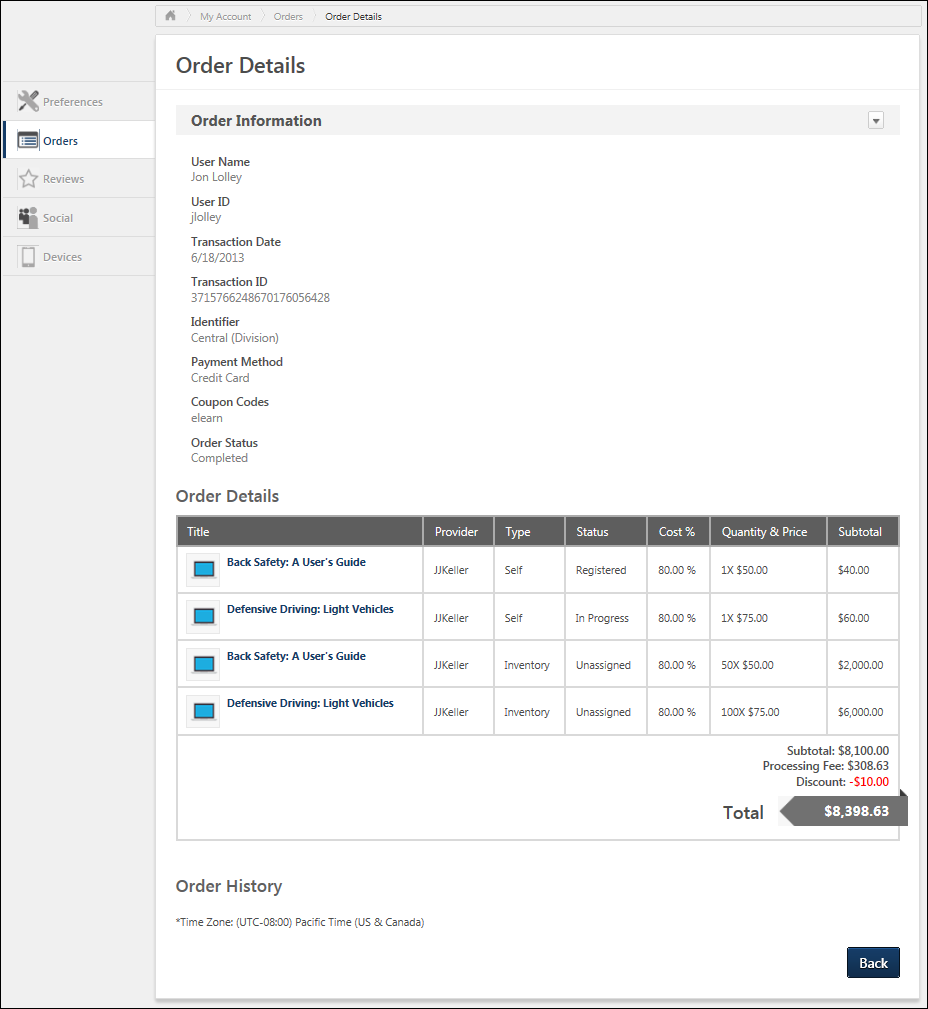
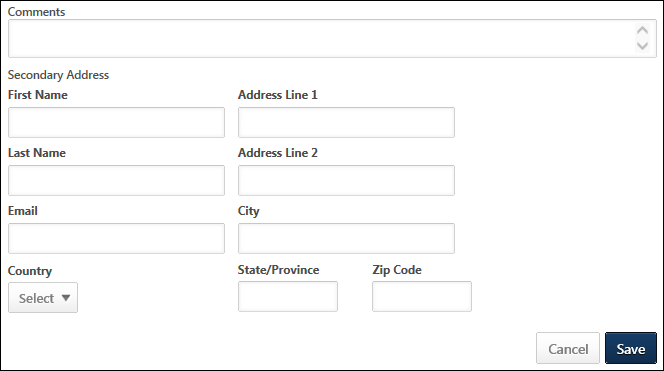
Selecting the Edit option enables the following fields:
- Comments
- Secondary Address - The secondary address fields may be required, depending on the Billing Information Preferences and User Payment Preferences that are set for the user's OU at the time the fields are edited. Note: The Secondary Address label can be customized in Billing Information Preferences.The Secondary Address label is captured at the time of the transaction. Any modifications that are made to the Secondary Address label after the transaction are not reflected on this page.
- First Name - The character limit for this field is 30.
- Last Name - The character limit for this field is 30.
- Email - The character limit for this field is 50.
- Country
- Address Line 1 - The character limit for this field is 60.
- Address Line 2 - The character limit for this field is 60.
- City - The character limit for this field is 50.
- State/Province
- Zip Code - The character limit for this field is 10.
- Company Name - The character limit for this field is 100. This field is only available if enabled by the administrator in Billing Information Preferences.
- Phone Number - The character limit for this field is 30. This field is only available if enabled by the administrator in Billing Information Preferences.
After making the appropriate changes, select to save the changes, or select to discard any unsaved changes.