The Learning tab of the cohort community allows learners who are enrolled in the cohort to view, complete, and track progress of the learning objects that must be completed as part of the cohort. A user can only view a cohort community if the user is enrolled in the corresponding cohort. The Learning tab is only available to the cohort instructors if the instructors are also enrolled in the cohort.
To access the Learning tab of a community, go to
| PERMISSION NAME | PERMISSION DESCRIPTION | CATEGORY |
| View Knowledge Bank/Communities | Grants ability to view the Knowledge Bank and Communities pages. This permission can be constrained by OU and User's OU. This permission is assigned to the default Administrator role by default. | New Connect |
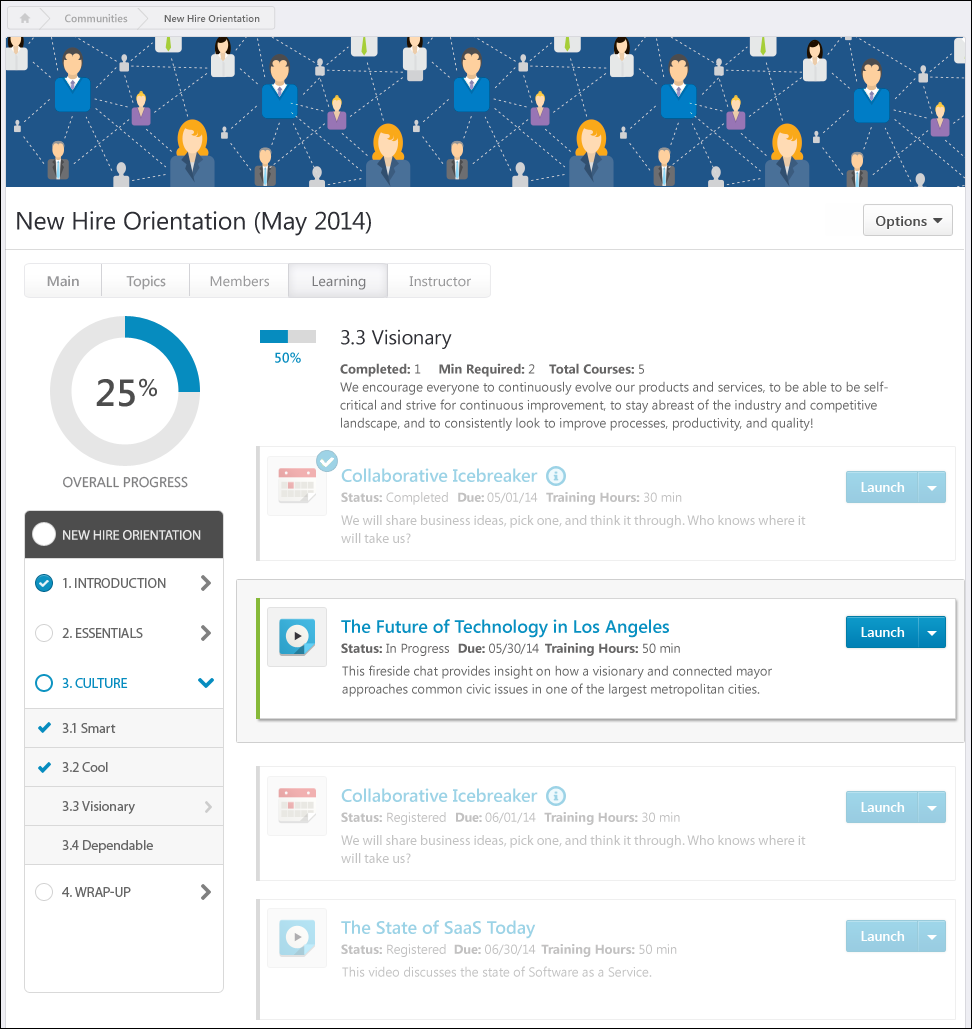
Options
The following options may be available from the Options drop-down:
- View Completion Page - This opens the Training Completion page for the cohort. This option is only available once the user has completed all of the required LOs for the cohort. Also, this option is only available if a Training Completion page is enabled for the cohort and if the cohort End Date has passed. See Training Completion Page.
- Training Details - This option opens the Training Details page for the cohort. The Training Details page enables the user to view the entire cohort structure in a single view. See Training Details - View.
Community Tabs
The following tabs are available for the cohort community:
- Main - This tab is the landing page for the community. It displays highlighted and curated content for users.
- Topics - This tab provides access to all topics within the community.
- Members - This tab provides access to all members within the community.
- Learning - This tab allows learners who are enrolled in the cohort to view, complete, and track progress of the learning objects that must be completed as part of the cohort. This tab is opened by default when the cohort is launched from the Transcript.
- Instructor - This tab is only available to the cohort's instructors. This tab enables the cohort's instructor to view comments that have been posted to video learning objects within the cohort.
Overall Progress
The overall progress for the cohort is displayed as a percentage and as a graphic in the upper-left corner of the Learning tab.
Cohort progress is displayed incrementally based on learning object (LO) completion. That is, each time a required LO is completed, the section and overall cohort completion percentage is incrementally increased. See Cohort Community - Learning - Progress Display.
If a cohort structure is configured so that no sections are required, then the overall progress is automatically set to 100%.
Cohort Completion
Cohorts are time-bound collections of learning with a start and end date. Users who have completed all cohort requirements will transition to a Completed status on the cohort end date. Note: Cohorts do not transition to a Completed status until the cohort end date, even if a user has completed all required training
At the end date of a Cohort, the system registers learners for all the child LOs.
Cohort Structure - Section Navigation
On the left side of the cohort structure, the navigation menu displays all sections along with their completion status. Users can navigate through sections of the cohort structure by clicking the appropriate section or subsection. If a cohort has no sections, then the navigation menu does not appear. See Cohort Community - Learning - Sections.
Cohort/Section Details
Users can click the cohort title to view the root level details of the cohort. Users can click a section title in the navigation menu to view the section overview. The cohort or section overview displays the section information, progress, and contents. The order in which items are displayed is dependent on the cohort structure, which is set by the administrator.
- Cohort Overview Page - The overview page for the entire cohort displays the sections and LOs that are at the root-level of the cohort.
- Section Overview Page - The overview page for a section within the cohort displays the sections and LOs that are contained within the section. However, a section summary header is displayed at the top of the page.