Reporting 2.0 Widgets
The Reporting 2.0 tab in Dashboards shows all charts that you have created in Reporting 2.0 and published as dashboards. Charts are published by toggling on the Publish to Dashboards option in the Report Properties.
To access Dashboards, go to .
| PERMISSION NAME | PERMISSION DESCRIPTION | CATEGORY |
| Dashboard - View |
Grants the ability to view dashboards created by self or shared by others. User must also have permission to view the standard, custom or Reporting 2.0 reports that are included in any shared dashboards. If a user does not have permission to view a report type, the user cannot view that report type within the dashboard. This is an end user permission. |
Reports - Dashboards |
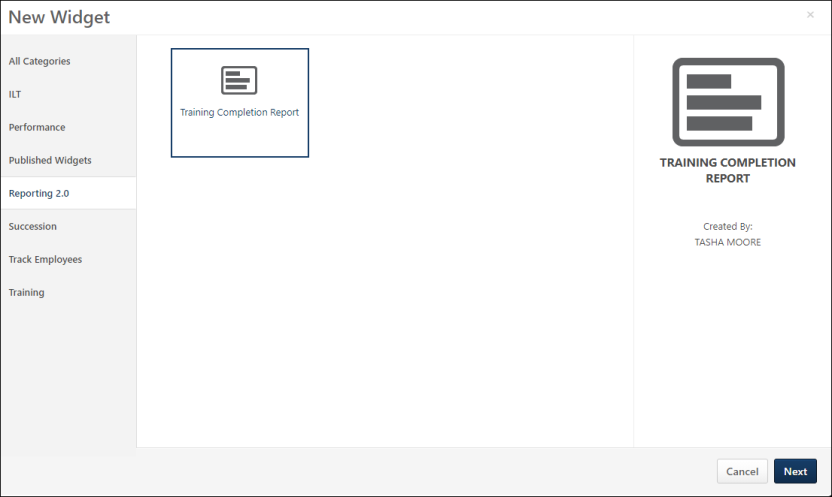
Add Reporting 2.0 Widget to Dashboard
You can add a Reporting 2.0 widget to any dashboard. To add a widget:
- Click Edit from the drop-down for the dashboard.
- Click . This opens the New Widget page.
- Select the Reporting 2.0 tab.
- Select a widget from the Reporting 2.0 tab.
- Click . This adds the widget to the dashboard.
- Click . This saves the changes and refreshes the data in the widget.
Create New Reporting 2.0 Widget
New Reporting 2.0 widgets are created in Reporting 2.0 by adding a chart to a report and publishing the chart as a dashboard. See the following for information about creating reports and charts and publishing the chart to Dashboards: