Training Removal Job - Create - Step 3 - Status
To create a new training removal job, go to . Then, click the Create New Training Removal Job link.
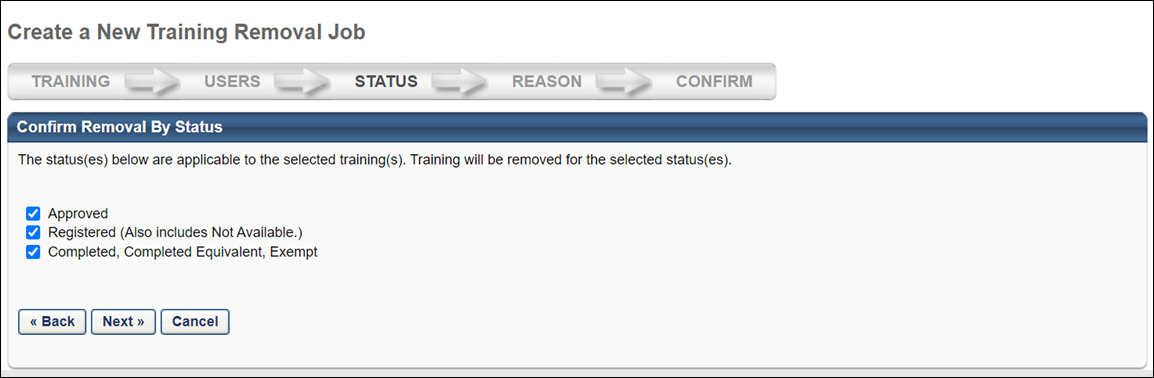
Select Statuses
The Confirm Removal By Status panel displays all statuses that are applicable to the LO. For example, if the LO is in a Pending Payment status on at least one transcript from the user criteria selected on the Users step, then the Pending Payment status displays in the panel.
All statuses are selected by default. Select or unselect one or more statuses to include the status in the training removal job. At least one status must be selected.
If there are no applicable statuses for the user criteria selected on the Users step, then "Training removal is not available for the current criteria. Click 'Back' button to update selected training or user criteria" displays in the Confirm Removal By Status panel. You must return to the Users step to modify the user criteria for the training removal job.
After selecting the statuses, click to proceed to the Reason step. See Training Removal Job - Create - Step 4 - Reason.
Click to go to the previous step in the process. See Training Removal Job - Create - Step 2 - Users.
Click to return to the Training Removal Tool page without submitting the training removal job. See Training Removal Tool.
Applicable Statuses for Training Removal Jobs
Only training that is in one of the following statuses can be removed using the bulk removal feature:
- Pending Approval
- Denied
- Approved
- Registration Pending
- Registered (Also includes Not Available)
- In Progress
- Completed, Completed Equivalent, Exempt
- Exception Requested
- Expired
- Cancelled
- Waitlisted
- Withdrawn
- Discontinued
- Incomplete
- Pending Completion Approval
- Failed
- Pending Evaluation
- Pending Prerequisite
- Waitlist Expired
- Not Started
- No Show
- Pending Acknowledgment
- Pending Prior Training
- Pending Grade
- Pending Post-Work
- Pending Pre-Work
- Completion Approval Denied
- Pending Payment
- Payment Denied
- Pending Completion Signature
- Payment Refunded
- Pending SF-182 Form Approval
- SF-182 Form Denied
- Not Available
- Subscription Expired
- Pending Observer Completion
Training that is in any other status cannot be removed with a training removal job. Each of these statuses only appears as an option on the Status step if at least one user currently has the learning object (LO) on their transcript in that status.
The following consideration applies when removing training in a Completed status:
-
If the training selected within the Training Removal Tool is a curriculum, any child training items that exist within that curriculum in a Completed, Completed Equivalent, or Exempt status (with the exception of sessions) is not removed. These child training items, with the exception of sessions, continue to persist as standalone trainings on the users’ active transcripts in the Completed tab. Completed child sessions will move the Removed tab on the users' transcript.
- This behavior occurs regardless of whether the Remove child items option is selected.
- Once the child items become standalone, they can also be removed as long as the user has the new permission.
Completion Propagation to Removed Curricula
Completed curricula that are removed from users' Completed transcripts via the Training Removal Tool are fully removed. This prevents the need for administrators to perform cleanup due to curricula not being removed as expected. The completion of training will not be propagated to the Removed tab.
The following considerations apply to this functionality:
- Statuses are still synced on the Removed tab
- Completion propagation from the Active to the Removed tab has been prevented for the following training types:
- Any training in the curriculum on the Active tab
- Any training completed as a prerequisite of a training item within a curriculum on the Removed tab
- Any training completed as pre-work or post-work for a training item within a curriculum in the Removed tab
- Training completed by equivalent
The following exceptions apply to this functionality:
- When the child training status is Pending Prerequisite and the prerequisite is completed, the child training is not moved to a Registered status even if the auto registered setting is selected for the curriculum structure.
- Statuses are not synced for training in a Pending Post-work status. Child training remains in a Pending Post-work” status under a removed curriculum.
Note: It is NOT possible to remove child training within a curriculum using the Training Removal Tool.