On the Define Payment Account page, administrators can configure the payment account. For portals with an integration with CCH, a tax calculator can be designated per payment account. See the CCH Integration section below.
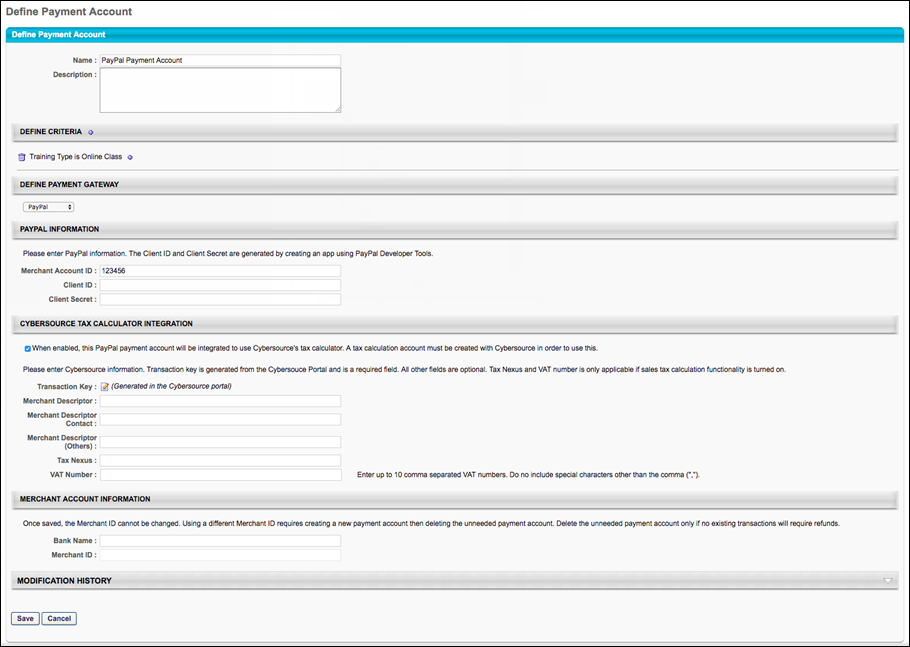
Enter the following information for the payment account:
- Name - Character limit is 50.
- Description - This is for administrator use only. It is not displayed anywhere. Character limit is 250.
- Define Criteria - At least one criteria is required and constraints do not apply to the available selections. The available attribute types are:
The remaining fields that the administrator must populate depend on the payment processor selected for the portal.
Cybersource
If using Cybersource for payment processing, populate the following fields:
- Transaction Key - This field is generated from the CyberSource portal. Clients should have their own CyberSource account. Character limit is 50.
- Tax Nexus - This is the state abbreviation for US sales tax use. Character limit is 200.
- 3D Secure - Select this option to enable Payer Authentication for credit card transactions made during the Shopping Cart checkout process. The box is unchecked by default. Note: This availability of this option is controlled by a backend setting. To enable this option, contact Global Customer Support.
- When this functionality is enabled, users are required to verify that they are the cardholder when purchasing training items. Some card issuers only require users to validate their credit card information once, as long as no information changes on the card. However, other card issuers require credit card validation for each purchase. In these cases, users are required to verify their credit card information every time they check out with a credit card.
- If a user has more than one training item in their shopping cart and the transaction has different payment accounts, one of which requires authentication, then Payer Authentication is required in order for the user to complete check out.
- If a user has more than one training item in their shopping cart and the transaction has different payment accounts, both of which require authentication, then Payer Authentication is required and may also require separate authentication for both transactions in order for the user to complete check out.
- Merchant Descriptor - This is the company name that is displayed on purchasers' credit card receipt. The character limit for this field is 22.
- This field is associated with the invoiceHeader_merchantDescriptor in CyberSource.
- Merchant Descriptor Contact - This is the company telephone number that is displayed on purchasers' credit card receipt. The character limit for this field is 13.
- This field is associated with the invoiceHeader_merchantDescriptorContact in CyberSource.
- This field must be in one of the following formats:
- PCCCCCCCCCCCC
- NNN-NNN-NNNN
- NNN-NNN-NAAA
- NNN-NNN-AAAA
- NNN-AAAAAAA
- A: Alphanumeric (Alpha or Numeric)
- C: Character (Alpha or blank)
- N: Numeric
- P: Alpha
- Merchant Descriptor (Others) - This can be the company address, website, or other information. The character limit for this field is 32.
- This field is associated with the invoiceHeader_merchantDescriptorAlternate in CyberSource.
- VAT Number - This is for UK/Australia sales tax use. Character limit is 150. Mulitple VAT numbers can be entered in a comma delimited string. To enter multiple VAT numbers into the field, add a comma between each VAT number. The character limit of 150 allows for one space to be added between the comma and the VAT number.
- An administrator sets up a merchant account with CyberSource.
- The administrator registers to be a merchant in the United Kingdom (UK) and receives a Value Added Tax (VAT) number. The organization also has existing VAT numbers for two other countries.
- The administrator logs in to Cornerstone and navigates to Modify Payment Account.
- The administrator creates a new payment account and adds criteria for the payment account that specifies that when a user's location is in the United Kingdom, the payment account at hand should be used.
- A user with Location OU (organizational unit) = UK makes a purchase and checks out.
- The UK payment account is used by the system to calculate the tax.
- Bank Name - Character limit is 50.
- Merchant ID - Account information provided by the merchant bank.
An organization sells training to customers in the Netherlands, Brazil, Canada, and the United Kingdom. The organization charges its users in their local currency and charges local tax accordingly. When a customer from the Netherlands places training in her cart and enters her billing information in Dutch, the shopping cart displays the appropriate tax that she needs to be charged. When she completes her purchase and checks out, she is charged the appropriate amount of tax.
CCH Integration
In this section, portals with a CCH integration enabled can designate a tax calculator per payment account. Administrators have the option to select either Cybersource or CCH as the tax calculator for a payment profile. Each merchant account can have more than one tax calculator. For example, a portal has one Cybersource gateway and merchant account. Using the same merchant account, the administrator can configure two payment accounts, each with a different tax calculator.
CCH
Select the CCH option to use CCH as the tax calculator for the payment account. When this option is selected, the Tax Nexus and VAT Number fields are hidden.
Selecting this option enables a tax calculator drop-down to appear below the option. The drop-down displays a list of the tax calculators that are configured in Tax Preferences. Select a tax calculator from the list. The tax calculator selected is used as the tax calculator for the payment account.
Tax Calculation
The Tax Calculation section enables administrators to configure the tax calculator for each payment account.
Note: The Tax Calculation feature is only applicable for portals with the sales tax functionality enabled. In addition, the CCH option is only enabled once a CCH account is added as a tax calculator on the Tax Preferences page.
Cybersource Tax Calculator Integration
In the Cybersource Tax Calculator Integration section, administrators enable the setting which allows the PayPal Payment Gateway integration to use an existing Cybersource account to dynamically calculate taxes for PayPal transactions.
To enable this setting, toggle the Cybersource Tax Calculator Integration toggle to the On position. If you do not wish to enable the Cybersource Tax Calculator, leave this switch toggled to the Off position. Note: You must create a Cybersource account prior to enabling this option in order to allow the PayPal Payment Gateway integration to dynamically calculate taxes.
If the Cybersource Tax Calculator Integration has been enabled, the administrator can configure the following fields which appear on the page:
- Transaction Key - The Transaction Key is generated from the Cybersource portal and is a required field.
- Merchant Descriptor
- Merchant Descriptor Contact
- Merchant Descriptor (Others)
- Tax Nexus
- VAT Number
- Merchant ID
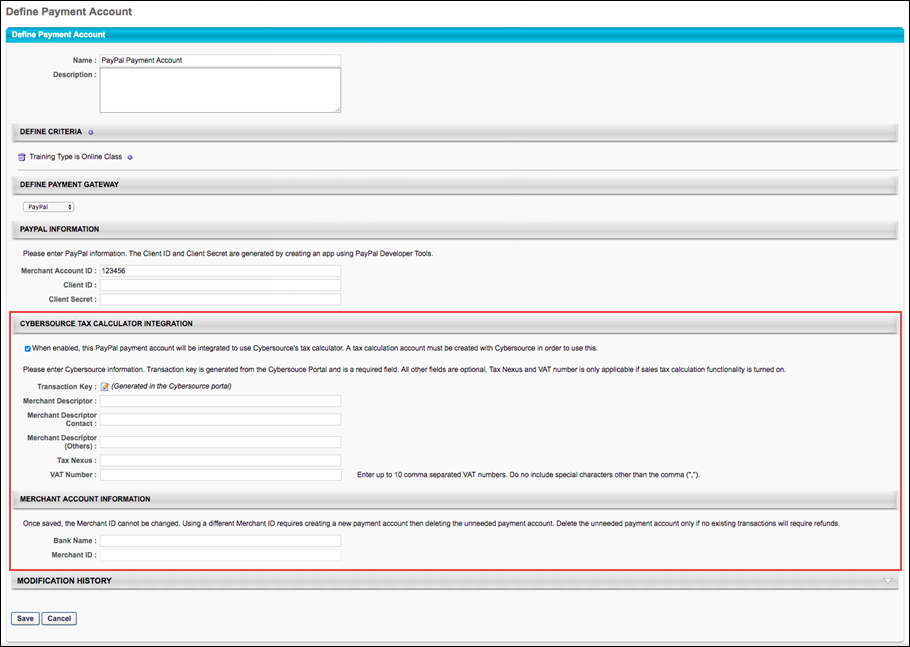
Adyen Payment Gateway Integration
In the Payment Gateway Information section, if the Adyen Payment Gateway has been enabled, populate the following fields with the API credentials obtained from Adyen:
- Merchant Account ID - This is obtained from your Adyen account and displays on the API Credentials page in Adyen.
- X-API-KEY - This is the API key generated through Adyen. This must be copied at the time it is generated, as it will be obfuscated in the Adyen account after creation.
- Username - This is the username generated from within your Adyen account. Note: This is NOT the username used to log into your Adyen account; it is a username associated with the API key when it is generated. This data will display on the details page for the merchant account.
- Password - This is the password generated from within your Adyen account. Note: This is not the password used to log into your Adyen account; it is a password associated with the API key it is generated. This password must be copied at the time it is generated, as it will be obfuscated in the Adyen account after creation.
- 3D Secure - This setting, if enabled, must also be configured in your Adyen account in order to function. Without first configuring this option in Adyen, errors will occur when attempting to perform transactions in the Cornerstone portal. This option should only be selected AFTER it has first been configured via Adyen.
Click the button to finish configuring the Adyen payment account. This account will then be available for users who meet the specified user criteria defined for the account. Note: More than one account can be defined for the portal.
For more information about generating API credentials, please see Adyen's documentation: Adyen Help Documentation.
For more information about the Adyen Payment Gateway, See Adyen Payment Gateway.
PayPal Payment Gateway Integration
In the PayPal Information section, if the PayPal Payment Gateway integration has been enabled via Edge, the administrator can populate the following fields:
- Merchant Account ID - Provide the email address or merchant account ID associated with your organization's PayPal business account. This field is required.
- Client ID - Provide the Client ID associated with your organization's PayPal business account. This field is required.
- Client Secret - Provide the Client Secret associated with your organization's PayPal business account. This field is required.
Click the button to finish configuring the PayPal payment account.
Access your PayPal information from the My Apps & Credentials tab of your PayPal Developer account. See Obtain Client ID and Client Secret from PayPal.
For more information about the PayPal Payment Gateway integration, See PayPal Payment Gateway Integration Enablement.
Save/Cancel
Click to save the payment account. Or, click to cancel creating the payment account.