Learning Search Preferences
The option to allow users to filter by Duration, Types, Modality, Subjects, Rating, Provider, Language, Skills (Capabilities), and Mobile Enabled on the Learning Search page is available on the Learning Search Preferences page. The administrators can enable the filters which are used in their portals or divisions and disable those filters which are rarely used. The ability to enable or disable filters gives the administrators greater customization capabilities in Learning Search page.
To access the Learning Search Preferences page, go to: and click the Learning Search Preferences link.
Note: The permission for managing Learner Home Preferences also grants access to the Learning Search Preferences page.
| PERMISSION NAME | PERMISSION DESCRIPTION | CATEGORY |
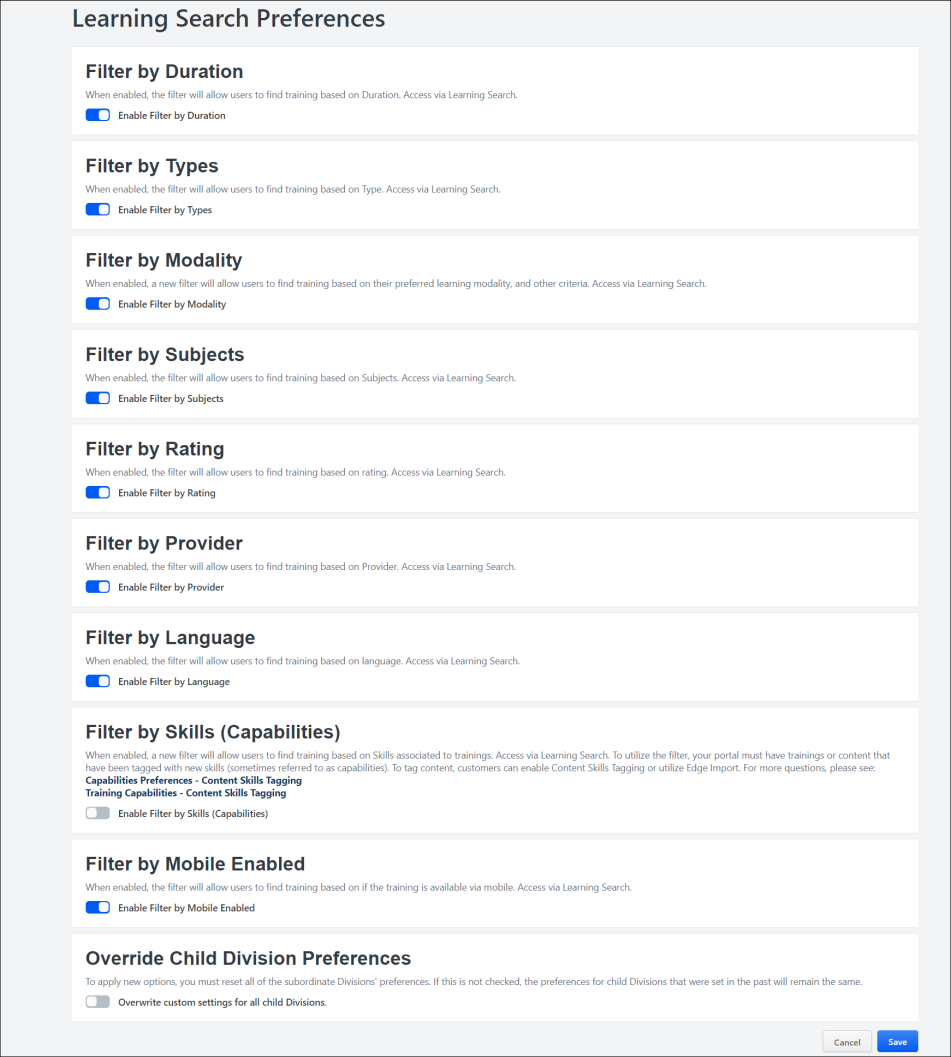
Filter by Duration
When enabled, the filter will allow users to find training based on Duration.
Filter by Types
When enabled, the filter will allow users to find training based on Type.
Filter by Modality
To enable the Modality options in the Learning Search filter panel, which allows users to select different modality types as filters while searching for training:
- Toggle the Enable Filter by Modality switch to the On position.
- Click the button at the bottom of the page. The Modality section will then be available to users in the filter panel on the Learning Search page.
The different modality types are not currently configurable. As a result of user feedback, the following default modality types are available in the Modality section of the Learning Search filter panel:
- Attend (includes events)
- Collections (includes curricula, playlists, external content, and programs)
- Listen (includes none by default)
- Practice (includes tests)
- Read (includes materials)
- Watch (includes online courses and videos)
Users can select these modality filters to filter the Learning Search page for training mapped to those modality types. For more information about using the Learning Search page: See Learning Search.
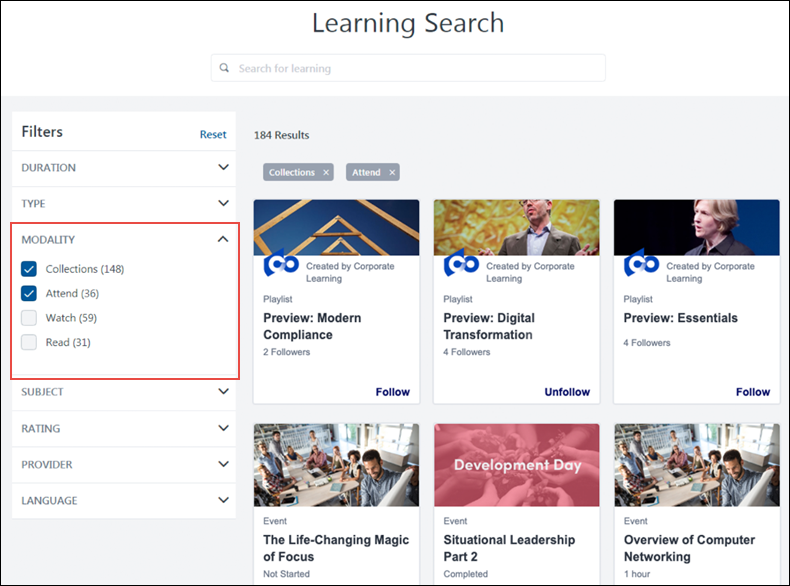
Filter by Subjects
When enabled, the filter will allow users to find training based on Subjects.
Filter by Rating
When enabled, the filter will allow users to find training based on rating.
Filter by Provider
When enabled, the filter will allow users to find training based on Provider.
Filter by Language
When enabled, the filter will allow users to find training based on language.
Filter by Skills (Capabilities)
When enabled, the Skills (Capabilities) will allow users to find training based on Skills associated to trainings. Access via Learning Search. To utilize the filter, your portal must have trainings or content that have been tagged with new skills (sometimes referred to as capabilities). To tag content, customers can enable Content Skills Tagging or utilize Edge Import. For more questions:
See Capabilities Preferences - Content Skills Tagging.
See Training Capabilities - Content Skills Tagging.
Filter by Mobile Enabled
When enabled, the filter will allow users to find training based on if the training is available via mobile. Access via Learning Search.
Considerations
- All filters, except Skills (Capabilities), continue to be enabled by default. If the portal has already configured a filter to be enabled or disabled, the system will continue to respect that configuration.
- Customers cannot disable all filters at the same time. At least one filter must be enabled.
- When a filter is disabled, any link to the search page with that filter already applied will no longer display the filter and the filter will not be applied.