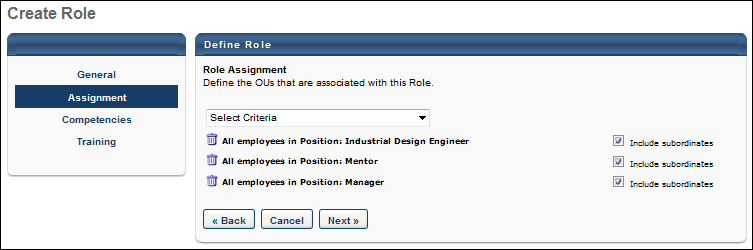To create a role, go to . Then, click the Create New link.
| PERMISSION NAME | PERMISSION DESCRIPTION | CATEGORY |
| Role Management | Grants ability to view, edit, and copy roles. When editing or copying a role, administrators can delete or modify an assignment. However, this permission does not grant the ability to select assignment criteria for a role. This permission can be constrained by OU, User's OU, User Self and Subordinates, User, User's Self, User's Manager, User's Subordinates, and User's Direct Reports. These permission constraints limit the users to whom administrators can assign a role. | Performance |
Related Position - Add
To associate a position with a role, click the Add Positions link. This opens the Select Position pop-up. Select one or more positions and click . The selected positions appear in the Related Positions table.
Administrators can only assign roles to users within their Role Management permission constraints.
-
When an administrator creates a role, the administrator's Role Management permission constraints are applied to the role. Only users within the administrator's Role Management permission constraints are included in the assignment.
- When editing an existing role, the permission constraints of the administrator who created the role continue to apply to the role assignment, even if the assignment criteria are edited. The administrator's constraints are displayed above the Role Assignment criterion.
- When duplicating an existing role, all of the role information is copied. However, the new administrator's Role Management permission constraints are applied to the role.
Related Position - Include Subordinates
When the Include Subordinates checkbox is selected, the system includes all subordinate positions in the role.
Related Position - Delete
Administrators can delete a related position by clicking the Delete icon ![]() to the left of the related position. A confirmation pop-up appears to confirm that the position should be deleted.
to the left of the related position. A confirmation pop-up appears to confirm that the position should be deleted.
Next/Back/Cancel/Save and Exit
- - Click to return to the General step. See Role - Create - Step 1 - General.
- - Click to continue to the Competencies step. See Role - Create - Step 3 - Competencies.
- - Click to discard any unsaved changes and return to the Manage Roles page. See Roles - Manage.
- - This button is available when editing a role. Click to save any changes and return to the Manage Roles page. See Roles - Manage.
Modification History
Modifications to the Related Positions page are logged in the Modification History section. This section captures when a related position is added or deleted.