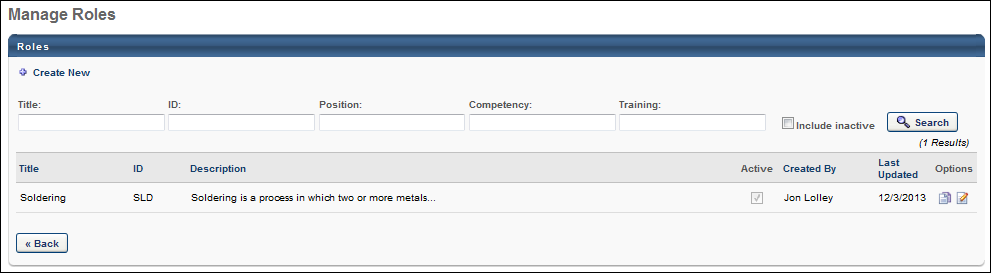To access the Manage Roles page, go to .
| PERMISSION NAME | PERMISSION DESCRIPTION | CATEGORY |
| Role Management | Grants ability to view, edit, and copy roles. When editing or copying a role, administrators can delete or modify an assignment. However, this permission does not grant the ability to select assignment criteria for a role. This permission can be constrained by OU, User's OU, User Self and Subordinates, User, User's Self, User's Manager, User's Subordinates, and User's Direct Reports. These permission constraints limit the users to whom administrators can assign a role. | Performance |
Role - Create
To create a new role, click the Create New link. See Role - Create - Step 1 - General.
Role - Search
Administrators can search for existing roles using the following search filters at the top of the Roles table:
- Title
- ID
- Position - Search by related positions.
- Competency - Search by competency qualification requirements.
- Training - Search for roles based on their associated training.
- Include Inactive - Select this option to include inactive roles in the search results.
Click the button to search for roles using all of the search criteria.
Roles Table
Administrators can only view and manage roles if the administrator is within the role's Admin Visibility settings.
The following information is displayed for each role in the Roles table:
- Title - Roles are sorted alphabetically by title by default.
- ID
- Description
- Active - This column indicates whether the role is active or inactive. When the Active option is checked, this indicates that the role is active. The Active box is disabled and cannot be checked or unchecked.
- Created By - This displays the first and last name of the user who created the role.
- Last Updated - This displays the date on which the role was last updated.
The following options are available in the Options column:
- Copy
 - Click this option to copy the role. See Role - Create - Step 1 - General.
- Click this option to copy the role. See Role - Create - Step 1 - General. - Edit
 - Click this option to edit the role. See Role - Create - Step 1 - General.
- Click this option to edit the role. See Role - Create - Step 1 - General.
Back Button
Administrators can click the button to return to the Performance Management page.