Applicant costs are the costs accumulated by applicants during the hiring process, such as travel and meal costs for interviews. Applicant costs are added from the Cost Details tab of the Requisition Snapshot.
Note: Applicant level cost fields must first be defined by the administrator on the Cost Field Management page.
To access the Cost Details tab, go to . Click Snapshot from the drop-down in the Actions column. Then, click the Cost Details tab on the Requisition Snapshot page.
| PERMISSION NAME | PERMISSION DESCRIPTION | CATEGORY |
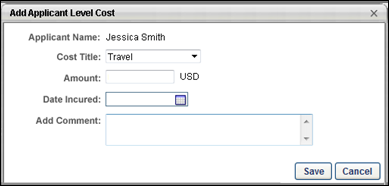
Add Applicant Cost
To add an applicant cost:
- Click the plus icon in the Options column for the applicant in the Applicant Level Costs panel on the Cost Details tab. Or, select one or more applicants and click Add Cost for Selected Applicants. This opens the Add Applicant Level Cost pop-up.
- Complete the following fields in the pop-up:
- Cost Title - Select a cost from the drop-down. This is a required field. The costs that are available to select are defined by the administrator on the Cost Field Management page. For portals with multiple languages enabled, the cost title displays in the user's display language, if configured for the cost by the administrator. If additional languages are not configured by the administrator, then the cost title displays in the cost field's default language. Note: If there are no costs configured by the administrator in Cost Field Management, then there are no costs to select in the drop-down.
- Amount - Enter the numerical amount of the cost. The value can include either a decimal point or comma. The maximum character limit is 13 numbers. If the Amount field is blank when the modifications are saved, the value for the amount is zero by default. Note: The character limit does not count the decimal point or comma.
- Date Incurred - Select the date on which the cost was incurred. This is a required field.
- Add Comment - Enter a comment about the cost, up to 200 characters.
To the right of the Amount field, the requisition currency displays. If the selected cost has a currency that is different from the requisition's currency, then the value in the Amount field should be converted to the requisition currency.
- Click . The cost displays in the Applicant Level Costs panel on the Cost Details tab of the Requisition Snapshot. The modification history for the cost is updated. Click to cancel adding the cost.