Manage Candidates - Add/Move to Requisition
Candidates can be added or moved to different requisitions from either the Manage Candidates page or the applicant carousel. This lets you quickly and easily associate candidates to the requisitions for which they are a better fit. This also helps you retain candidates who might be a good fit for your organization but not for the job to which they applied. These actions can be performed for a single candidate or in bulk.
Candidate Availability Note: Only candidates who checked the Consider me for other positions option when completing their application can be added to a requisition.
To access Manage Candidates, go to .
| PERMISSION NAME | PERMISSION DESCRIPTION | CATEGORY |
- Statuses that are configured as Required cannot be skipped when selecting the candidate's status, except when changing the status to a previous status or to Closed).
- If the Anonymize applicant data after a period of inactivity option is configured by the administrator in Compliance Enablement Preferences, then the period of inactivity for applicants added to a requisition begins when the button is clicked.See Compliance Enablement Preferences.
- A candidate will not be added or moved to a new requisition if any of the following are true:
- The candidate has an open application for the new requisition.
- The candidate was dispositioned for the new requisition and the allow reapply preference is turned off.
- The candidate is an inactive user who is not eligible for rehire.
- The candidate opted out of candidate search.
- The candidate was screened out of the applicant pool based on their responses to pre-screening questions.
- Candidates cannot be moved into a Closed status directly as part of the add/move to requisition process. If a recruiter wants to add a Closed candidate from requisition A to requisition B, they would first need to add the candidate to requisition B in any of the available statuses, and then they would need to change the candidate's status to Closed.
- If you select the In Review status type, this will trigger the Review Applicant email, provided that the email is configured and active in Email Administration.
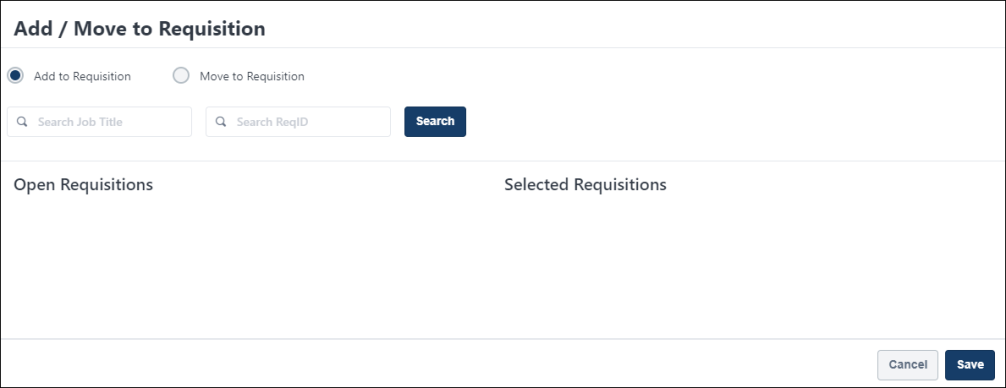
Add/Move a Single Candidate
To add or move a single candidate:
- From the Manage Candidates page, check the box to the left of the candidate's name. Note: You can also add/move candidates from the applicant carousel.
- Click . This opens the resume flyout.
- Click Add/Move to Requisition. This opens a flyout that lets you choose to add or move the candidate, select the requisitions, and select the status and email options.
- Add to Requisition - Select this option to add a candidate to a another requisition. If the candidate is currently in the applicant pool for other requisitions, they will remain in that pool.
- Search for and select the requisitions. The requisitions that are available for you to select are requisitions in an Open status to which you have access. Once you select the requisitions, the add/move options appear.
- When at least one requisition is selected, the Selected Requisitions panel appears to the right. If more than one requisition is selected, a separate panel appears for each requisition.
- In the Selected Requisitions panel, select a status from the New Status drop-down. This is the status you would like the candidate to be in once they are added to the requisition. The options that display are the statuses that have been configured for the requisition. More information about candidate statuses is available here: See Manage Candidates - Change Status.
- In the Selected Requisitions panel, check the box next to Potential Applicants and/or Requisition Owners to send the "Add Applicant" email to notify them that the candidate has been added to the requisition. Both boxes are unchecked by default. Note: The "Add Applicant" email must be configured and active in Email Administration. If the new requisition requires candidates to complete certain steps prior to submitting their application, then the email can be configured in Email Management to include a link for the candidate to apply directly to the requisition. Further, the application materials for the new job are pre-populated with the candidate's existing information.
- Move to Requisition - Select this option to move a candidate from the current requisition to a different requisition. This action removes the candidate from the applicant pool of the current requisition and puts them into the applicant pool for the new requisition.
- Search for and select the requisitions. When at least one requisition is selected, the Selected Requisitions panel appears to the right.
- Select a disposition from the Please select a disposition drop-down, which appears at the top of the flyout. The disposition provides the reason for why you are moving the candidate to a different requisition.
- Follow steps 4.C and 4.D above.
- Click . For candidates who are moved to a different requisition, their status will be Closed for their current requisition.
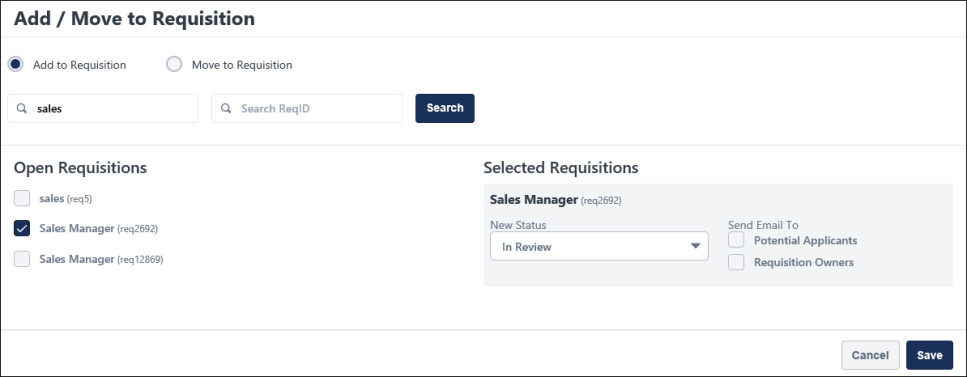
Add/Move Multiple Candidates
To add or move multiple candidates:
- From the Manage Candidates page, check box to the left of the candidates' name. Or, click the select all checkbox to the left of the button.
- Click Add/Move to Requisition from the More drop-down. This opens a flyout that lets you choose to add or move the candidate, select the requisitions, and select the status and email options.
- Follow steps 4-7 above.
Add/Move Suggested Referrals
Candidates who are in a Suggested Referral status can be added or moved to other requisitions, using the same process that is used for other statuses. However, the candidate's status will be system-defined rather than manually defined (i.e., selecting a status in the New Status drop-down or selecting a disposition when moving a candidate).
- If moving a suggested referral, their status in the old requisition will be set as "Suggestion Declined."
- If adding or moving a suggested referral, their status in the new requisition will be set as "Suggested Referral."
- While the status for a suggested referral will be system defined, a status will still need to be selected in the New Status drop-down. For candidates who are moved, a disposition will need to be selected in the Please select a disposition drop-down. The status and disposition you select will not appear for the candidate, but it is still necessary to make a selection in order to complete the add/move process.
Note: It is possible that the candidate being moved is already a candidate or suggested referral in the new requisition. In such cases, the candidate will still be added as a suggested referral.