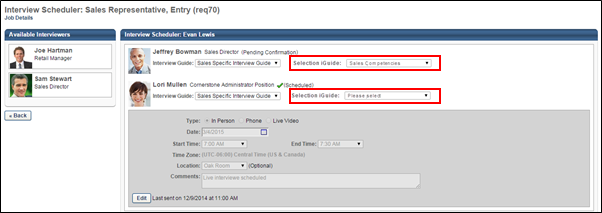The Interview Guide field displays below each interviewer's interview details. The Interview Guide field allows you to view and/or select an interview guide for each interviewer.
To access the Interview Scheduler, click from Manage Candidates. Or, navigate to the Statuses tab of the applicant's profile page, and then click in the applicable status panel.
Note: Interview guides are created in Interview Guide Management. Or, guides can be created using your own document creation tool, and then uploaded to the Interview Scheduler page. See Interview Guide Management.
Interview Guide Options
The following are the possible options in the Interview Guide field:
- No Guide - This displays if the No Guide option is selected at the requisition level. In this case, an interview guide cannot be added for the interviewer.
- Drop-Down - A drop-down displays if the Select Guide option is selected at the requisition level. In this case, the guide that was selected at the requisition level displays by default in the drop-down. You can select a different guide by clicking the drop-down and selecting from all available guides that have been created in Interview Guide Management.
- [Name of Interview Guide] Link - This displays if the Upload Guide option is selected at the requisition level. In this case, the guide that was uploaded displays as a link. Click the link to view the guide. You can delete the guide by clicking the Trash Can icon to the left of the guide. Deleting the guide allows you to upload a different guide.
- Upload Guide - This displays if the Upload Guide option is selected at the requisition level but a guide was not added for the interviewer when configuring the requisition. This option also displays if the guide uploaded at the requisition level is deleted at the applicant level. the Upload Guide opens the Upload Guide pop-up. In the Title field, enter the title that will display to interviewers, up to 250 characters. Click to locate and select the file. Then, click . This adds a link to the guide in the Interview Guide field. The maximum file size is 1MB. The acceptable file types are .doc, .docx, .xls, .xlsx, .pdf, .txt, and .rtf. You can delete the guide by clicking the Trash Can icon to the left of the guide.
Note: Requisition level interviewers are added as interviewers on the Applicant Review tab of the job requisition. They can then be dragged and dropped into an interview session via the Available Interviewers panel on the Interview Scheduler page. See Applicant Review Tab - Interview Status Type Overview. See Create Interview - Available Interviewers Panel.
Note: Applicant level interviewers are added as interviewers from the Interview Scheduler page.
Note: For interview guides for portals with multiple languages enabled, the name of the guide displays in the user's language if available. If the user's language is not available, then this displays in the language of the user who defined the name.
The Interview Guide field is not a required field.
Selection iGuide
The Selection iGuide field allows recruiters to include an iGuide that has been specifically defined for the position for use during interviews. The iGuide provides interviewers with various sets of questions, at least one of which must be asked during the interview. The questions also include examples of acceptable responses. The applicant's responses are scored by the interviewer, and the score can be used to narrow down the number of applicants for the requisition.
Note: The Selection iGuide option only displays if enabled by a backend setting that is disabled by default. To enable this functionality, contact Global Customer Support. The content of the iGuide is predefined and cannot be developed or modified by the administrator.
To select an iGuide, click the drop-down and select the desired guide. The iGuides that are available for the position are defined during the Selection functionality configuration process. Selecting an iGuide is not required. Interviewers can view the iGuide from the Interview Manager page or the Statuses tab of the Applicant Profile page.