Interview Guide Management
Interview Guide Management enables administrators to build and configure interview guides that define the competencies that an interviewer should be looking for in a candidate for a specific interview. You can add questions to each competency to direct interviewers in assessing how the applicant demonstrates the competency. Interviewers can also rate applicants on each competency, based on a rating scale defined for the guide. The guides can be used by interviewers to more effectively manage the interview process and ensure that key elements of the skills, ideal qualifications, and minimum position requirements are covered during the interview.
From the Interview Guide Management page, administrators can create, view, edit, and copy all interview guides that are configured for the portal.
Note: Implementation of the Performance module is not required in order to use Interview Guide Management. Competencies and a rating scale can be created within the guide. However, for portals with Performance enabled, all existing competency models within Competency Assessment Management are available for use in interview guides.
To access Interview Guide Management, go to .
After the interview, the interviewers rate the applicant on the competencies and recommend whether or not to advance the applicant. The administrator can use the scores and recommendations to help them decide which applicants to move forward in the recruiting process.
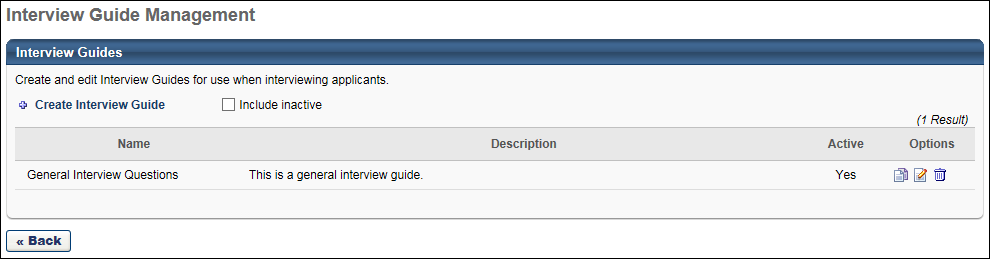
Create Interview Guide
Click the Create Interview Guide link to create an interview guide. See Create Interview Guide - Overview.
Interview Guides Table
The following information displays for each guide:
- Include Inactive - Click Include Inactive to display inactive interview guides in the Interview Guides table.
- Name - This column displays the name of the guide. This column also defines the default alphabetical sort order for the table. This column is sortable.
- Description - This column displays the guide's description, as defined in the Description field when creating, editing, or copying a guide. This column is not sortable.
- Active - This column defines the active status of the guide. The column displays "Yes" for active and "No" for Inactive. This column is not sortable.
- Options - The following options are available in the Options column:
- Copy - Click the Copy icon
 to copy the guide. All fields are copied except the Active field. When a guide is copied, the guide is active by default. For portals with multiple languages enabled, any translated text is also copied.
to copy the guide. All fields are copied except the Active field. When a guide is copied, the guide is active by default. For portals with multiple languages enabled, any translated text is also copied. - Edit - Click the Edit icon
 to edit the guide. If a guide has been associated with at least one interview, then a confirmation pop-up opens indicating that edits to the guide are not applied to the guides that have already been associated with an interview. Click to proceed, or click to cancel the edit action.
to edit the guide. If a guide has been associated with at least one interview, then a confirmation pop-up opens indicating that edits to the guide are not applied to the guides that have already been associated with an interview. Click to proceed, or click to cancel the edit action. - Remove - Click the Trash Can icon
 to delete the guide. This opens a confirmation pop-up indicating that deleted guides cannot be restored. Click to permanently delete the guide. Or, click to cancel the removal. A guide can only be deleted if it has not been associated with an interview.
to delete the guide. This opens a confirmation pop-up indicating that deleted guides cannot be restored. Click to permanently delete the guide. Or, click to cancel the removal. A guide can only be deleted if it has not been associated with an interview.
- Copy - Click the Copy icon
Back
Click to return to the page.