The left panel of the Interview Guide page enables the interviewer to view the instructions for the guide and evaluate the applicant. The competencies that are configured for the interview guide display in the Competencies section. If a rating scale is configured for the competencies, the interviewer can view the rating scale and rate the applicant on each competency.
To access the interview guide, go to . Then, click Launch Interview Guide in the Options column drop-down for the applicant. Note: The option does not display if an interview guide is not configured for the interviewer.
| PERMISSION NAME | PERMISSION DESCRIPTION | CATEGORY |
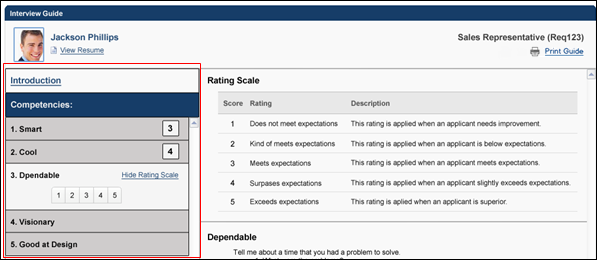
Introduction
Click Introduction to view the instructions for the guide. The instructions display in the right pane of the page. When viewing the Interview Guide page, the instructions appear by default but can be hidden or viewed by clicking Introduction.
Within the Introduction section in the right pane, click to begin evaluating the applicant. This expands the first competency in the Competencies table and also displays any questions and details that are associated with the competency.
Competencies/Rating
The Competencies section displays the competencies that are configured for the guide. Competencies display in the order in which they are configured by the administrator. The competency title displays on the left. If the interviewer rates the applicant on the competency, then the rating displays to the right of the competency title.
Rate Applicant
Click the competency title to rate the applicant. The ratings display as either a list of buttons or as a drop-down. Click the button that represents the desired rating, or select the rating from the drop-down. This rates the applicant on the competency.
Completing a rating for all of the competencies activates the button at the bottom of the page. Note: For interview guides that do not require the interviewer to rate the applicant, the button is activated by clicking either the Advance or Do not Advance icon in the Recommendation section.
Note: Rating the applicant on each competency may be required if configured to be required by the administrator. If a rating is required and the interviewer does not rate the applicant, then an error message displays when the interviewer clicks , indicating that ratings are required.
View/Hide Rating Scale
To view the rating scale, click View Rating Scale. The rating scale opens in the right pane. The rating scale can be hidden by clicking Hide Rating Scale. The View Rating Scale link only displays for a competency when the competency is expanded.
The following information displays in the rating scale:
- Score - This column displays the score defined for each level of the rating scale.
- Rating - This column displays the title of the rating.
- Description - This column displays a description of the rating.
View Competency Questions
Clicking the competency title also displays any questions that are associated with the competency. The questions display in the right pane, along with any additional details that the administrator configured about the question.
Add Comments
An Add Comments box displays below each question. The comments box enables interviewers to enter feedback about the applicant's response to each question. The field accepts up to 2000 characters. Interviewers must have permission to add comments.
Note: When viewing the guide after it has been submitted, any comments entered in the Add Comments box cannot be edited.
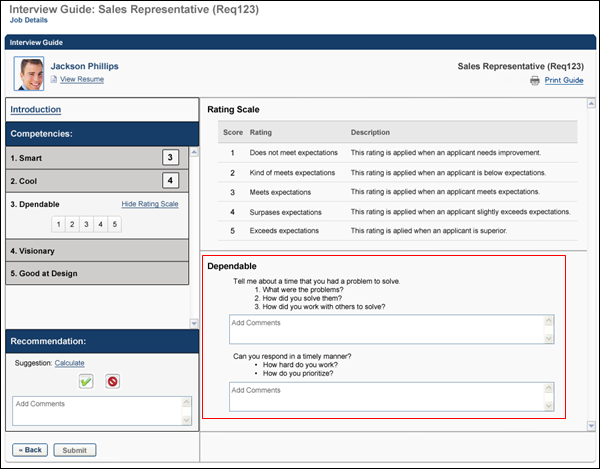
See Also
See the following for information about the additional sections of the Interview Guide page: