The Interview Events & Sessions page enables administrators to manage interview events and sessions. From this page, administrators can create, edit, copy, view, and delete interview events.
To access the Interview Events & Sessions page, go to .
| PERMISSION NAME | PERMISSION DESCRIPTION | CATEGORY |
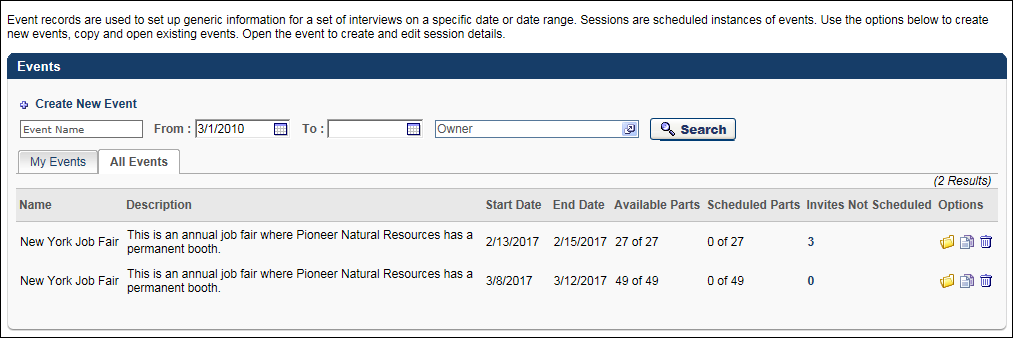
Create New Event
The Create New Event option allows administrators to create interview events. See Create Interview Event - Overview.
Filter Options
The following filters are available:
- Event Name - Filter by event name by entering a full or partial name in the Event Name field. Click . The events table displays matching results.
- From/To - Filter by event start and end date. The current date displays by default in the From field. Enter start and end dates in the From/To fields. Or, use the calendar feature to select the dates from the calendar. Click . The events table displays matching results.
- Owner - Filter by owner name. Click the Select icon in the Owner field and select an owner from the pop-up. Once the owner is selected, the pop-up closes. Click . The events table displays matching results.
Events Table
The events table is separated into two tabs: My Events and All Events. The My Events tab displays by default and shows the events of which the administrator is an owner. The All Events tab is only available for administrators with permission to manage interview events and displays all events that have been created.
The following information displays in the table:
- Name - This column displays the event name. This column is sortable.
- Description - This column displays the event description. This column is not sortable.
- Start Date - This column displays the event start date in MM/DD/YYYY format. This column is sortable.
- End Date - This column displays the event end date in MM/DD/YYYY format. This column is sortable.
- Available Parts - This column displays the number of parts available in relation to the total number of parts for the session.
- Scheduled Parts - This column displays the number of parts that have been scheduled in relation to the number of sessions. Note: When an applicant self schedules an interview session for an interview event, the selected session is included in the session part count in the Scheduled Parts column.
- Invites Not Scheduled - This column displays the number of applicants who have been invited to self schedule for the event but have not yet scheduled an interview, have requested an alternative session, or declined the invitation. The number displays as a link. Clicking the link opens the Invites Not Scheduled page for the event.
- Options - The following options are available in the Options column:
- Open - Click the Open icon
 to open the Event Details page. The event details can only be edited if one or more sessions have not been scheduled.
to open the Event Details page. The event details can only be edited if one or more sessions have not been scheduled. - Copy - Click the Copy icon
 to copy the event. This opens the Event Details page. The event name, description, start/end date, and owner(s) are copied. Sessions are not copied.
to copy the event. This opens the Event Details page. The event name, description, start/end date, and owner(s) are copied. Sessions are not copied. - Delete - Click the Trash Can icon
 to delete the event. This opens a confirmation pop-up. Click to delete the event, or click to cancel the delete action. Events can be deleted even if you have already created sessions for the event. When an event is deleted, all of its sessions are also deleted.
to delete the event. This opens a confirmation pop-up. Click to delete the event, or click to cancel the delete action. Events can be deleted even if you have already created sessions for the event. When an event is deleted, all of its sessions are also deleted.
- Open - Click the Open icon