The First Advantage (FADV) screening is assigned to applicants from Manage Candidates or the FADV status panel on the Statuses tab on the Applicant Profile page. Applicants must be in the custom FADV status in order to assign the screening.
When applicants complete the screening, data is passed between Cornerstone and FADV, including the following:
- Cost Center OU Name - This is the Cost Center Organizational Unit (OU) associated to the job requisition to which the candidate applied. In FADV this is an alphanumeric field with a character limit of 250.
- Position OU Name - This field maps to the Display Job Title field on the job requisition to which the applicant applied. In FADV this is an alphanumeric field with a character limit of 250.
- Grade OU Name - This field maps to the Grade OU associated on the job requisition to which the applicant applied. In FADV this is an alphanumeric field with a character limit of 250.
For additional details and options available in the First Advantage status type panel, see the Applicant Profile - First Advantage Status Panel topic in Online Help.
| PERMISSION NAME | PERMISSION DESCRIPTION | CATEGORY |
| Applicants: Access Sensitive Statuses | Grants ability to access the applicant statuses that are configured as sensitive. | Recruiting |
| Requisition: Reviewer |
Enables reviewer to access requisitions and applicants for requisitions for which they are a reviewer. This permission cannot be constrained. Note: This is a dynamically assigned permission that is not available in Security Role Administration. Once a requisition is in a Closed or Cancelled status or if the user is removed as a reviewer, the permission is revoked for the associated requisition. This permission cannot be manually assigned. Note: If an applicant reviewer is removed as a reviewer via the Applicant Profile page, the Requisition: Reviewer permission is revoked for the associated requisition. However, if the reviewer was also added as a reviewer via the General tab when creating, editing, or copying the requisition, the reviewer still appears on the In Review panel as a duplicate reviewer and retains access to the requisition and applicants from the Requisition: Reviewer permission. See Applicant Profile Page Overview for more information about duplicate reviewer instances. |
Recruiting |
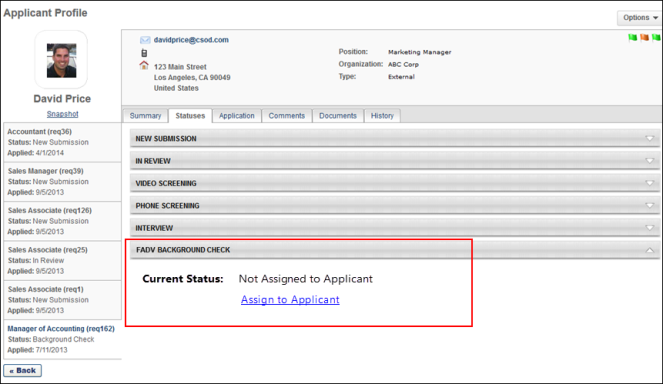
Assign from Manage Candidates
See Manage Candidates - Assign Integrations.
Assign from Applicant Profile
To assign the FADV screening:
- Click Assign to Applicant in the FADV status panel. This opens the Select Screening Program Option pop-up.
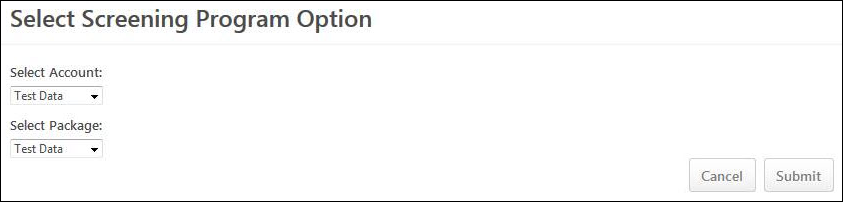
- Select the FADV account from the Select Account drop-down. The options in the drop-down are the account values sent by FADV.
- Select the package from the Select Package drop-down. The options in the drop-down are the package values sent by FADV.
- Click to assign the screening. The selected account and package information is sent to FADV, and FADV sends an email to the applicant once the screening is assigned.