The Compare Skills page enables managers and users a central view of all the user's skill ratings. Managers can use this information as a conversation starter and guide around skills when having development conversations with their employees, and users can use this information for self-reflection and calibration.
Compare Skills displays the latest ratings from multiple dimensions/sources while respecting visibility settings for ratings.
The Compare Skills page is only available to users if enabled by the system administrator in Skills Profile Preferences. See Capabilities Preferences - Skills Profile.
To access the Skills Profile page, go to . Then, select the Skills tab. Within the Skill menu, select the Compare Skills option. This option is also available within the three-dot menu in the Your Skills section. This option is only available when viewing the Skills Profile for yourself or for a direct report.
To access another user's Universal Profile - Bio page, select the user's photograph from any Universal Profile or Global Search page. From there, you can access the user's Skills Profile page by clicking the Skills tab.
| PERMISSION NAME | PERMISSION DESCRIPTION | CATEGORY |
| Capabilities - Skills Profile - View |
Grants the ability to view an employee Skills Profile. Users with this permission may view the Skills Profile for anyone in the organization. However, individual ratings have privacy settings that control visibility within the Skills Profile. This permission cannot be constrained. This is an end user permission. |
Core Administration |
| User Ratings | For end users, this permission grants the ability to perform ratings and view ratings. For administrators, this permission is required, along with the specific user rating administration permissions to edit rating scales or templates. This permission cannot be constrained. | Core Administration |
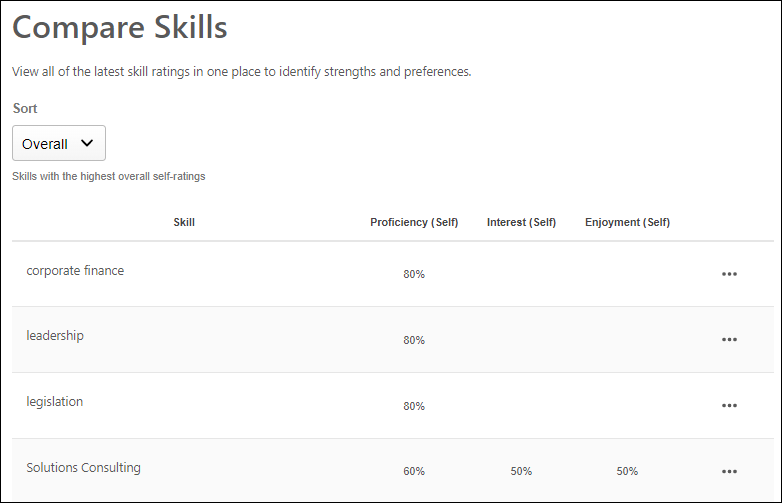
Sort Ratings
The following sort options are available for the Skills display:
- Overall - This displays skills with the highest overall self-ratings at the top of the list.
- Strengths - This displays skills with the highest proficiency and enjoyment at the top of the list.
- Emerging Skills - This displays skills with high interest in developing but lower proficiency at the top of the list.
- Misaligned Proficiency - This displays skills with the greatest to least difference between self-ratings and ratings from others, especially managers.
- Highest Proficiency - This displays skills with the highest to lowest proficiency rating. This is based on the self ratings.
- Highest Interest - This displays skills with the highest to lowest interest rating.
- Highest Enjoyment - This displays skills with the highest to lowest enjoyment rating.
Note: If a portal does not use certain dimensions, such as Interest or Enjoyment, the Sorts that use those dimensions are not shown.
Ratings Display
The following information is displayed for each skill in the user's Skills Profile:
- Most recent self-ratings on Enjoyment, Interest, and Proficiency
- Average of the most recent proficiency ratings from each manager
- Average of the most recent proficiency ratings from each other user (not self or managers)
The ratings displayed on this page respect the visibility settings for the associated ratings.
Ratings Options
For each skill in the table, employees can select the three-dot menu icon for a skill to view the following options:
- Feedback History - Users may select this option to view their feedback history for the selected skill. See Skills Profile - Feedback History.
- Feedback Templates - If feedback templates are available and the Compare Skills feature connector is enabled, then users can provide feedback based on the available ratings, such as "Rate Your Proficiency" or "Rate Your Interest & Enjoyment."
- Request Feedback - Users may select this option to request feedback on the selected skill. See Skills Profile - Request Feedback for Skill Proficiency.