From the Certification Requests page, certification owners can view current and past certification requests including initial certification, completion, external training, renewal, and exemption requests. The certification owners can also view the details of the request and search for a request by requester name and by date.
The certification owners can then approve or deny requests from this page and also approve pending requests in bulk. See Certification Approval Workflow.
To access the Certification Requests page, go to , and then click the Manage Pending Requests link.
| PERMISSION NAME | PERMISSION DESCRIPTION | CATEGORY |
| Certification - Manage | Grants administrators ability to manage certifications. This permission can be constrained by OU and User's OU. This is an administrator permission. | Learning - Administration |
| Certification - Owner | Grants user ability to act as the certification owner, which enables them to view and approve requests for the certification, manage users in the certification, and edit the due date/expiration date for users in the certification. This permission can be constrained by OU and User's OU. This is an administrator permission. | Learning - Administration |
| Certification - Bulk Approval - Manage |
Grants the ability to bulk approve certification approval requests. If the administrator or certification owner does not have this permission, the Approve button for bulk approval will not display on the Manage Pending Requests page. This permission can be constrained by OU and User’s OU. This is an administrator permission. |
Learning - Administration |
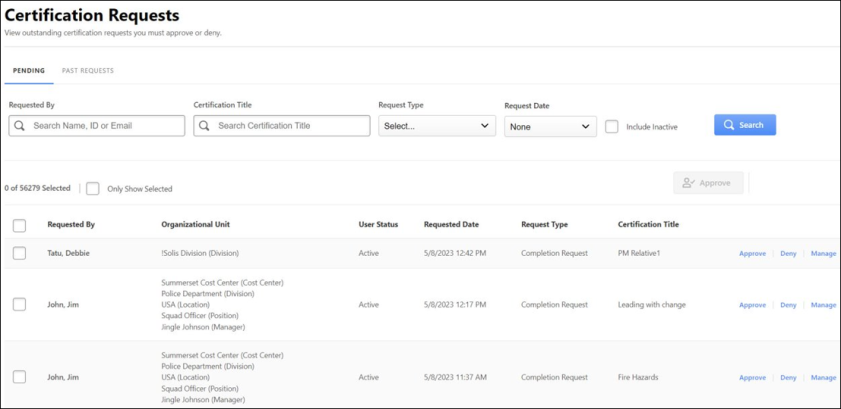
By default, the pending certification requests are displayed. To view past requests, click the Past Requests tab in the Certification Requests page.
To search for pending requests, use the following:
- Requested By - Enter the Username, User ID, or Email
- Certification Title - Enter title of the Certification
- Request Type - From the dropdown, select a specific type of request
- Request Date - Select the date of request
You can also select checkbox to include inactive users and then click .
The following information displays for each pending certification request:
- Requested By - The user who requested for approval
- Organizational Unit - Organizational entity of the user.
- User Status - It shows if a user is active or inactive. The inactive users appear if you select Include Inactive checkbox.
- Requested Date - The date the request was made.
- Request Type - The type of request made.
- Certification Title - The certificate title for which the approval was requested.
- Options column - The actions to be taken on a request.
The certification owner can approve or deny pending certifications requests individually by clicking the and buttons under Options column.
The pending requests can also be bulk approved by selecting more than one request and clicking the button. To read more about bulk approval, See Certification Requests - Approve or Deny Requests.
To export the list of displayed certification pending requests to Excel, click the. Export to Excel exports up to 5000 users at once. The is grayed out if no records exist to export.
Options
The following options are available in the Options column:
- Approve - Click this button to approve the certification request. This opens the pop-up in which comments can be added and the approval can be confirmed. See Certification Requests - Approve or Deny Requests.
- Deny - Click this button to deny the certification request. This opens the pop-up in which comments can be added and the denial can be confirmed. If the request is denied, the user must then re-request approval if they want credit in the specified section for that external training. See Certification Requests - Approve or Deny Requests.
- Manage - Click this button to view the External Training, Completion, or Renewal request. This option only appears for external training, completion, or renewal requests.