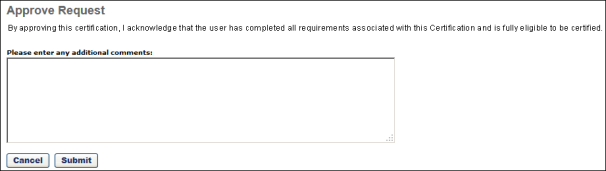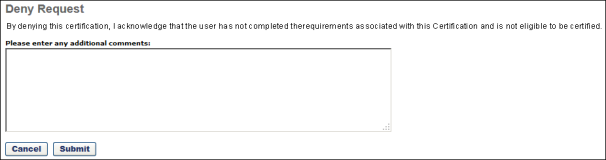There are two ways to approve pending requests. The certification owner can either bulk approve pending requests or approve individually.
| PERMISSION NAME | PERMISSION DESCRIPTION | CATEGORY |
| Certification - Manage | Grants administrators ability to manage certifications. This permission can be constrained by OU and User's OU. This is an administrator permission. | Learning - Administration |
| Certification - Owner | Grants user ability to act as the certification owner, which enables them to view and approve requests for the certification, manage users in the certification, and edit the due date/expiration date for users in the certification. This permission can be constrained by OU and User's OU. This is an administrator permission. | Learning - Administration |
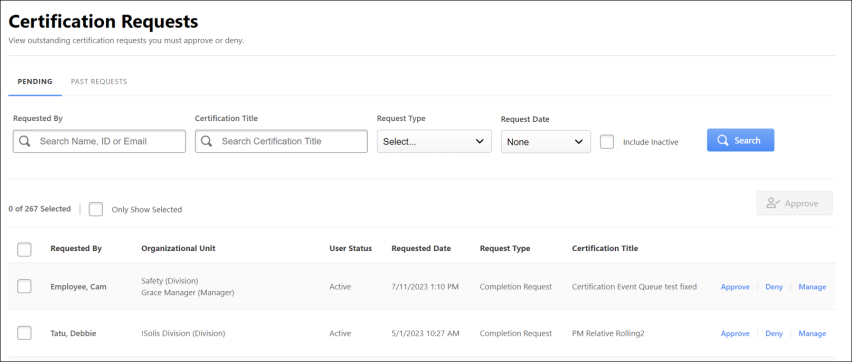
Bulk Approval
The certification owners can bulk approve multiple pending requests with the help of bulk approval feature. To bulk approve certification requests, follow these steps:
- From the Pending Requests tab, select the checkbox next to each request you want to approve. You may also select the checkbox next to the Requested By label in the table header to select all listed users.
- If desired, you may select the checkbox to only display the requests that have been selected.
- After selecting one or more than one request, the Approve button becomes available. Click . After clicking the button, an Approve Request pop-up appears.
- Provide any comments regarding the approval, and then click to confirm the action.
The bulk Approve button is only interactable when selecting one or more items in the pending request list. The Bulk Approval functionality only supports up to 1000 approvals at a time. If there are more than 1000 pending requests that require approval, select requests in batches of 1000. After approving the first batch, select the next batch of pending requests for approval.
The selections made for bulk approval is retained on the pending request page if the certification owner navigates to the past requests tab. Also, the selections made for bulk approval resets if the filters are changed.
Note: Bulk denials are not supported.
Approve or Deny from Options
To approve or deny a request one by one, first view the details of the request by clicking the request title, and then in the Options column, click to approve the request, or click the to deny the request.
The Approve or Deny Request page opens, where you can enter up to 500 characters in the Comments box to explain the approval or denial. Clicking commits the approval or denial. Clicking returns you to the View Certification Requests page.
When a request is approved or denied, the request is moved to the Past Requests tab and it no longer appears in the Pending tab. The request is also removed from the certification owner's outstanding requests.
Any comments are stored and are displayed to users and administrators in the Approval History section for the certification. The comments also appear in the Comment column of the Past Requests tab on the View Certification Requests page.
When a certification request is approved, the Approve Certification email is triggered (if enabled). If a period begins or is completed as a result of a certification approval, the Period Begin Reminder or Period Completion Notification emails are triggered if enabled.
Approve or Deny Initial Request
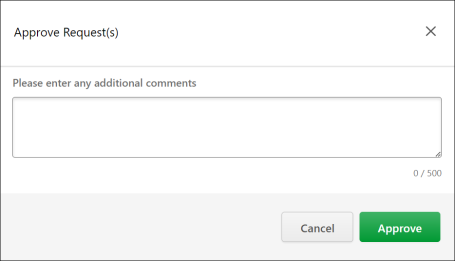
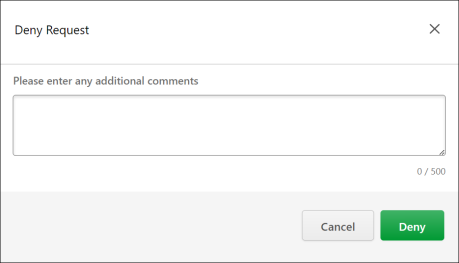
Approve Bulk Requests
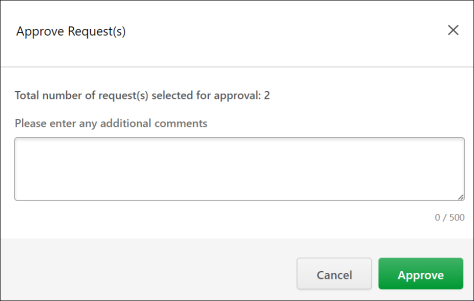
Approve or Deny Completion Request
Note: When a certification section is approved as complete, the completion date is set as the date that the section is actually completed, rather than the date the approver approves the completion.