Material Type Administration
Design Note: An updated interface is available for this page, which can be enabled by administrators in Feature Activation Preferences. With the new design, the functionality of the page is unchanged.
To manage material types, go to Then, click the link.
| PERMISSION NAME | PERMISSION DESCRIPTION | CATEGORY |
| Materials - Add Type | Grants ability to add and edit Material learning object types. This permission works in conjunction with the Materials Management permission. This permission cannot be constrained. This is an administrator permission. | Learning - Administration |
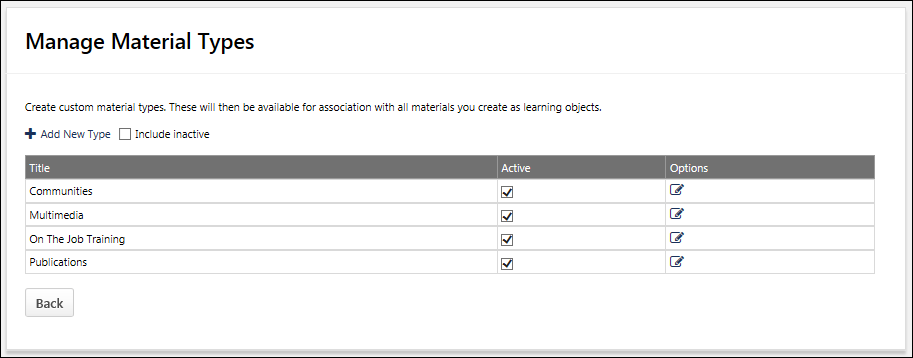
Material Type - Add
To create a material type, click the Add New Type link. A new row appears at the top of the Material Types table. In the Title field, enter the materials type name. The character limit for this field is 100. If multiple languages are enabled for your portal, select the Translate icon to translate the field into other available languages.
After entering the material type title, click the Save icon ![]() to save the material type, or click the Cancel icon
to save the material type, or click the Cancel icon ![]() to discard the material type.
to discard the material type.
Include Inactive
By default inactive material types are not included in the Material Types table. To include inactive material types, select the Include inactive option.
Material Types Table
The following information is displayed for material types in the table:
- Title - Material types are displayed alphabetically by title.
- Active - When this checkbox is selected, the material type is active. When creating a material, only active material types can be selected for the material.
The following option may be available in the Options column:
- Edit
 - Click this icon to edit the material type title. The Title field becomes editable. The character limit for this field is 100. If multiple languages are enabled for your portal, select the Translate icon to translate the field into other available languages. After updating the material type title, click the Save icon
- Click this icon to edit the material type title. The Title field becomes editable. The character limit for this field is 100. If multiple languages are enabled for your portal, select the Translate icon to translate the field into other available languages. After updating the material type title, click the Save icon  to save the changes, or click the Cancel icon
to save the changes, or click the Cancel icon  to discard the changes.
to discard the changes.