The Password Preferences determine how and what the administrator is allowed to do when they change a user's password. See Password Preferences.
To change a user's password, go to . Then, select the Change Password option in the Options drop-down menu.
| PERMISSION NAME | PERMISSION DESCRIPTION | CATEGORY |
| EMAIL NAME | EMAIL DESCRIPTION | ACTION TYPE |
| Admin Password Change | This email is triggered when an administrator manually resets a user's password. The user's new password cannot be included in the email. Because of this, the administrator must communicate this password outside of the system. This email can be sent to User or User's Manager. | System Administration |
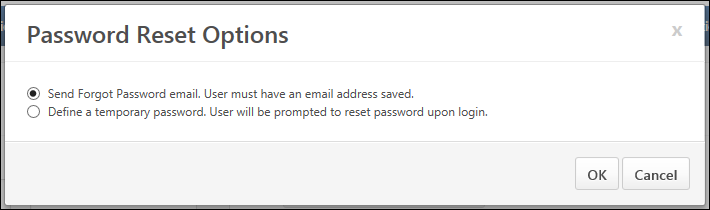
- Select one of the following options:
- Send Forgot Password email. User must have an email address saved. - When this option is selected, a password reset email is sent to the user, allowing them to set their password. The affected user is still able to log in to the system using their current password until they select the password reset URL in the email. Note: This option triggers the Forget Password email, if configured in Email Administration. This trigger must be configured prior to resetting a user's password with this option.
- Define a temporary password. User will be prompted to reset password upon login. - When this option is selected, the administrator is prompted to manually set a temporary password for the user. When a password is reset with this option, the temporary password is not sent to the affected user. The administrator must communicate the new password to the user outside of the system. Note: This option is not available if the Require confidential password reset and send email notification to user option is selected in Password Preferences for the user's division.
- Select . If the Define a temporary password option is selected, then the Change Password page opens, on which the administrator can manually set a temporary password for the user. This triggers the Admin Password Change email, if configured in Email Administration.
- Select .
Emails are configured in Email Administration. See Email Administration.