When viewing another user's Feedback page, you are able to post feedback for the user if you have the appropriate permission.
To access the Feedback homepage, go to . Then, click the Feedback tab. Note: The location of this link is configurable by your system administrator. Users can only view the Feedback page for users who are within their permission constraints.
To access another user's Universal Profile - Bio page, select the user's photograph from any Universal Profile or Global Search page.
| PERMISSION NAME | PERMISSION DESCRIPTION | CATEGORY |
| EMAIL NAME | EMAIL DESCRIPTION | ACTION TYPE |
Post Feedback

To post feedback, enter the text for your feedback in the Share your feedback field. The character limit is 4000.
If necessary, you can clear the text that you have entered in the Share your feedback field by clicking the Cancel icon ![]() in the upper-right corner of the field.
in the upper-right corner of the field.
Attach a File
You can attach files to your feedback, if applicable, by clicking the button  . This can be done to provide reference material for the feedback post. See Feedback - Attach File.
. This can be done to provide reference material for the feedback post. See Feedback - Attach File.
Award a Badge
 . A badge is a form of recognition that also has an associated point value that can be tracked. See Badge - Give a Badge.
. A badge is a form of recognition that also has an associated point value that can be tracked. See Badge - Give a Badge.
Set Visibility
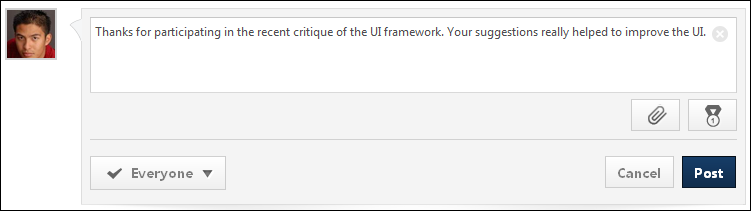
Set the visibility to determine who is able to view the post. See Feedback - Set Visibility.
Post/Cancel
- Click to submit the feedback.
- Click to discard the feedback. If the email is configured and enabled in Email Administration, the Feedback Provided Notification email is triggered.
Frequently Asked Questions
The permission that is listed in the Permissions section above controls a user's ability to view the Feedback page. If there are constraints on this permission, then these constraints limit which users' Feedback page they can view. Similarly, these constraints limit for which users they can post feedback.
Feedback Feedback Feedback Feedback Feedback Feedback Feedback Feedback Feedback Feedback Feedback Feedback Feedback Feedback Feedback
Contents
The following information is available within this folder. Click a link to navigate directly to the appropriate topic: