The My Profile page is the primary portal for applicants to access their profile information. From this page, applicants can:
- Edit profile information
- Change password
- Upload or edit profile image
- Edit applicant consideration preference
- Manage and track tasks associated with applications, such as training, tests, and scheduling a session for an interview event
- Review, apply for, or delete saved jobs
- Review, continue, or delete partially completed applications, including partially completed applications submitted via a mobile device
- Withdraw a submitted application
- Edit and delete job alerts
- Track and manage your interview schedule
Pre-Screening Questions Note: If scoring is configured for a Prescreen Questions section on the application workflow, the applicant's scores do not display when the applicant views their application.
To view the My Profile page, click the My Profile link in the upper-right corner of any page in the Career Site. If an applicant has not yet created a profile, they can click the Create a Profile link in the upper-right corner of any page in the career site.
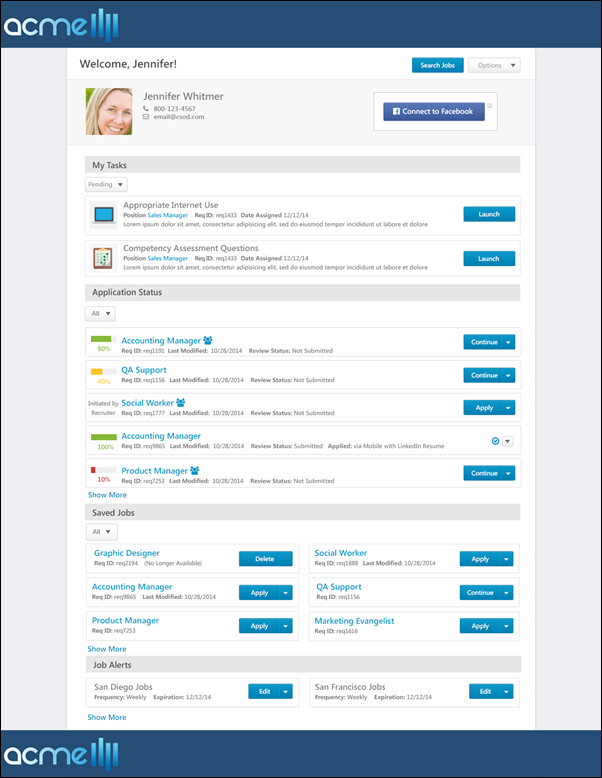
Header/Footer
The header and footer appear on every Career Site page for job seekers. The appearance of the page header and footer is configured using the Custom Page Builder. See Create Career Site - Settings for additional information.
Search Jobs
To open the Job Search page, click the button at the top of the page.
Options
The following options are available in the drop-down in the upper-right corner of the page.
- My Profile - Click the link to view the My Profile page. This link is helpful for applicants when they would like to access their My Profile page from the My Resume page.
- Edit Profile - Click the link to edit your contact information, language setting, and consideration for open positions. Applicants can only edit their profile if enabled by the administrator in Requisition and Applicant Preferences. See My Profile - View and Edit Profile Information.
- Change Photo - Click the link to upload a different photo or modify your existing photo. Applicants can only change their photo if enabled by the administrator in Requisition and Applicant Preferences.
- Change Password - Click the link to change your password for the career site. This opens the Change Password pop-up, which provides a list of criteria that the password must meet. Applicants can only change their password if the administrator has enabled the Allow user to change password option in Password Preferences.
- Current password - Enter the current password.
- New password - Enter the new password to use when logging in to the career site. Passwords must meet the requirements defined in the Change Password pop-up.
- Confirm password - Re-enter the password to confirm it is entered properly.
Complete the following fields in the Change Password pop-up:
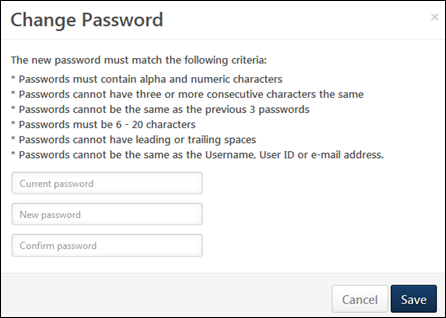
- Logout - This option previously displayed as a link at the top of the page. Click Logout to log out of the career site.
Contents
The following information is available within this folder. Click a link to navigate directly to the appropriate topic: