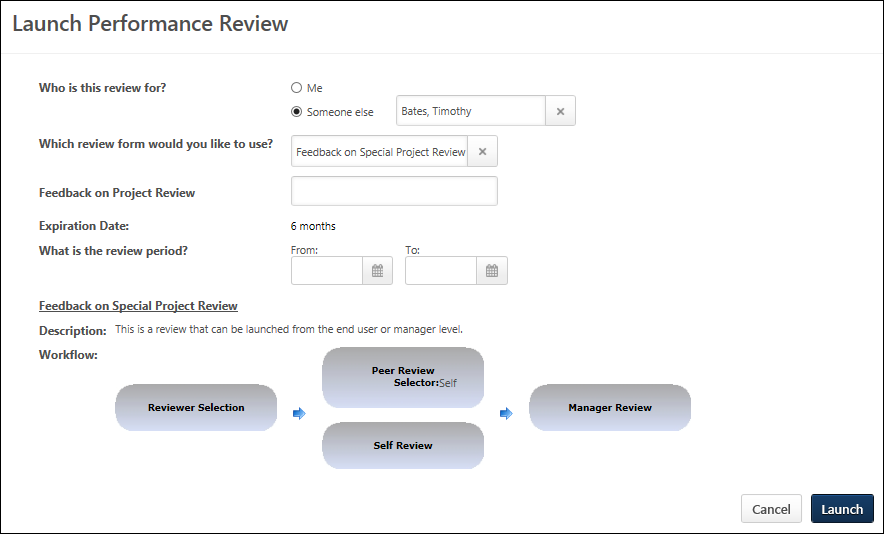Use the Launch Performance Review page to launch off-cycle performance reviews. When launching the performance review, the user can select the reviewee, the review task they are launching, and they can enter the purpose of the review.
A user can launch as many concurrent off-cycle reviews of the same task as necessary.
You can access the Launch Performance Review page as follows:
- Click the Launch Off-Cycle Task link from the Performance Review Details page.
- Click the button from the Performance Review Summary page.
- Click the Launch Review link for a subordinate in My Team > Activities or My Team > Performance > Reviews.
| PERMISSION NAME | PERMISSION DESCRIPTION | CATEGORY |
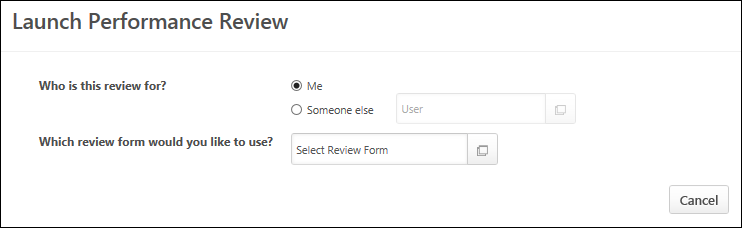
Who is this review for?
Using the radio buttons, select the reviewee for the review you are launching.
- Me - Select this option if you are launching a review for yourself.
- Someone else - Select this option if you are launching a review for someone else. You must then click the User field to select the appropriate user. Only one user can be selected.
- If a user accesses this page by clicking the Launch Review link in My Team, then the "Someone else" option is automatically selected and the reviewee is pre-populated with the appropriate My Team user.
- If an administrator accesses this page by clicking the Launch Off-Cycle Task link on the Performance Review Details page, then the administrator must click the Add Users link to select reviewees for the task. The administrator can select as many users as necessary.
Which review form would you like to use?
Click the Select Review Form field to select the appropriate review form. If necessary, use the search functionality to locate the review form.
- A review form is only available if it is available for the reviewee and can be assigned by you.
- A review form is only available if it either does not have a fixed end date or if the fixed end date has not yet passed.
- A review form is not available if there is a fixed end date and there is not sufficient time to complete all steps in the review.
- If there is only one review form you can assign to the selected reviewee, then that task is automatically selected and this cannot be changed.
- If an administrator accesses this page by clicking the Launch Off-Cycle Task link on the Performance Review Details page, then the review form is pre-populated with the appropriate form, but can be changed if necessary.
What is this feedback for?
This text is customizable by the administrator and may appear differently based on the review task configuration. This question only appears once a review task is selected. In the field, enter the purpose of the review task. The character limit for this field is 100.
To customize this text. Edit a task > Review Summary > User Prompt for Review Title.
What is the review period?
This option only appears if the selected review task is configured to allow the task assigner to define the review period for the task. Using the From and To calendar fields, select the start and end date of the review period. Once a review period is specified, it cannot be modified.
Task Preview
Once the review task is selected, a preview of the task displays, including the description and workflow.
Launch
Select the button to launch the review. All users who have tasks assigned to them can see the review in their Scheduled Tasks page as well as their Performance Review Summary page.
Frequently Asked Questions
No, off-cycle performance review tasks can only be assigned to a single user.