Use the Hierarchy page to view a visual representation of the user's goals and where they fit into the overall corporate strategy. For each goal, users can see to which goals it is aligned and all of the other goals that are aligned with it.
Administrator Note: A preference in Corporate Preferences determines whether the system applies the goal owner/assignee's Goal Preferences and Goal Configurations in Universal Profile Snapshot, Goals, and Goal Rating steps within performance reviews. Shared goals respect the goal owner's preferences and configurations.
To view the Hierarchy page, go to . Then, click the Hierarchy tab. This tab is not available if the Hierarchy page is disabled or if alignment is disabled.
| PERMISSION NAME | PERMISSION DESCRIPTION | CATEGORY |
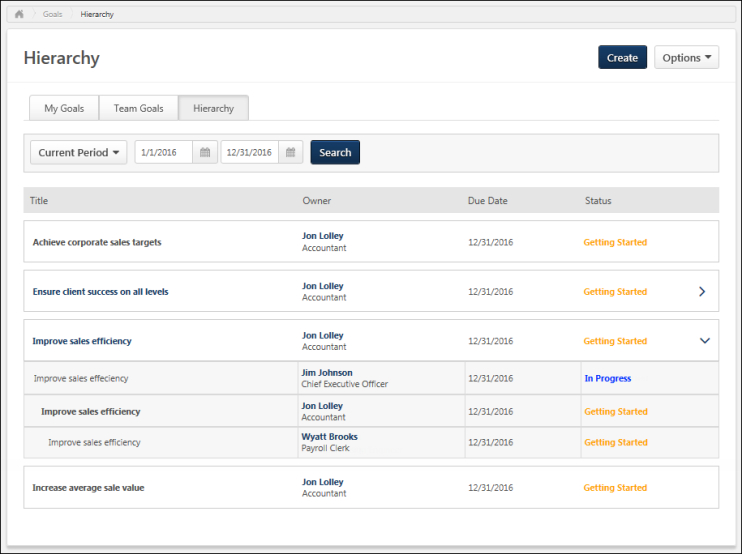
Create Goal
Click the button. This option is only available if you have permission to create a goal. See Goals - Create/Edit.
Options
The following option is available in the Options drop-down menu:
Download PDF - Select this option to export your entire goal hierarchy to a PDF document.
Search Goals
Use the search filters to determine which goals are displayed.
Select a specific time period, then, click the button to update the display. All goals within the selected time frame display. The following date filters are available:
- Goal Period - From the drop-down menu, select a defined date range.
- Date Range - Using the Calendar tools, select a specific start date and end date.
View Goal Hierarchy
Initially, you will only see your own goals regardless of whether or not they are aligned.
Goals are indented to indicate their level in the goal hierarchy. All goals that appear with the same indentation are at the same level in the hierarchy. In the hierarchy, the goal that appears directly above yours is the goal to which you aligned your goal. Goals that appear below yours are goals that have been aligned to your goal.
The following information is displayed for each goal in the hierarchy:
- Title -The name of the goal. If the goal is aligned with at least one other goal, click the goal title to view the full goal hierarchy. If the goal is not aligned with any other goals, the title is not a hyperlink. The title of your goal is bold so that it is more easily identified.
- Owner - The goal owner. Click the owner's name to view their Universal Profile - Bio. See Universal Profile - Bio Overview.
- Due Date - The date the completed goal is due.
- Status - The goal's current status. The status text is displayed in the color that is associated with the goal status. Goal status can be determined by goal, task, and target progress and can also factor in the amount of time remaining for completion. It is used to indicate the overall standing of the goal. These settings are determined by the preferences set by the system administrator.
- Right Arrow - If your goal is aligned with at least one other goal, click to view full hierarchy of the goal.
- Down Arrow - Click to display or hide the goal hierarchy.