Success descriptors allow you to define how you judge success in relation to the goal.
You set success descriptors when creating a goal, or you can add them when editing a goal. See Goals - Create/Edit.
- To create a goal, go to . Then click the button.
- To edit a goal, go to . Click the Actions menu icon
 to the right of the appropriate goal and select Edit.
to the right of the appropriate goal and select Edit.
Then, click the button in the Success Descriptors section. The Define Success Descriptors pop-up opens.
| PERMISSION NAME | PERMISSION DESCRIPTION | CATEGORY |
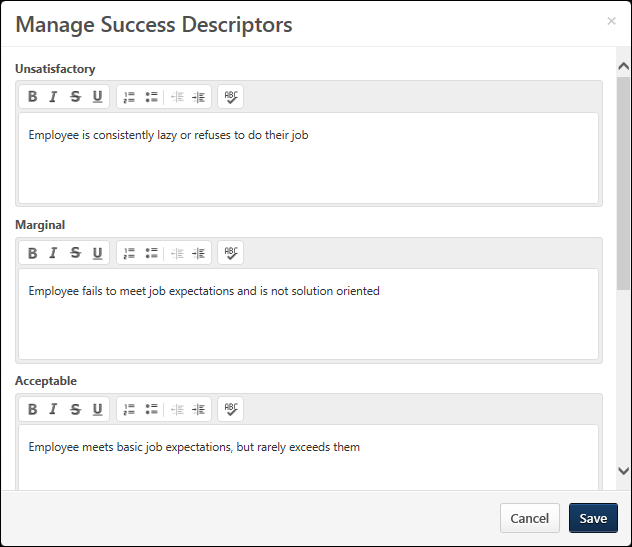
Success Descriptors
If the administrator entered default success descriptor information it is displayed by default. Note: The Success Descriptors label can be customized by the administrator, so the section name may appear differently in your portal.
- Success Descriptor title - The title of the descriptor. You cannot edit success descriptor titles; they are consistent for all users.
- Description - A description of the level of success that corresponds to the success level. The description represents what success means for each success level. You can edit the information in this field. This character limit is 1,000 and this field accepts HTML. See HTML Safe List.
- If Success Descriptors are required by the administrator, you must enter a description for each goal success title.
- After the goal is approved, these descriptions are only editable if enabled by the administrator.
-
Note: Depending on the system configuration, users may not be able to edit success descriptors after the goal is approved.
Save/Cancel
- Click to save the goal's success descriptors and close the pop-up.
- Click to discard any unsaved changes and close the pop-up.