Tasks and targets enable users to break down the different steps needed to accomplish the goal and to make the goal more clear to the user's performance manager. You can set goal tasks and targets when you create or edit a goal.
Tasks are steps or activities that should be done to achieve the goal, and completing these tasks contributes to the overall goal completion progress. Tasks do not generally involve numbers or percent values. For example, if your goal is to have $1 million in sales, a task may be to hold a seminar to attract new customers.
Targets are quantifiable benchmarks within your goal that are used to keep the goal on track for completion, and completing these targets contributes to the overall goal completion progress. For example, if your goal is to have $1,000,000 in sales, a target may be to achieve $500,000 in sales from new clients. You can then track your progress in that target as you progress. For example, if after a month you have $100,000 in sales from new clients, you can enter your progress and the target will reflect that you are now 20% complete.
- To create a goal, go to . Then click the button.
- To edit a goal, go to . Click the Actions menu icon
 to the right of the appropriate goal and select Edit.
to the right of the appropriate goal and select Edit.
- To add a task or target to a goal, click the button on the Create/Edit Goal page.
Note: If the Task and Target fields are set as Read-Only in the Goal Configuration settings, then tasks and targets cannot be added to a goal when creating, copying, or advancing the goal. The Task and Target fields can be set as Read-Only for goals that are uploaded to the system via a data feed, imported from the Goals Library, and non-shared goals that are assigned to a user.
| PERMISSION NAME | PERMISSION DESCRIPTION | CATEGORY |
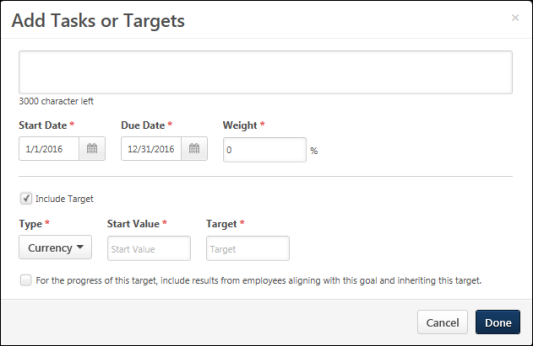
|
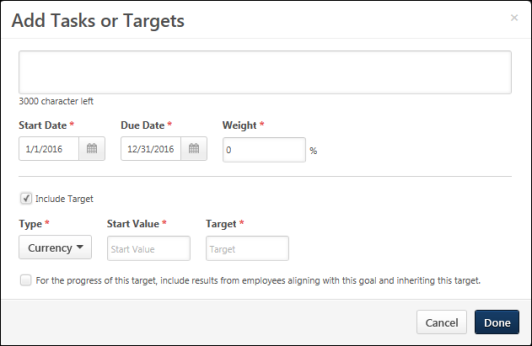
|
General Details
Enter the following information for the task or target:
- Title - Name of this goal.
- Description - Description for the task or target. This is required, and the character limit is 3,000. An example of a description may be "Hold a seminar to attract new customers." or "Achieve $500,000 in sales from new clients."
- Start Date - The date on which the task or target is started. This is required. The Start Date must be within the dates of the goal, and it must be before the task or target Due Date.
- Due Date - Date by which the task or target should be completed. This is required. The Due Date must be within the dates of the goal, and it must be after the task or target Start Date.
- Weight - Place a greater value towards goal completion on certain tasks or targets. This value must be between 0 and 100, and it is set to 0 by default. The weight of all tasks and targets within a goal must add up to 100%. This is required.
- This field is only available if the administrator has configured Goal Preferences so that tasks and targets are assigned weights.
- Depending on a backend setting, the weight percentage field may accept up to two decimal places. Note: This backend setting controls the decimals of precision for Goal Weight, Goal Progress, Task Weight, Task Progress, Target Weight, Target Progress, Performance Review Section Weight, and Performance Review Step Weight.
- Include Target - If the task that you are adding has a numeric target or benchmark that you are hoping to reach in order to accomplish the goal, then select this option to define the details of this target. When this option is selected, the below options are enabled and can be edited.
- If this option is unchecked, then the item is saved as a task. When editing an existing task, this option is not available.
- If this option is checked, then the item is saved as a target.
Target Only Details
The following fields only apply to targets, and only enabled if the Include Target option is selected. When editing an existing task, these fields are not available because they only apply to targets.
Enter the following information for the target:
- Type - How your target value is measured. Options are: Currency, Percentage, Integer, Number, Hours, Days, and Years. For example, if the target is a monetary value, the type is Currency. Currency type always allows up to 2 decimal places. Percentage type can be configured to accept up to two decimal places. Integer type does not allow any decimal places. The rest of the Target types (Number, Hours, Days, and Years) accept up to four decimal places. The number of decimal places allowed for these types are configurable per Organizational Unit (OU) through the Rounding Preference setting which is accessible from the Goal Preferences page. For more information about setting the rounding preference, See Goal Preferences - Tasks and Targets.
- Start Value - Progress you already made towards the target. For example, if you are defining a sales target and already made a sale before this goal is created, include that starting value in this field. Depending on the target type, this value may be negative or positive. This is required.
- Target - Value you ultimately need to achieve to complete the target. For example, if your target is to achieve $500,000 in sales, then the target value would be 500,000. This value can be negative or positive. This is required.
- Threshold - Value used to determine whether the target is on track for completion. For example, if your target is to achieve $500,000 in sales, the target value is 500,000. You may set the threshold at 300,000 since you feel that if you reach this threshold value, you are very likely to make the overall target of 500,000. This value must be between the Start Value and the Target. This value can be negative or positive. This is optional.
- Stretch - Record additional progress beyond your target if target and goal progress exceeds 100%. For example, if your target is to achieve $500,000 in sales, the target value is 500,000. You may set the stretch value to 700,000 in the event you are able to exceed your target. As a best practice, this value should be beyond the Target value. This value can be negative or positive. This is optional.
- Align to Targets - Target is aligned with another goal's target and the progress of your target contributes to the parent goal's target. If the goal you are creating is aligned with another goal, this drop-down will be available for you to select a target from the parent goal. This drop-down only contains targets that are available to include results from aligned targets and is not available if the goal you are creating is not aligned with another goal.
- Include Results - Allow other employees to align with your goal and target and include their progress with your progress. For example, if you select this option and one of your subordinates aligns with this goal, when they make progress towards their target, your target will update with that information as well.
Aligning goal target progress works best with goal targets that are integers or dollars, rather than percentages.
- Example 1 dollars: A senior level manager can set a goal to increase sales by $500,000 and each sales representative reporting to that senior manager has his/her own territory goal as a part of that $500,000. As sales team members update the progress of their individual sales goals, their progress is combined to roll up to the senior manager’s overall goal, accurately reflecting total sales dollars in the combined territories.
- Example 2 percentages: If the senior level manager’s goal is to increase sales by 5% and each sales representative had their own individualized growth percentage (say, 5%). As sales team members update the progress of their individual sales percentages, their percentages are combined (5% + 5% + 5%, etc.) to roll up to the senior manager's goal. This total percentage does not accurately reflect the overall percentage increase in sales.
Done/Cancel
- Click to save the task or target and return to the Create Goal page. The task or target is added to the Tasks & Targets section. See Goals - Create/Edit.
- Click to cancel the task or target creation process and return to the Create Goal page. This discards the new task or target. See Goals - Create/Edit.