On the Share Permissions page, managers can delegate manager permissions to select delegates for certain direct reports. By default, all manager permissions are delegated.
The Share Permissions page can be accessed in the following ways:
- My Account - Select the Settings icon in the upper-right corner of the screen, and select the My Account link. Then, from the Options drop-down menu, select Share Permissions.
- My Team - From the My Team page, place the computer cursor over the black arrow of your ID card on the left. From the list of options that appears to the right, select Share Permissions.
| PERMISSION NAME | PERMISSION DESCRIPTION | CATEGORY |
| Share Manager/Approver Permissions | Enables managers and approvers to delegate certain types of approvals and MyTeam viewing permissions to others. This permission is only relevant to managers and approvers. | Core |
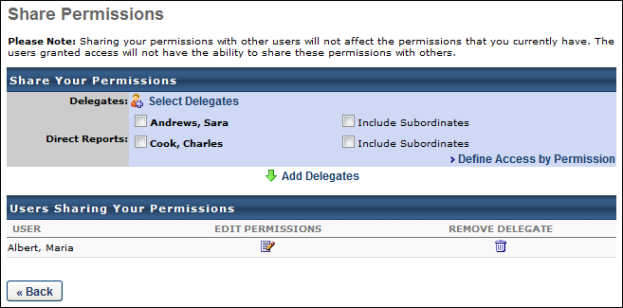
To utilize the Add Delegates functionality:
- From the Share Permissions page, click the Select Delegates link to select the delegates to which you are delegating permissions. At least one delegate must be selected. See Share Permissions.
- In the Direct Reports section, select the direct reports for which you are delegating permissions. You may also delegate manager permissions for a direct report's subordinates by selecting the Include Subordinates option to the right of the direct report. At least one direct report or direct report's subordinates must be selected. The delegates selected in Step 1 will have all manager permissions for the selected direct reports.
- Click the Add Delegates link. The selected delegates are moved to the Users Sharing Your Permissions section. You may edit their permissions by clicking the Edit Permissions icon. This opens the Define Access by Permission page with all of the permissions selected. See Share Permissions - Define Access by Permission.