Use the meetings and topics page to create follow-up action items for meeting topics. Once you create follow-up action items, you can assign them to specific participants and set a completion date.
Tip: To view a summary of all follow-ups, click the Upcoming tab on your home page. See Check-Ins Home Page.
You can perform the following tasks for Follow-Ups:
- Create Follow-Ups
- Assign a Follow-Up completion date
- Assign a Follow Up to a user
- Change the Follow-Up status
- View a summary of Follow-Ups
You can also add notes to follow-up topics. See Check-Ins - Manage Notes.
To view the meetings and topics page, go to and then click the appropriate check-in discussion on your dashboard.
| PERMISSION NAME | PERMISSION DESCRIPTION | CATEGORY |
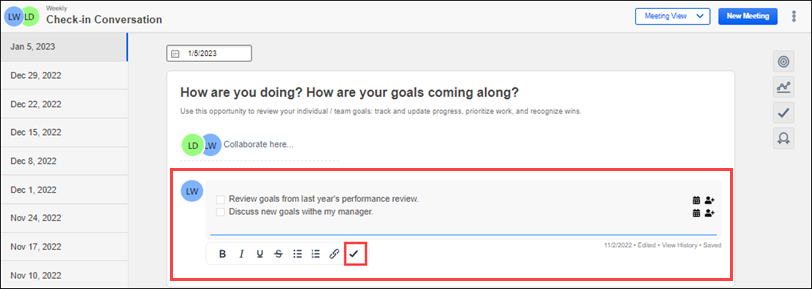
Create Follow-Ups
To create a follow-up action item:
- Put the cursor in the note area where you want to add a follow-up action item. For example, if you want to add a list of follow-up action items to an individual note that you created, put your cursor in that area.
- Type the first follow-up action item, and then click the checkmark on the style toolbar. The action item appears with a checkbox.
Tip: If you want to add another follow-up, after you complete the first follow-up item, press the <Enter> key and type your next action item. Once you finish adding your follow-ups and want to continue adding normal text, press the <Enter> key, then press the <Shift> and <Tab> keys at the same time.
Assign a Follow-Up Completion Date
To add a completion date, hover over an action item, click the calendar and select a date. The date appears after the follow-up.
Assign Follow-Ups to a User
To assign a follow-up to yourself or another participant, hover over an action item, click the add user icon  and select a user. The assigned user's Avatar appears.
and select a user. The assigned user's Avatar appears.
Change the Follow-Up Status
To mark a follow-up complete, click its checkbox. If a follow-up is not complete, its checkbox remains unchecked.
View a Summary of Follow-Ups
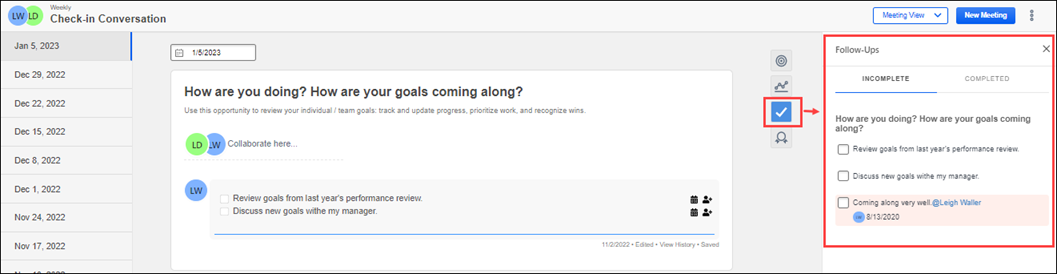
Click the Follow-Ups icon to open the summary flyout. The Follow-Ups flyout has a Completed tab that displays completed action items and an Incomplete tab that displays action items that are not yet complete. The flyout is synced with the main topic display, so any action taken in either area is reflected in both places. Follow-Up items on the summary page are listed by topic.