SMP Talent Conference Task - Create - Step 3 - Co-Planners
Use the Co-Planners page to configure whether moderators can select co-planners for their task. This step also enables administrators to select default co-planners for the task.
Co-planners have access to all functionality that is available to moderators. Adding and allowing co-planners is optional.
| PERMISSION NAME | PERMISSION DESCRIPTION | CATEGORY |
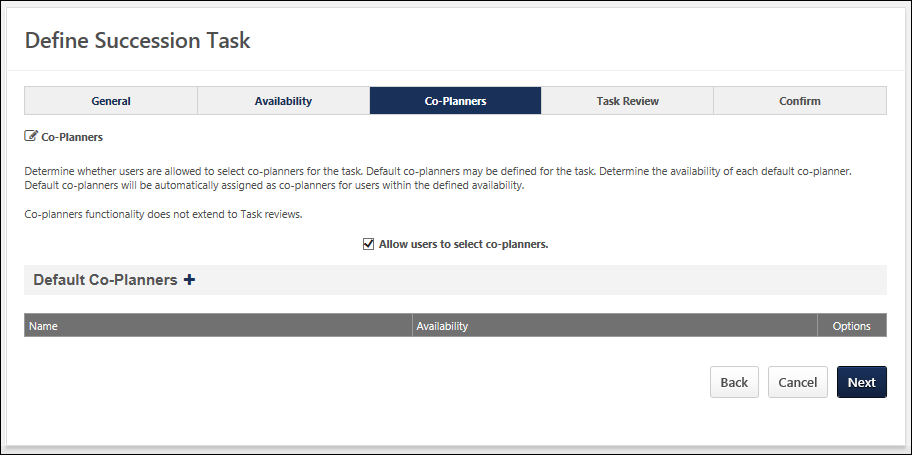
Allow users to select co-planners
To allow moderators to select their own co-planners during the task, select theAllow users to select co-planners option.
Default Co-planners
-
To add a default co-planner for the task, click the plus icon to the right of the Default Co-Planners. On the Add Co-Planner pop-up, select a Co-planner and availability. Default co-planners are automatically set as co-planners based on availability, regardless of whether or not the moderators are able to select their own co-planners. Adding co-planners is optional.
Co-Planners Table
- Name - The name of the selected co-planner.
- Availability - The selected availability for the co-planner.
- Options:
- Click the edit icon to edit a default co-planner's availability.
- Click the remove icon to remove a default co-planner.
Back, Cancel, or Next
- Click to return to the Availability page. See SMP Talent Conference Task - Create - Step 2 - Availability.
- Click to discard any unsaved changes and return to the SMP Task Administration page. See SMP Task Administration Overview.
- Click to proceed to the Confirm page. See SMP Talent Conference Task - Create - Step 4 - Confirm.