The Saved Applicant Searches report enables you to report on saved applicant searches.
To access the Saved Applicant Searches report, go to Standard Reports > Recruitment.
Criteria
|
Feature |
Description |
|---|---|
| Date Criteria | Select the date range for the report from the drop-down list or enter specific dates in the From and To fields. |
| Advanced Criteria | Limit report output to the following:
|
Once all criteria are configured, click . The report results display in the Saved Searches Summary panel. The report can be viewed as a printable version and can be exported to Excel.
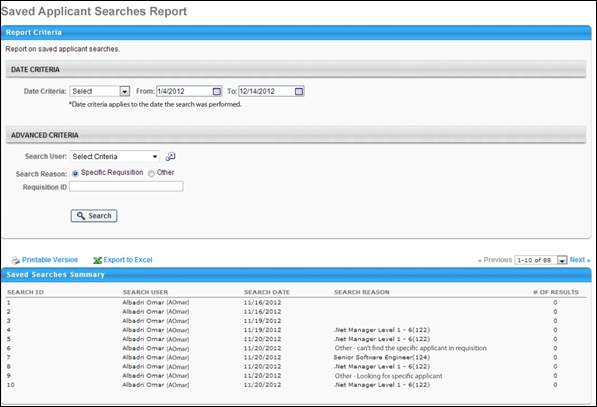
Saved Searches Summary
The following information displays in the Saved Searches Summary table.
| Column Name | Description |
|---|---|
| Search ID | This column displays the unique ID associated with each search. Note: The Search ID is generated when the search is conducted in Search Candidates. |
| Search User | This column displays the user who conducted the search. |
| Search Date | This column displays the date on which the search was conducted. This column determines the sort order. The results are sorted by most to least recent. |
| Search Reason |
This column displays the reason specified for executing the search. If the Specific Requisition option was selected when configuring the report, then the column displays the requisition display name and ID. If the Other option was selected, then the column displays "Other - [reason for search]." Note: If a reason was not required to be selected for the search, then the column displays "Not Available." |
| Number of Results | This column displays the number of results that were included in the search results. |