The Applicant Review tab of the requisition template displays all of the applicant statuses that are defined on the General tab of the template. Each status displays as an individual panel in the order in which the status appears on the General tab. In addition, each panel has a status type, which is defined for the status in Applicant Statuses.
From this tab, administrators can customize and configure the functionality related to the applicant statuses that are defined for a requisition template. Users can also be added to statuses to associate users with the functionality that is related to the status type. Status change emails can also be configured for each status.
Templates are added to Position organizational units (OU), which are found on the Manage Position page. Multiple templates can be added to each Position OU.
To access requisition templates, go to . Then, click the Manage Requisition Template icon ![]() in the Options column for the Position organizational unit (OU). This opens the Requisition Templates page for a Position OU for which at least one template has been created.
in the Options column for the Position organizational unit (OU). This opens the Requisition Templates page for a Position OU for which at least one template has been created.
Note: If the Manage Requisition Template icon is gray ![]() , this means a requisition template has not yet been created for the Position OU. Clicking the icon when it is gray opens a blank requisition template to create for the Position OU. Once the template is saved, you are redirected to the Requisition Templates page.
, this means a requisition template has not yet been created for the Position OU. Clicking the icon when it is gray opens a blank requisition template to create for the Position OU. Once the template is saved, you are redirected to the Requisition Templates page.
| PERMISSION NAME | PERMISSION DESCRIPTION | CATEGORY |
| Requisition Template - Manage | Grants ability to access and view Requisition Templates. This permission cannot be constrained. This is an administrator permission. | Recruiting Administration |
| Requisition Template - View | Grants ability to access and view Requisition Templates. This is an administrator permission. | Recruiting Administration |
| OU Hierarchy - Manage | Grants ability to create and update/edit organizational units. This permission grants access to all OU types, both standard and custom. This permission can be constrained by OU and User's OU. This is an administrator permission. | Core Administration |
Note: Additional position management functionality is available for users with the permission to manage OU hierarchy.
| EMAIL NAME | EMAIL DESCRIPTION | ACTION TYPE |
| Applicant Status Change |
This email is triggered when an applicant's status changes. The Applicant Status Change email must be defined for the associated status in order to trigger. When the email is sent, the recipient will receive the email in their language, if available for the portal. Note: The email is defined by the administrator or recruiter when configuring the requisition template or job requisition, respectively. The email can be sent to Applicant Interviewer(s), Applicant Reviewer(s), External Applicant, Hiring Manager, Internal Applicant, Requisition Owner(s), or a specific user. This email can be configured as a Notification type email. This email is active by default and can be found in the Recruitment action type section of Email Management. Frequently Asked QuestionsStatus change emails can be selected for each applicant status on the Applicant Review tab in requisition templates and the default requisition template, as well as when creating and editing job requisitions. See Status Change Emails. |
Recruiting |
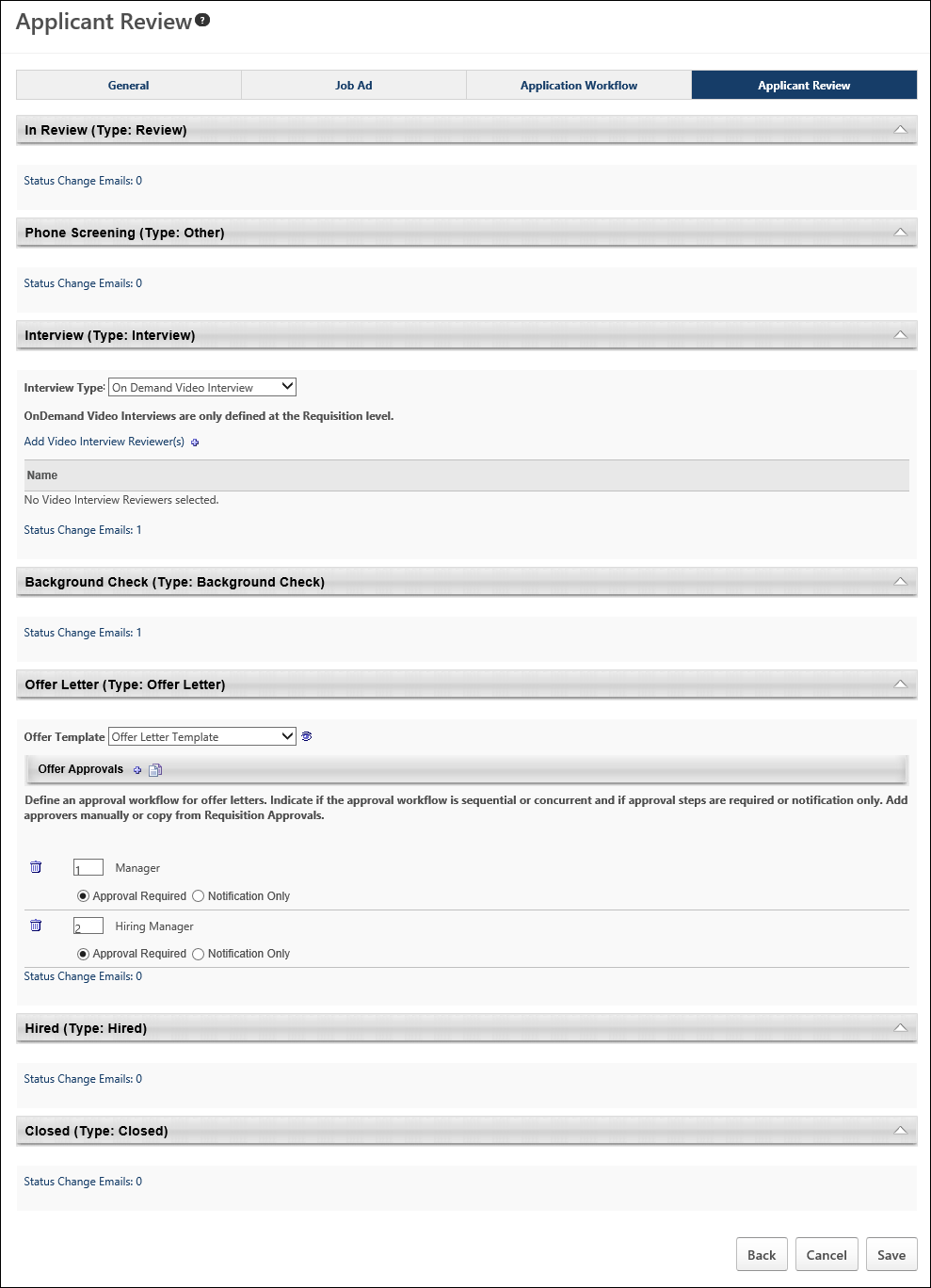
Status Types
Each status has an associated status type. The status type determines the functionality that is available in the status panel. The same status type can appear multiple times for an applicant. See the following topics for more information about each status type:
- Background Check
- Closed
- Hired
- Interview
- Offer Letter
- Other
- Review
- SHL Assessment - This status type is only available for portals with the assessment vendor functionality enabled.
Status Change Emails
Status change emails can be configured for each status type. See Status Change Emails.