The Compliance Question Bank enables administrators to view, create, edit, and preview custom compliance questions. In addition, the default compliance questions also display and can be previewed and inactivated.
To access the Compliance Question Bank, go to .
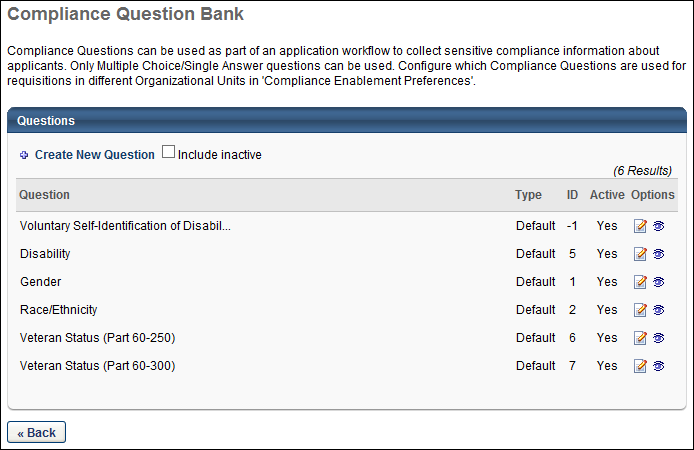
Create New Question
Click Create New Question to create a new compliance question. See Compliance Question Bank - Add Question.
Important Note: Questions cannot be deleted from the question bank. In addition, once a question is created, the text of the question cannot be modified. If a change is needed to the question text, then the best practice is to inactivate the existing question and create a new question with the desired text.
Include Inactive
Check Include Inactive to display inactive questions in the Compliance Question Bank table.
Compliance Question Bank Table
The following information displays in the table:
- Question - This column displays the full text of the question. Note: Once a question is created, responses can be viewed via the Preview option on the Compliance Question Bank page or from the Preview option in Compliance Enablement Preferences.
- Type - This column displays the question type, either default or custom.
- ID - This column displays the question ID. The question ID is a system-generated number.
- Active - This column displays the question's active status, either "Yes" or "No." Note: Inactive questions only display in the table if the Include Inactive option is checked.
- Options - The following options are available in the Options column:
- Edit - Click the Edit icon
 to edit the active status of default and custom questions. This opens the Edit Question pop-up. Check or uncheck the Active box to activate or inactivate the question.
to edit the active status of default and custom questions. This opens the Edit Question pop-up. Check or uncheck the Active box to activate or inactivate the question.- The question content cannot be modified once the question is created. Only the active status can be modified.
- If the question is currently being used for at least one organizational unit, then a confirmation pop-up opens. The pop-up indicates that edits to the active status do not affect existing requisitions.
- When deactivating default questions, the questions can be deactivated but will still display for applicants in the application workflow if the Require OFCCP Compliance Enablement functionality option is checked in Compliance Enablement Preferences.
- Preview - Click the Preview icon
 to preview the question. This opens the Question Preview pop-up. The language, question text, and responses display. Both default and custom questions can be previewed.For portals with multiple languages enabled, select the language in the Language field in which the display the question and responses.
to preview the question. This opens the Question Preview pop-up. The language, question text, and responses display. Both default and custom questions can be previewed.For portals with multiple languages enabled, select the language in the Language field in which the display the question and responses.
- Edit - Click the Edit icon
Click to return to the Recruitment page.
Default Compliance Questions
Default compliance questions are the standard Office of Federal Contract Compliance Program questions.
Edit Default Questions
The content and response choices for default questions cannot be modified. Only the active status can be modified.
Edit Active Status
The active status can be modified by clicking the Edit icon for the question. When a default question is inactivated, the question is no longer available for use when creating, editing, and copying application workflows, requisition templates, and job requisitions. If the question is currently being used in a workflow, template, or requisition, the question can be inactivated but remains in the workflow until the question is removed. Once removed, the inactive question can no longer be re-added until the question is re-activated.
Note: The default response for all questions is "Please Select." This response displays to applicants but is not visible or editable when configuring questions.