Administrators with the appropriate permission can add questions to the Compliance Question Bank. For portals with multiple languages enabled, the question text and responses can be localized. The available question type is single response drop-down.
Important Note: Questions cannot be deleted from the question bank. In addition, once a question is created, the text of the question and the response options cannot be modified. If a change is needed to the question text, then the best practice is to inactivate the existing question and create a new question with the desired text.
Important Note: Custom HTML is not supported. At this point in time, custom HTML is reformatted and visible as though it is part of the question.
To access the Compliance Question Bank, go to .
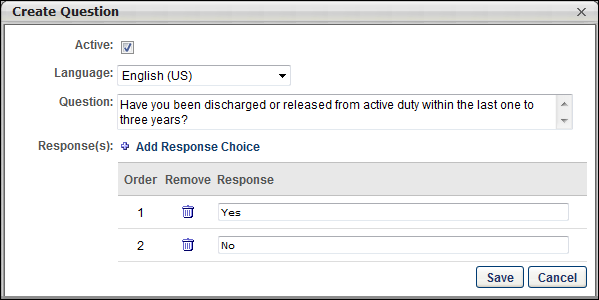
Create Question
To create a question, click Create New Question on the Compliance Question Bank page. This opens the Create Question pop-up. Complete the following fields in the pop-up:
Active
Check or uncheck the Active box to activate or inactivate the question. Active questions are available for use when creating, editing, and copying application workflows, requisition templates, and job requisitions. Inactive questions are not available for use unless they are reactivated.
Language
The Language field is used to define the language in which the question is written in the Question field. For portals with multiple languages enabled, select the language from the drop-down that defines the language in which the question will be written in the Question field. By default, the administrator's language displays in the drop-down.
Question
This is a required field. Enter the text of the question in the Question field. This field accepts up to 2000 characters. For portals with multiple languages enabled, write the question in the language that is selected in the Language field.
Important Note: Custom HTML is not supported. At this point in time, custom HTML is reformatted and visible as though it is part of the question.
Response(s)
This is a required field. Click Add Response Choice to add a response choice. This enables the Response table to appear by adding a blank row below the Response(s) field.
Response Table
The following information displays in the Response table:
- Order - This column displays the order in which the response appears in the drop-down for applicants.
- Remove - Click the Remove icon to delete the response. Note: Responses cannot be removed once the question is saved.
- Response - Enter the text of the response, up to 150 characters. For portals with multiple languages enabled, write the response in the language that is selected in the Language field. The responses display for applicants in drop-down format.
Note: The default response for all questions is "Please Select." This response displays to applicants but is not visible or editable when configuring questions.
Note: Once a question is created, responses can be viewed via the Preview option on the Compliance Question Bank page or in Compliance Enablement Preferences.
Re-Order Responses
The responses in the Response table can be reordered by dragging and dropping the responses into the desired order. The order in which the responses appear in the table is the order in which they appear for applicants.
Save/Cancel
Once all required fields are completed, click to save the question. Or, click to return to the Compliance Question Bank without creating the question.