The Application Workflow Templates page enables administrators to view and manage standard and mobile-friendly application workflows. Administrators can create, edit, copy, delete, activate, or deactivate application workflow templates from this page.
An application workflow defines the experience a job applicant has when applying for a job. As a result of creating templates, when configuring a job requisition template or creating a job requisition, the administrator can select from the workflow templates that are created on this page.
To access the Application Workflow Templates page, go to .
- Create Mobile-Friendly Application Workflow Template - See Create Mobile-Friendly Application Workflow.
- Create Standard Application Workflow Template - See Create Application Workflow Template.
| PERMISSION NAME | PERMISSION DESCRIPTION | CATEGORY |
| Application Workflow Template - View | Grants ability to access and view Application Workflow Templates. | Recruiting Administration |
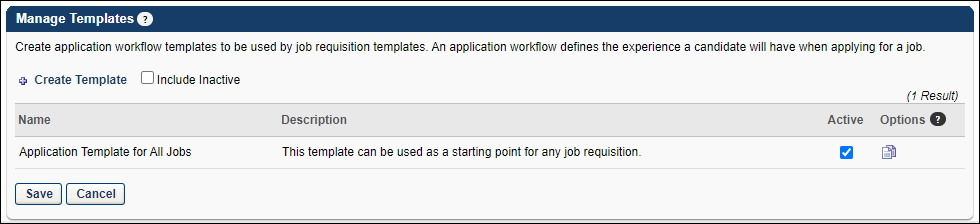
Create Template
To create a new application workflow template, click the Create Template link. Note:This option is only available if you have permission to create application workflow templates. See Create Application Workflow Template for additional information.
Include Inactive
To include inactive templates in the display, select the Include Inactive option. If this option is deselected, only active templates appear in the table.
Application Workflow Templates Table
The following information is displayed for existing application workflow templates:
- Name - The template name. Templates are displayed in alphabetical order by name.
- Description - The template description.
- Active - When this option is selected, the template is active. Deselect this option to make the template inactive. When a template is made inactive and the changes are saved, the inactive template is hidden from the table unless the Include Inactive option is selected. When a template is made inactive, job requisitions that were created from the inactive template are not affected.
Options
The following options are available in the Options column:
- Edit - Click the Edit icon
 to edit the template. Application workflow templates cannot be edited once in use. If an application workflow template is in use, it can only be copied, not edited. See Create Application Workflow Template for additional information about configuring the template. Note: You must have the necessary permission to edit a template. In addition, administrators can only edit templates that they created or that were created by other administrators who exist within the constraints applied to this permission.
to edit the template. Application workflow templates cannot be edited once in use. If an application workflow template is in use, it can only be copied, not edited. See Create Application Workflow Template for additional information about configuring the template. Note: You must have the necessary permission to edit a template. In addition, administrators can only edit templates that they created or that were created by other administrators who exist within the constraints applied to this permission.- Job requisitions that are using the application workflow template are not affected by any changes.
- If a job requisition template has applied the application workflow template and has made no changes to the structure, then any edits to the template at the application workflow template level are reflected in the job requisition template.
- If a job requisition template has applied the application workflow template and has made changes to the structure at the job requisition template level, then any changes to the application workflow template level are not reflected in the job requisition template.
- Copy - Click the Copy icon
 to copy the template. See Create Application Workflow Template for additional information.
to copy the template. See Create Application Workflow Template for additional information. - Delete - Delete the application workflow template. This option is only available if the application workflow template has never been used. Note: You must have the necessary permission to delete a template.
Note: Any scoring and weight settings that are configured for Prescreen Question action items are copied to the application workflow.
Note: For portals with multiple languages enabled, any translated values are also copied.
Save/Cancel
Click to implement any changes made to the Active column on the Application Workflow Templates page.
Click to disregard any changes made to the Active column on the Application Workflow Templates page.