The Define Default Status List page enables administrators to configure the default statuses by organizational unit (OU), in turn defining a default applicant status workflow. A default status list can be configured for any OU level. The default list populates the Status section of a job requisition template unless the template has a custom status list. On the Default Status List page, administrators can add and remove statuses from the list, reorder the status list, and make statuses required or optional.
The following are the default statuses and their associated status type:
- Offer Letter - This status is used when an applicant has or is set to receive an offer letter. The status type is Offer Letter by default and cannot be changed. When this status is selected on the applicant profile, additional functionality is available. This status can be inactivated, and an Active option displays on the Edit Status pop-up.
- Closed - This status is used when consideration of the applicant is closed. The status type is Closed by default and cannot be changed. When this status is selected on the applicant profile, additional functionality is available. This status cannot be inactivated, and an Active option does not display on the Edit Status pop-up.
- Hired - This status is used when the applicant is hired. The status type is Hired by default and cannot be changed. When this status is selected on the applicant profile, additional functionality is available. This status cannot be inactivated, and an Active option does not display on the Edit Status pop-up.
When a default status is edited, the default name appears in the Edit Status pop-up and cannot be modified. However, the display name can be modified. See Create Custom Applicant Status at Top OU Level.
To access the default status list, go to . Then click the Default Status List link.
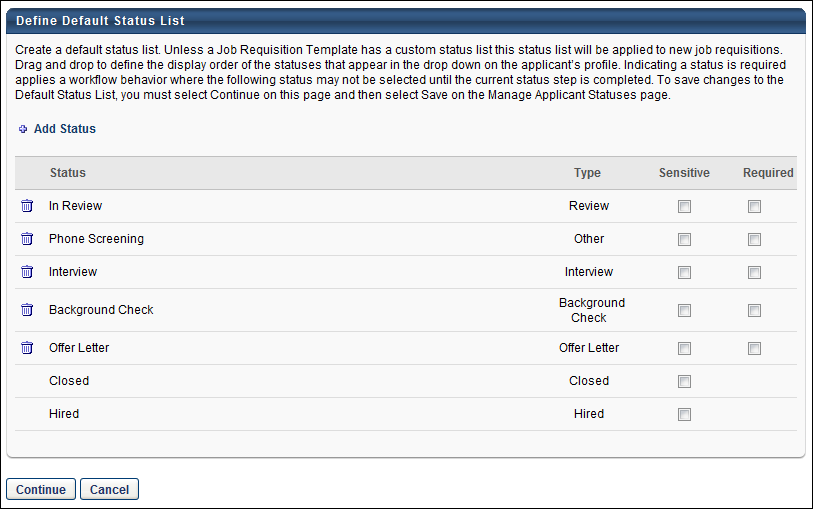
Add Status
To add an applicant status to the default status list, click the Add Status link. See Add Default Status for additional information.
Reorder Statuses
The Status table displays all of the statuses in the default status list. The order in which they appear in the list is the order in which the default statuses appear on the Applicant Profile page. To reorder the statuses, drag and drop the statuses into the desired order and click to save the changes.Note: The position of the Closed and Hired statuses cannot be reordered.
Type
The Type column displays the status type. For custom statuses, the status type is defined when creating or modifying the status. For default statuses, the status type is system-defined and cannot be modified.
Remove Status
To remove a status from the list, click the Trash Can ![]() icon to the left of the status name. Note: The Closed and Hired statuses cannot be removed.
icon to the left of the status name. Note: The Closed and Hired statuses cannot be removed.
Designate Status as Sensitive
To designate a status as sensitive, select the Sensitive option for the status. By default, there are no statuses marked as sensitive, including the Offer Letter status.
If a status is marked as sensitive in Manage Applicant Statuses, then the status appears as sensitive when configuring a requisition template. The Sensitive option can be unchecked at the template level but cannot be changed at any other point in the application process.
Checking or unchecking the Sensitive box does not affect existing requisition templates.
During the application process, sensitive statuses can only be accessed by users with permission to view sensitive statuses. The corresponding status panel on the Applicant Profile page is visible to the user but is not expandable. Note: For users that do not have permission to view sensitive statuses, the expand/collapse arrow does not appear for sensitive statuses on the Applicant Profile page.
First Advantage Integrations
For portals with First Advantage enabled for background checks, if the custom FADV custom applicant status is part of the default status list, then the status must be configured as sensitive in order to restrict access to the status.
Designate Status as Required
To make a status required by default, select the Required option for the status. When the Required option is selected for a status on this page, the status is required by default when creating a Job Requisition template. The administrator can change the Required value at the template level if necessary. Note: The Closed and Hired statuses cannot be designated as required.
Continue/Cancel
Click to implement any changes made on the Default Status List page, including any changes to the order of the statuses, required statuses, additional statuses, or removed statuses.
Click to disregard any changes made on the Default Status List page, including any changes to the order of the statuses, required statuses, added statuses, or removed statuses.