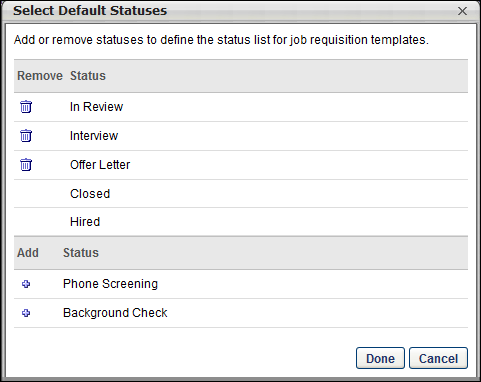To add a default status to the default status list, on the Default Status List page, click the Add Status link. The Select Default Statuses pop-up appears.
In the upper portion of the pop-up, all of the statuses that are currently in the default status list are displayed.
- To remove a status from the default status list, in the upper portion of the pop-up, click the Remove icon to the left of the status name. The status that is removed is moved to the lower portion of the pop-up. Note: The Closed and Hired statuses cannot be removed.
In the lower portion of the pop-up, all of the active statuses that are not in the default status list are displayed.
- To add a status to the default status list, in the lower portion of the pop-up, click the Add icon to the left of the status name. The status that is added is moved to the upper portion of the pop-up at the top of the list. The status order can be reordered on the Default Status List page.
From the pop-up, click to apply any changes that are made within the pop-up, such as adding or removing statuses. You must then click on the Default Status List page in order to save any additions or removals.