Training Removal Job - Create - Step 5 - Confirm
Important Note: It is important to note that all instances of the learning object (LO) are removed from users' transcripts. This includes LOs that are in a Completed status.
To create a new training removal job, go to . Then, click the Create New Training Removal Job link.
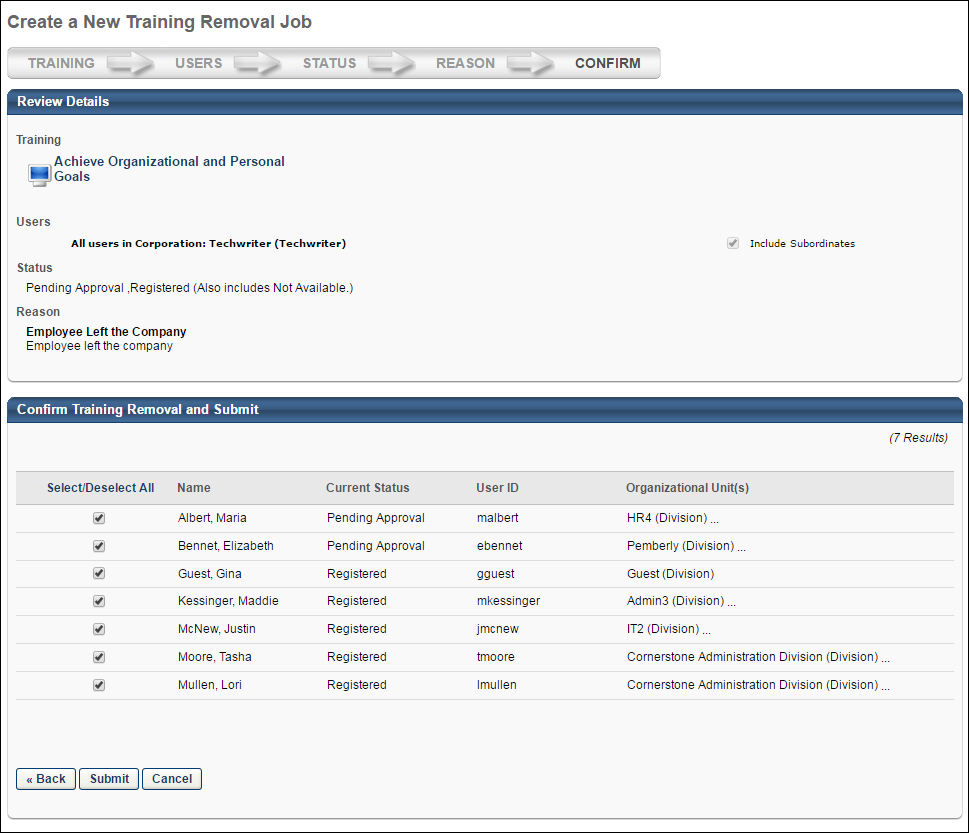
Review Details
The Review Details panel displays the selections from the Training, Users, Status, and Reason steps. The selections cannot be changed from this page. To modify the selections, click the button at the bottom of the page to return to the step. All selections can be modified prior to submitting the training removal job. The selections cannot be modified once the training removal job is submitted.
Confirm Training Removal and Submit
The Confirm Training Removal and Submit panel displays all individual users as defined on the Users step. From this table, you must select one or more users for whom the training will be removed. The following information displays in the table:
- Select/Deselect All - Click the link to select or deselect all users in the table to include or exclude from the training removal job.
- Checkbox - Check or uncheck the box to select or deselect an individual user to include or exclude from the training removal job.
- Name - This column displays the name of the user whose transcript will be updated if included in the training removal job.
- Current Status - This column displays the current status of the learning object (LO) on the user's transcript.
- User ID - This column displays the user ID for the user whose transcript will be updated if included in the training removal job.
- Organizational Unit(s) - This column displays the OU of the user whose transcript will be updated if included in the training removal job.
If there are no users with the LO on their transcript in the statuses selected on the Status step, then "No users in the OU’s above have the selected training in their transcripts" displays in the Confirm Training Removal and Submit panel.
Submit Training Removal Job
Click to save the training removal job and submit for processing. This button only appears on the Confirm step. Clicking opens a confirmation pop-up. Click to submit the training removal job for processing. Click to cancel the submission and return to the Confirm step.
There is no limit on the number of users which can be included in the training removal job. Up to 20 training items can be removed in a single training removal job.
Once the training removal job is processed, the LO is updated on the users' transcript to a status of Removed. The LO moves to the Removed tab on the users' transcript. In addition, any emails associated with the LO in the users' transcript are no longer triggered as a result of the training removal. If the Training Removed from Transcript email is active and configured by the administrator in Email Management, then this email is triggered when the training removal job is processed.
- Click to go to the previous step in the process. See Training Removal Job - Create - Step 4 - Reason.
- Click to return to the Training Removal Tool page without saving the training removal job. See Training Removal Tool.