The Manage Custom Pages page enables administrators to create, view, edit, copy, and delete custom pages.
To manage custom pages, go to , and under Cross-Platform Preferences, select Custom Pages.
| PERMISSION NAME | PERMISSION DESCRIPTION | CATEGORY |
| Custom Pages - Manage | Grants access to create and edit custom pages for the portal. This permission cannot be constrained. This is an administrator permission. | Core Administration |
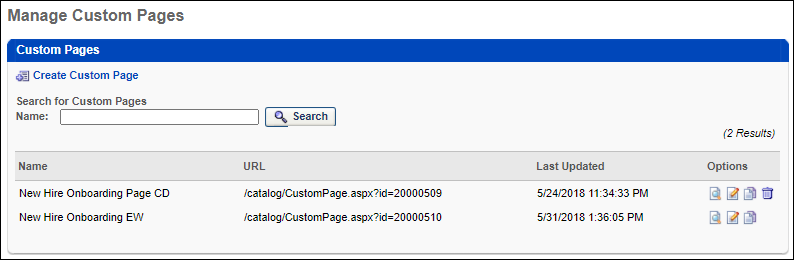
Create Custom Page
To create a new custom page, select the Create Custom Page link. This opens the Custom Page Builder. See Custom Page Builder.
Using Custom Pages
After a custom page is created, it must be added to the Navigation Tabs and Links in order for users to access the page. When a custom page is added to Navigation Tabs and Links for a Division, all users within that Division can access that page, regardless of the user's permissions. See Navigational Tabs and Links.
Search Custom Pages
You can search existing custom pages by page name. The search returns all custom pages with names that contain the search term.
View Existing Custom Pages
The following information is displayed for existing custom pages:
- Name - The custom page name. Custom pages are listed alphabetically by name.
- URL - The URL for the custom page.
- Last Updated - The date on which the custom page was last modified.
Custom Page Options
The following options are available in the Options column:
- Preview - Preview the custom page in a new window.
- Edit - Edit the custom page. This opens the Custom Page Builder.
- Copy - Create a copy of the custom page. This opens the Custom Page Builder.
- Delete - Delete the custom page. Custom pages that are deleted are removed from Navigation Tabs and Links for all OUs. If this creates an empty tab, then the tab is no longer visible to users. Note: This option is not available if the custom page is set to be the home page in Navigation Tabs and Links for one or more divisions.