Requisition Request Preferences
Requisition Request Preferences enable administrators to define the fields that display on requisition requests, as well as define the request instructions and reviewers.
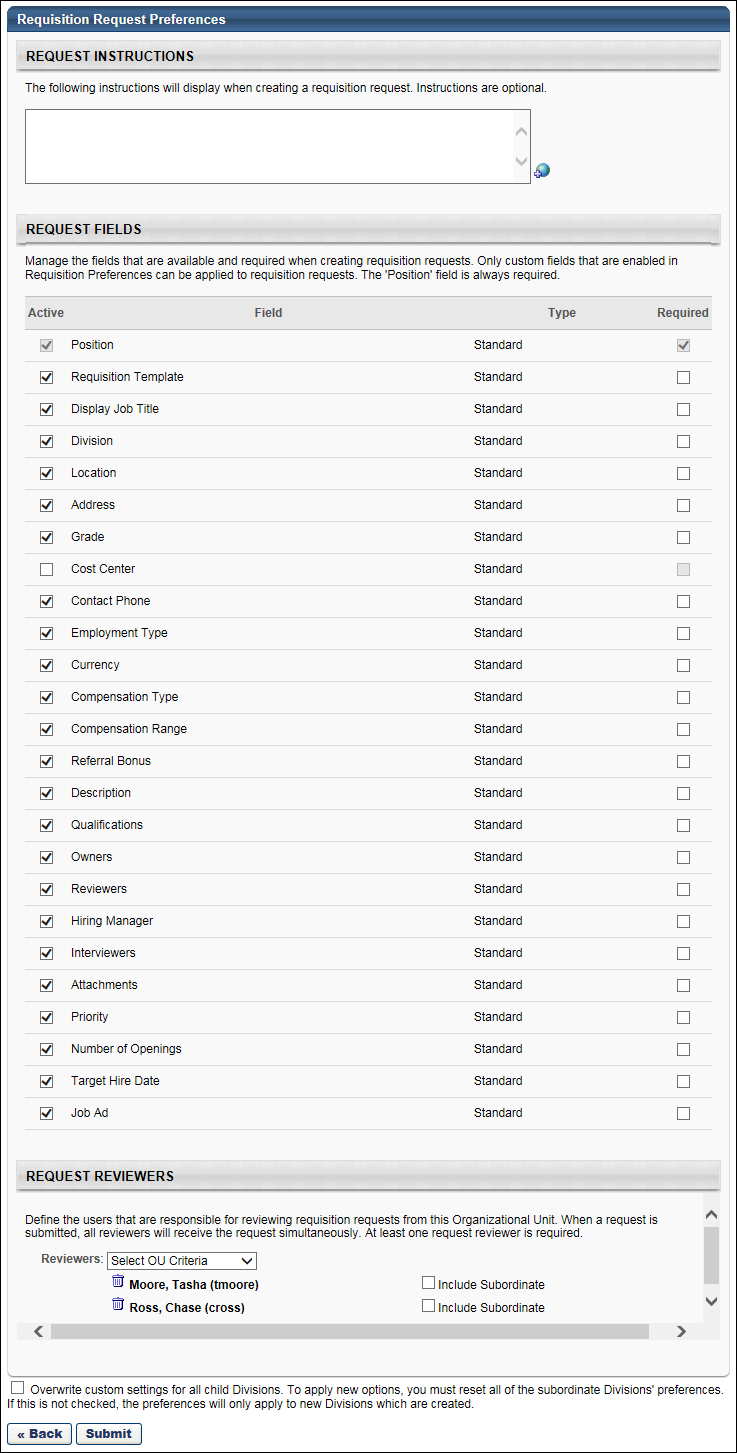
Request Instructions
In the Request Instructions section, administrators can provide instructions for completing the request. The instructions display for hiring managers at the top of the Requisition Request page when creating a request.
The Request Instructions section is optional. The instructions box accepts up to 2000 characters. If multiple languages are enabled for your portal, select the Translate icon to translate the field into other available languages. The default language is the language of the administrator configuring the preferences settings.
Request Fields
In the Request Fields section, administrators can view and define the standard and custom job requisition fields to that display on the request. Administrators can also determine which fields are required to complete. Note: The standard job requisition fields are the fields that display for recruiters when creating, editing, and copying job requisitions. Custom job requisition fields are defined by the administrator on the Organizational Unit Custom Fields page, and then enabled by the administrator in Requisition Preferences.
The following information displays in the Request Fields table:
This column enables administrators to determine which fields will display on requisition requests. Check the box in the Active column for each desired field. By default, all standard job requisition fields are checked. Custom fields are unchecked by default.
The Position field is active by default and cannot be inactivated. This field correlates to the Job Title field on a job requisition.
The Job Ad field correlates to the Job Ad tab on a job requisition. Activating this field displays the Job Ad tab on the request and enables hiring managers to enter job ad information on the tab.
This column displays the name of all standard and custom requisition fields.
Custom fields display in the order in which they are defined in Requisition Preferences. If changes are made to custom fields in Requisition Preferences, the changes are automatically applied to the custom fields on the Requisition Request Preferences page. For example, if a custom field is active on the Requisition Request Preferences page but is later inactivated in Requisition Preferences, then the Active box for the field on the Requisition Request Preferences page is automatically unchecked.
This column displays the requisition field type. The following are the field types:
- Standard - Standard fields are the system-defined fields that always display on job requisitions.
- Custom - Custom fields are the requisition fields that are defined and enabled by the administrator.
This column enables administrators to determine which fields the hiring manager is required to complete on requisition requests. Check the box in the Required column for each desired field. By default, all standard job requisition fields are checked. Custom fields are unchecked by default.
The Position field is required by default, which cannot be modified.
Note: The checkbox in the Required column is only enabled for fields that are active. For fields that are not active, the checkbox is grayed out and not selectable.
Request Reviewers
In the Request Reviewers section, administrators must select at least one reviewer to review requests. When a hiring manager submits a requisition request, all reviewers receive the request simultaneously.
To define the request reviewers:
- Select the OU from the Reviewers drop-down.
- Click the Select icon
 to select the OU or a specific user. The selection appears below the Reviewers drop-down. Multiple OUs and users can be added.
to select the OU or a specific user. The selection appears below the Reviewers drop-down. Multiple OUs and users can be added.
Once the reviewers are selected, you can choose to include subordinates of the OU or users. Check Include Subordinates to include subordinates.
Remove Reviewers
Reviewers can be removed by clicking the Remove icon ![]() to the left of the reviewer's name. Note: Removing a reviewer at the preferences level does not remove the reviewer from existing requests.
to the left of the reviewer's name. Note: Removing a reviewer at the preferences level does not remove the reviewer from existing requests.
Overwrite Settings
Select this option to overwrite custom settings for child division OUs. If you overwrite custom settings for child division OUs, the selected settings are applied to both new and existing child OUs. Any previously customized child OUs are updated with the selected settings.
- If there are no customizations to the child OU, then the parent OU customizations are applied to all child OUs.
- Overwrite custom settings checkbox setting
- If this option is selected, all child OU customizations are deleted from the database, which means the parent OU customizations will be applied to new and existing child OUs.
- If this option is unselected, all existing child OU customizations will remain unchanged, and any new child OUs will inherit the parent OU customizations by default.
- If a child OU has been customized to display any widgets, then regardless of the parent OU customizations, the child OU customizations are applied.
- If a child OU has been customized to hide all widgets, then parent OU customizations will take precedence and will be applied.
Save
Once all preference settings are completed, click to save the settings.