The Dispositions panel displays the list of reasons that are available to select when passing on an applicant from the Process Submissions page, Manage Applicants page, and Applicant Profile page when applicable. There are default dispositions that are system configured, and administrators can also add dispositions.
To access Requisition and Applicant Preferences, go to .
| PERMISSION NAME | PERMISSION DESCRIPTION | CATEGORY |
| Requisition Preferences - Manage |
Grants ability to access and manage Requisition and Applicant Preferences. This permission cannot be constrained. Note: Users with the Requisition: Manage permission will not be affected by Field Level Access settings. |
Recruiting Administration |
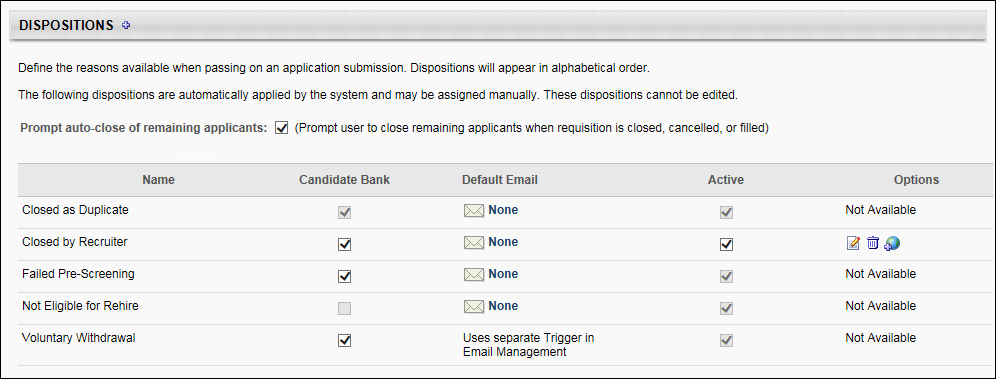
Default Dispositions
The default dispositions are system-defined and cannot be removed or inactivated. The following are the default dispositions:
- Closed as Duplicate - This disposition indicates that the application was automatically closed because the system defined the submission as a duplicate applicant. This disposition applies to duplicate applications submitted to the same job requisition. The submission(s) that is not closed is dependent upon the selection in the Target Profile field in the Duplicate Applicants Management section.
- Failed Pre-Screening - If an applicant answers one or more pre-screening questions incorrectly, their applicant status changes automatically to "Closed" with a disposition of "Failed Pre-Screening." This disposition is active by default and cannot be inactivated. The Active checkbox appears grayed out and is not selectable. There are no options available in the Options column for this disposition. Note: This disposition is assigned automatically by the system and can also be assigned manually.
- Not Eligible for Rehire - This disposition automatically removes applicants from the hiring process if they are previous employees but are not eligible to be rehired. This disposition is active by default and cannot be inactivated. The Active checkbox appears grayed out and is not selectable. No emails are configured by default but can be configured using the email options in the Default Email column. Note: A former employee is not eligible for rehire if the Eligible for Rehire field on their user record is unchecked. When the field is unchecked, and the former employee applies for a job, their application is automatically dispositioned by the "Not Eligible for Rehire" disposition because the system deems them ineligible for rehire.
- Voluntary Withdrawal - This disposition is assigned automatically when an applicant manually withdraws from a requisition and can also be assigned manually. This disposition is active by default and cannot be inactivated. The Active checkbox appears grayed out and is not selectable. This disposition uses a separate email trigger that is configured in Email Management. The email trigger can only be edited in Email Management. There are no options available in the Options column for this disposition.
Note: An applicant's disposition may appear as "Moved to another requisition." This disposition is now defunct but remains on an application if the disposition was selected for the applicant prior to the removal of the disposition. The "Moved to another requisition" disposition indicates that the applicant was moved from one requisition to another.
Prompt Auto-Close of Applicants
The Prompt auto-close of remaining applicants option is unchecked by default. Selecting the option enables the Manage Remaining Applicants pop-up, which allows the status of all remaining applicants for a requisition to be changed to Closed after the requisition closes or when all openings for a requisition are filled.
Add Disposition
Additional dispositions can be added. To add a disposition:
- Click the Add icon
 . This opens the Add Disposition Type pop-up.
. This opens the Add Disposition Type pop-up. - Enter the disposition type in the Name field, up to 50 characters.
- Click .
Dispositions Table
The Dispositions table displays the dispositions in alphabetical order. The following information displays in the table:
Name
The Name column displays the default dispositions and the dispositions that have been added by the administrator.
Candidate Bank
When the Candidate Bank option is checked, applicants with the associated status are stored in the Candidate Bank, can be searched for in candidate search, and appear on the Manage Candidates page. When unchecked, candidates with the associated status are not included in the Candidate Bank, cannot be found during candidate search, and do not appear on the Manage Candidates page. Applicants with an Unqualified status do not appear in the search results but can apply to requisitions and will display in requisitions for which they are already an applicant.
For the Closed as Duplicate default disposition, the Candidate Bank option is disabled by default. The option is checked and grayed out.
Default Email
You can choose to trigger an email for each disposition. If configured, when a disposition is selected from any of the Disposition drop-downs, an email is sent to the applicant. The default option is "None."
To configure the default email setting:
- Click the None link. This opens the Edit Email - [Disposition Name] pop-up.
- The following options are available in the Email Options section:
- None - No emails trigger for the associated disposition.
- Default - Any Disposition emails configured for the associated disposition are sent when triggered. Once the setting is saved, the link name in the Default Email column changes to Default.
- Default with Custom Message - When this option is selected, a Custom Message field displays. Here, you can create and localize the message that will appear in place of the EMAIL.CUSTOM.MESSAGE tag in the Disposition email. Note: The Disposition email is configured by the administrator in Email Administration and is sent when dispositioning an applicant. The administrator must include the EMAIL.CUSTOM.MESSAGE tag in the Disposition email in order for your custom message to appear in the email when a candidate is dispositioned.
To add a custom message, enter the message in the Custom Message field. The field has no character limit and is not required. Click . Once the email is saved, the link name in the Default Email column changes to Custom. Note: The custom message cannot be modified when dispositioning an applicant. Instead, the Disposition email is sent automatically (if configured and active in Email Administration).
Email tags cannot be used in the Custom Message field. If you include an email tag, it will appear as the tag itself in the custom message, instead of being replaced with the text that would be associated with the tag. For example, if you include the JOB.TITLE tag, the text "JOB.TITLE" will appear in the custom message in the Disposition email.
If setting in the Default Email column for the disposition is changed (i.e., you change the setting to None or Default after saving the Default with Custom Message setting), the text in the Custom Message field is retained and will be available if the setting is changed back to Default with Custom Message. As noted above, if the EMAIL.CUSTOM.MESSAGE tag is not included by the administrator in the Disposition email in Email Administration, then the custom message does not display for the recipient when the email is triggered.
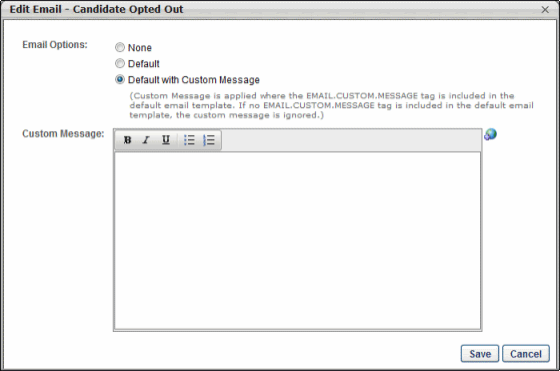
- Click at the bottom of Requisition and Applicant Preferences to save the default email settings or click to cancel changes to the settings.
Active
The Active box is checked by default and enables the disposition to display in the Disposition drop-down when passing on an applicant on the Process Submissions page, Manage Candidates page, and Applicant Profile page. When inactivated, the disposition does not display in the drop-down.
Changing the active status only affects future instances of selecting the disposition when passing on an applicant. Default dispositions cannot be inactivated.
Options
The following options are available in the Options column:
- Edit - Click the Edit icon
 to open the Edit Disposition Type pop-up and edit the disposition type name. Edits to the name affect all instances of the disposition currently in use and future use of the disposition, which also impacts reporting. As a best practice, edits to the name should be reserved for minor corrections to spelling or grammar only.
to open the Edit Disposition Type pop-up and edit the disposition type name. Edits to the name affect all instances of the disposition currently in use and future use of the disposition, which also impacts reporting. As a best practice, edits to the name should be reserved for minor corrections to spelling or grammar only. - Delete - Disposition types can only be deleted if they have not been selected for an applicant. Click the Delete icon
 to delete the disposition type. Default disposition types cannot be deleted.
to delete the disposition type. Default disposition types cannot be deleted. - Translate - If multiple languages are available for your portal, you can click the Translate icon
 to translate the name into the other available languages, up to 50 characters. If a translation is not available for a user's display language, the name appears in the default language defined by the employment type creator.
to translate the name into the other available languages, up to 50 characters. If a translation is not available for a user's display language, the name appears in the default language defined by the employment type creator.