Requisition and Applicant Preferences - Requisition Field-Level Access
The Requisition Field-Level Access section on the Requisition and Applicant Preferences page allows administrators to select standard fields and Requisition custom fields that appear on a job requisition and define the access level of the field for requisition owners, requisition approvers, applicant reviewers, and hiring managers. The following access levels are available, depending on the field:
- Edit
- Hidden
- Read-Only
To access Requisition and Applicant Preferences, go to .
| PERMISSION NAME | PERMISSION DESCRIPTION | CATEGORY |
| Requisition Preferences - Manage |
Grants ability to access and manage Requisition and Applicant Preferences. This permission cannot be constrained. Note: Users with the Requisition: Manage permission will not be affected by Field Level Access settings. |
Recruiting Administration |
- Summer is a Hiring Manager and Approver on the approval workflow for a Product Manager requisition that she requested. She only needs to have access to certain fields that she cares about when reviewing her requisition before and after it is posted.
- Veronica is a Requisition Owner for the Product Manager requisition that Summer requested. Veronica needs to review the requisition, since Veronica is also an Approver. In the process of creating the requisition, Veronica also needs to fill out additional fields that Summer cannot see or edit.
- Brianna is a Recruiting Manager and the Recruiting Administrator in the ATS. She wants to determine which requisition fields Summer and Veronica can see and/or edit before and after the requisition is created.
- If a user does not fall into any of the hiring roles on the requisition, then the permissions defined in Security Role Administration will determine what the user has access to for requisitions.
- Requisition field level access rules only applies when editing or viewing a requisition. This is to ensure that when creating or copying a requisition, all required fields are completed. Requisition field level access will not give users more access than what is currently given based on the existing permissions on the requisition fields. For an example, if a user does not have permission to the Salary Range field, the user will not be able to access that field.
- Requisition field level access is an additional layer of access rules on top of the availability for Requisition Custom Fields. Users still need to be defined in the availability for the custom field in order to get access to the custom field.
- The Read-Only setting for custom fields will continue to be respected. If a custom field is defined as read-only, a user who has edit access for requisition field level access will not be able to edit the field.
- If a requisition field is read-only based on the current requisition status, a user defined with edit access for requisition field level access will not be able to edit the field.
The access for the following standard fields for job requisitions can be regulated from Requisition and Applicant Preferences:
- Applicant Interviewer(s)
- Applicant Reviewer(s)
- Attachments
- Compensation
- Contact Phone
- Cost Center
- Currency
- Display Title
- Division
- Do Not Allow to Apply
- EEO Category
- Employment Type
- Grade
- Hiring Manager
- Keywords
- Openings
- Primary Location (includes Additional Location(s) added as part of Multiple Locations enhancement for the October ’16 release)
- Priority
- Qualifications (includes Minimum & Ideal tabs)
- Referral Bonus
- Requisition Approvals (includes Approvals sub-section)
- Requisition Description (includes Internal and External tabs)
- Requisition ID
- Requisition Owner(s) (includes Primary Owner and Owners)
- Requisition Status
- Salary Range
- Target Hire Date
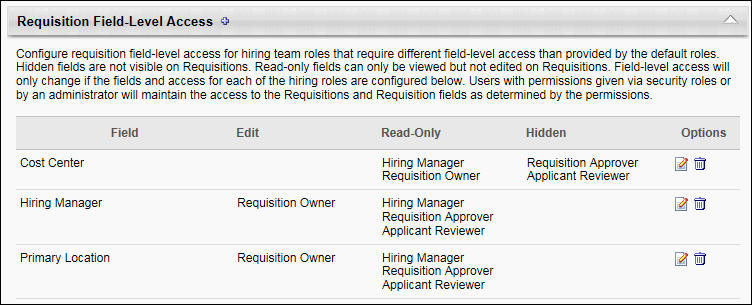
Define Field-Level Access
This section allows administrators to define the access level for certain fields on a job requisition. The administrator can select a field from a list, and then determine the access level for requisition owners, requisition approvers, applicant reviewers, and hiring managers.
To define field-level access:
- Click the plus sign icon
 to the right of the Requisition Field-Level Access section header. This opens the Configure Requisition Field-Level Access pop-up.
to the right of the Requisition Field-Level Access section header. This opens the Configure Requisition Field-Level Access pop-up.
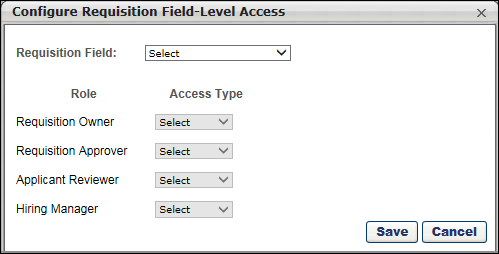
- Complete the following fields in the pop-up:
- Requisition Field - This drop-down displays the list of fields for which access can be defined. The fields appear on the General tab of the job requisition. Select the field from the drop-down. Some fields will display additional instructional text below the drop-down to indicate special circumstances about the field. For example, if the EEO Category field is selected, then text appears to indicate that the field only applies for requisitions that fall under the Division organizational unit (OU) for which this field appears.
- Requisition Owner - This field allows you to select the owner-level access. The following options are available:
- Edit - When this option is selected, the Requisition Owner can edit the field.
- Read-Only - When this option is selected, the field displays as read-only.
- Hidden - When this option is selected, the field is hidden from the user.
- Requisition Approver - This field allows you to select the access for requisition approvers. The following options are available:
- Read-Only - When this option is selected, the field displays as read-only.
- Hidden - When this option is selected, the field is hidden from the user.
- Applicant Reviewer - This field allows you to select the access for applicant reviewers. The following options are available:
- Read-Only - When this option is selected, the field displays as read-only.
- Hidden - When this option is selected, the field is hidden from the user.
- Hiring Manager - This field allows you to select the access for hiring managers. The following options are available:
- Read-Only - When this option is selected, the field displays as read-only.
- Hidden - When this option is selected, the field is hidden from the user.
Note: The pop-up does not identify fields as standard fields or as Requisition custom fields. Standard fields that are not available to select in the pop-up are fields for which visibility is determined by the user's security permissions.
- Click to save the settings. This closes the pop-up, and the field and access settings display in the table.
- Click at the bottom of the Requisition and Applicant Preferences page to submit the preferences changes.
EEO Category Field
The EEO Category field only appears in the Requisition Field drop-down the in the Configure Requisition Field-Level Access pop-up if the Record EEO preference is enabled. The Record EEO field is enabled in the Compliance Preferences section on the Requisition and Applicant Preferences page.
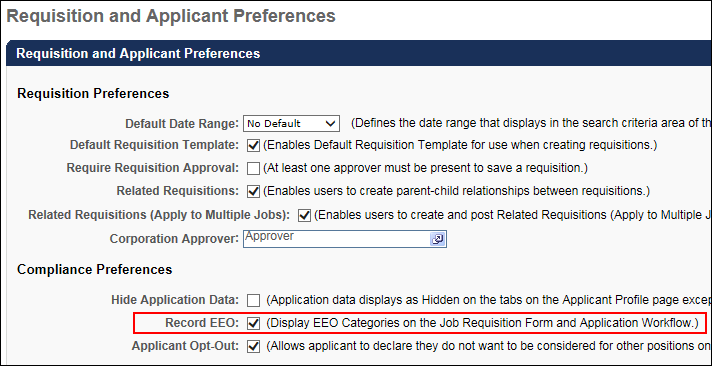
Requisition Field-Level Access Table
The table in the Requisition and Field-Level Access section displays the fields for which you have configured field-level access. The following information displays for each field:
- Field - This column displays the name of the field.
- Edit - This column displays the role that has edit access to the field.
- Read-Only - This column displays the role that has read-only access to the field.
- Hidden - This column displays the role for which the field is hidden.
- Options - The following options are available in the Options column:
- Edit - Click the Edit
 icon to edit the field-level access. This opens the Configure Requisition Field-Level Access pop-up, from which you can edit the access for any of the roles. Note: The selection in the Requisition Field drop-down cannot be modified.
icon to edit the field-level access. This opens the Configure Requisition Field-Level Access pop-up, from which you can edit the access for any of the roles. Note: The selection in the Requisition Field drop-down cannot be modified. - Delete - Click the Delete
 icon to remove the field from the table. This opens a confirmation pop-up. Click to delete the field, or click to cancel the delete action.
icon to remove the field from the table. This opens a confirmation pop-up. Click to delete the field, or click to cancel the delete action.
Note: Custom fields that are deleted from the Requisition Custom Fields section are automatically deleted from the Requisition Field-Level Access section in Requisition and Applicant Preferences. Even if field-level access has been configured for the custom field, the field is still deleted if it is deleted from the Requisition Custom Fields section.
- Edit - Click the Edit