Internal Career Site Preferences
Internal Career Site Preferences allow you to configure options that will be available to users when applying for an internal position.
To access the Internal Career Site Preferences page, go to
| PERMISSION NAME | PERMISSION DESCRIPTION | CATEGORY |
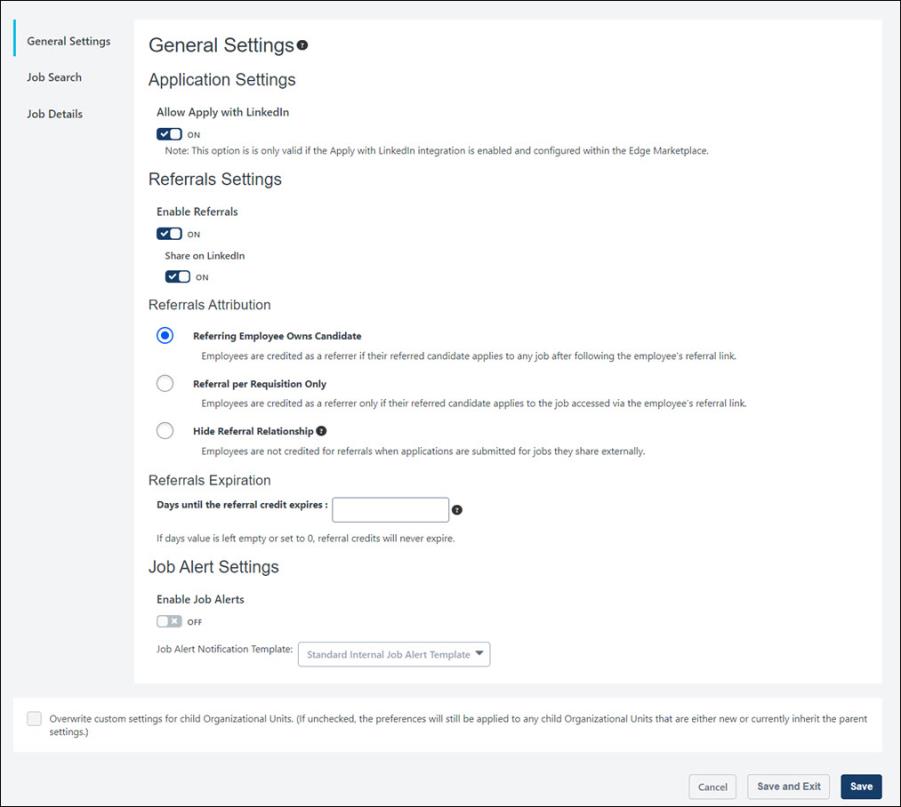
General Settings
The following settings are available in this section:
In this section, you can toggle on or off the ability for candidates to apply with LinkedIn. This option is off by default.
- Toggled On - When the Allow Apply with LinkedIn option is on, candidates can use their LinkedIn profile to apply to the job. An button appears on the application page to allow candidates to apply using their LinkedIn profile.
- Toggled Off - When this option is off, candidates cannot apply using their LinkedIn profile.
Once you have toggled the option on or off, click to save the setting.
Note: The Apply with LinkedIn (with Apply Starters) plugin is needed in order for the Allow Apply with LinkedIn option to be functional for internal career sites. See Apply with LinkedIn (with Apply Starters) - Overview.
The following settings are available in this section:
Enable Referrals
This option lets you enable or disable the email referrals feature for the internal career site. The option is enabled by default.
To disable email referrals, toggle the option to off. When this option is disabled, the options to refer jobs via email are not available on the internal career site. dd
Share on LinkedIn
This option lets Internal employees post jobs on LinkedIn. Once enabled, a Share on LinkedIn button appears on the Internal Career site.
Referrals Attribution
This section lets you determine how referral credit is applied, using the following settings:
- Referring Employee Owns Candidate - When selected, employees are credited as a referrer if their referred candidate applies to any job after using the referral link in the Referral to External User email. Or, the employee is credited if the referred candidate applies using the same email address the employee used for them when sending the job referral. Selecting this option enables the referral credit expiration preferences.
- Referral per Requisition Only - When selected, employees are credited as the referrer only if their referred candidate applies to the job specified in the referral, either by using the referral link in the Referral to External User email or by applying to that job using the same email address the employee used for them when sending the job referral. Selecting this option enables the referral credit expiration preferences.
- Hide Referral Relationship - When selected, employees are not credited for referrals when the referred candidate applies to a job. Note: The relationship question on the employee referral form will still appear when this option is selected.
Referrals Expiration
This section lets you determine when the referral credit expires. The field accepts numeric values only.
This section lets you enable job alerts for an internal career site and select which template to use to send job alert notification email messages. Users are notified via email when relevant jobs are posted to the Internal Career Site that matches the job alert search query criteria and OU.
- To enable job alerts, move the Enable Job Alerts toggle to the On position. Administrators must enable job alerts for each internal career site that requires it.
- To select a template, from the Job Alert Notification Template drop-down, select the appropriate template.
- If the Standard template is selected:
- If an Internal Job Alert template is selected:
- The job alert notification email is based on the template.
- A View Job link is provided for each matching job.
- Users can unsubscribe using the unsubscribe link in the email.
Job Search
In this section, you can upload a search banner and select custom fields to include as search filters for the job search page. You can also choose to display the hiring manager in search results.
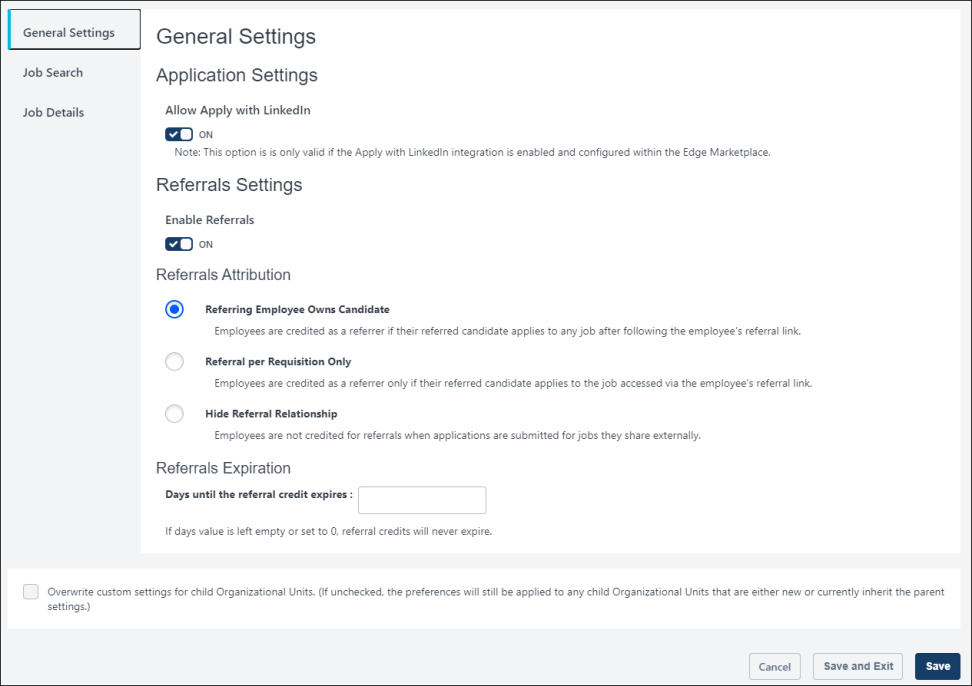
Search Banner
The banner image will appear behind the job search bar and is optional to include. If an image is not added, the banner is gray.
To add an image:
- Click to search for and select an image from your computer. Note: It is recommended to use a high resolution image with a size ratio of 4.16:1, width to height. Otherwise, the height should be at least 150 pixels, and the width should be greater than the height.
- Click on the preferences page to save the banner image to the Internal Career Site's preferences.
Display Hiring Manager in Search Results
The Display Hiring Manager in Search Results option is off by default. When this option is toggled on, the hiring manager's name will display in the search results on the internal career site if a hiring manager is defined on the General tab of the requisition.
Rosa is looking to transition from her current role at ACME and into a sales position. She has worked closely with the head of the enterprise sales team and knows she would be suited for a position on that team. She searches for sales jobs on ACME's internal career site and finds many open positions. She sees in the search results that the head of the enterprise sales team is the hiring manager for one of the positions and knows that this is relevant to her interests. She reviews the job details and applies to the job.
Custom Field Filters
This section lets you define the requisition custom fields that will appear in the Filters section on the job search page so that applicants can use the fields to filter their search.
To add fields:
- Click . This opens the select fields flyout.
- Check the box next to each desired field.
- Click in the flyout. The selected fields appear in a table below the Custom Field Filters section.
- Click on the preferences page to save the settings.
You can delete a field as a filter by clicking the Remove Job Function icon ![]() in the Remove column.
in the Remove column.
Note: Custom requisition fields are added and managed in Custom Field Administration. Only dropdown type custom fields may be used as custom field filters on the Internal Career Site.
Note: When candidates search for jobs on the career site, if no posted requisitions match a custom filter's values, then that custom filter will not display. This can happen when a new custom field is configured, but no requisitions have populated values for that field.
Job Details
In this section, you can enable and disable features that appear on the Internal Career Site details page. Additionally, you can add a header to each feature.
The following features are available:
- Display Position Summary - If enabled, a description of the position displays as configured within the job's Position Organizational Unit (OU).
- Display Competency Assessment Chart - If enabled, the Competency Assessment Chart displays on the job details page. This depends on a competency model being associated to the job's Position OU. If no competency model is associated, then this widget will not appear.
- Display Position Learning Carousel - If enabled, a carousel displays with learning titles that apply to the selected position. These learning titles are configured in the job's Position OU.
- Display Competency Model Learning Carousel If enabled, a carousel displays with learning titles that apply to the competency model for the selected position.
- Allow Users to Create Development Plans - If enabled, a button appears on the job details page.
- Add Custom Header Text - Click this link under the appropriate option above to add a custom section header.
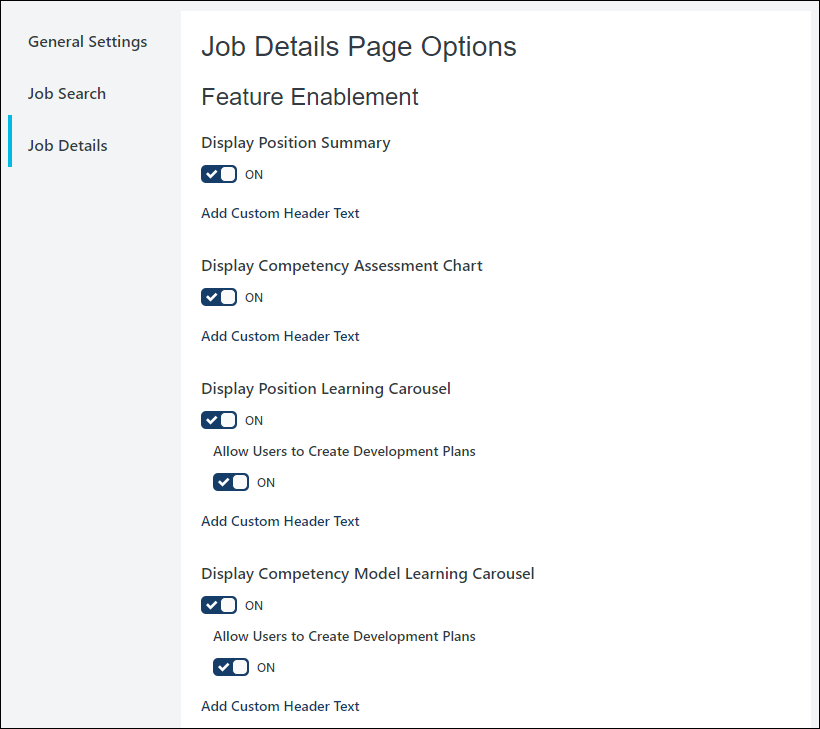
Overwrite custom settings for child Organizational Units
- Overwrite custom settings for child Organizational Units. (If unchecked, the preferences will still be applied to any child Organizational Units that are either new or currently inherit the parent settings. - Check to overwrite any custom settings for child OUs. This option is visible on all of the Internal Career Site Preferences pages.
Save / Save and Exit / Cancel
Click to save the changes made to the currently open preferences section.
Click to save the changes made to the currently open preferences section and exit the preferences page.
Click to cancel the changes to the currently open preferences section and exit the preferences page.