The Add Flag feature enables administrators to add applicant and application flags to the Applicant Flags Preferences page. Once flags are added, administrators define the visibility for each flag, which allows the flags to be used by users who are defined in the visibility settings.
Note: When adding flags from the Applicant Flag Bank, the Potential Duplicate Applicant flag cannot be added manually to the Flags table. The flag is a default flag that appears automatically in Applicant Flags Preferences. See Applicant Flags Preferences - Define Flag Visibility.
To access Applicant Flags Preferences, go to go to .
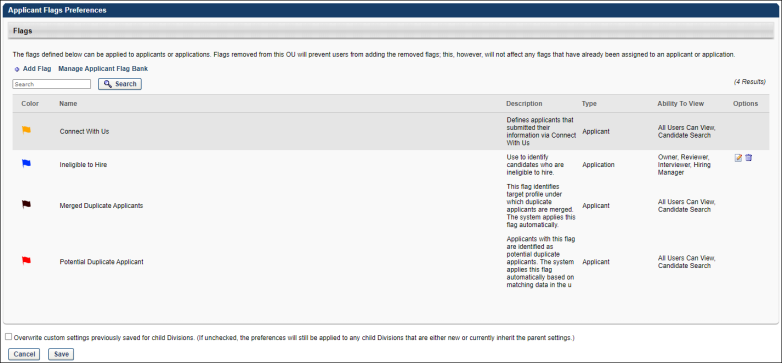
Add Flag
To add a flag:
- Click Add Flag on the Applicant Flags Preferences page. This opens the Select Flag pop-up.
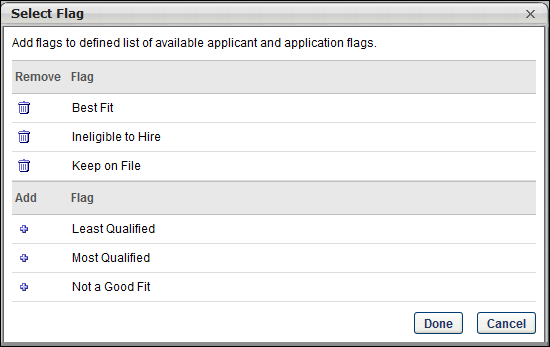
- Click the plus icon
 to the left of each flag you would like to add. This moves the flags into the selected flags table in the pop-up.
to the left of each flag you would like to add. This moves the flags into the selected flags table in the pop-up. - Click . This adds the flags to the Flags table on the Applicant Flags Preferences page.
- Click on the Applicant Flags Preferences page to save the settings.
To remove a flag, click the trash can icon ![]() in the Remove column. This returns the flag to the bottom table. There is no limit to the number of flags that can be added.
in the Remove column. This returns the flag to the bottom table. There is no limit to the number of flags that can be added.